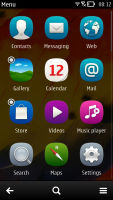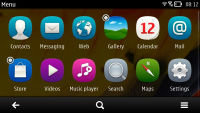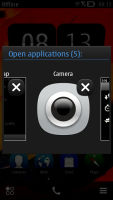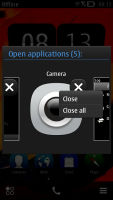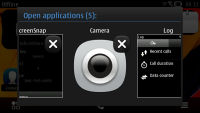Nokia 701 preview: First look
First look
Looking good, Symbian Belle
Symbian Belle marks the biggest change in Symbian UI since... well, it's been so long, hasn’t it? The platform has found new life since Nokia put it out to pasture.
It's been a regular one on our list of Cons that Symbian is lagging behind Android and iOS in user experience, but Belle is a leap forward. The key elements are the new homescreen and menu, the updated native apps and overall polish of the interface.
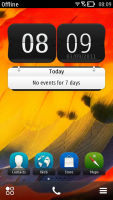
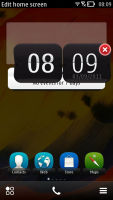

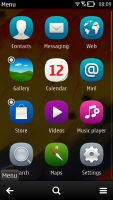
Symbian Belle has a shiny new look
Here's an extensive video demo of the interface, so you can get a good feel of Belle before we start.
The widget system introduced by Symbian^3 was incomplete to say the least. Now, you get up to six homescreens (up from three) and you can delete unneeded ones. Each homescreen has its own individual wallpaper, rather than one for all to share.
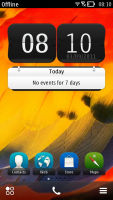
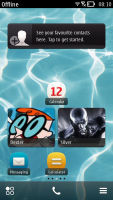
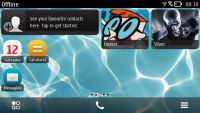
Symbian Belle homescreen in portrait and landscape modes
Widgets themselves have dropped the one-size-fits-all philosophy and now come in up to five sizes. Widgets are resizable too. In addition to widgets, you can also put shortcuts on the homescreen - the end of the silly shortcut widgets.
A tap and hold on a widget or shortcut activates edit mode, but only for that widget/shortcut. You can move it, delete it or (where available) access its settings. While editing one widget, you can touch others - there's no mode where you can edit everything at once (which is a bit inconvenient to us).
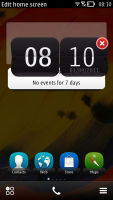
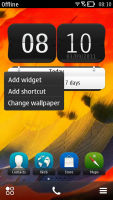
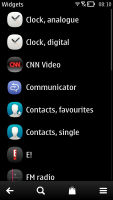
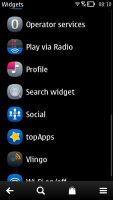
Moving widgets around • Adding a widget to the homescreen.
The bottom of the homescreen has three virtual buttons - menu, dialer and homescreen settings. With these buttons, Nokia can go button-free at the front if they want to, just like they did with MeeGo.
The other big addition to the homescreen is the pull down menu at the top of the screen - think Android's notification area or the similar menu available in iOS 5. This area is where notifications wait in line for your attention, but you also get toggles for mobile data, Wi-Fi, Bluetooth and Silent mode.
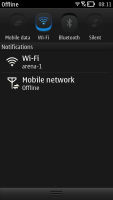
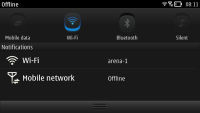
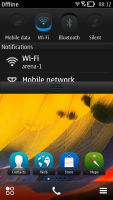
Pull-down menu is always accessible, helpful
This pull down menu is available on any screen so you can also quickly change a setting and look up new events.
Moving on, the main menu has changed as well - it's now completely flat, no level upon level of subfolders nonsense any more. Or at least not by default - you could still manually create folders if you like. You also sort icons alphabetically or manually.
You can choose the Arrange option and move menu items around, but you can't drop a shortcut in a folder. To do that, you have to press and hold on a shortcut, choose Move to folder and then select the desired folder. There are also Add to homescreen and delete options here.
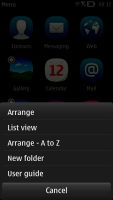
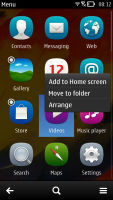
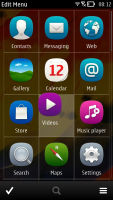
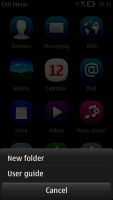
Arranging the menu • Creating a new folder
This arrangement isn't as convenient as in other OSes and it contrasts with how the homescreen works. On the homescreen you press and hold to move an item, while a tap and hold on a menu item pulls out a menu. To move items around you have to hit the Options key and choose Arrange.
The task manager in Symbian Belle is virtually unchanged - press and hold the Menu key and it pops up. It fits three thumbnails of the currently open apps. It's worth noting that hitting the End key will terminate an app, while pressing the Menu key just goes to the homescreen with the app active in the background.
Symbian Belle feels very smooth, which is probably due to a combination of the new software and the faster hardware. The faster CPU (1GHz) and more RAM (512MB, double that of previous models) mean that even heavy multitaskers won't have issues - Symbian requires way less resources than Android, for example.
Reader comments
- Anonymous
- 20 Jun 2013
- 8jp
Nokia 701
- avinash
- 05 May 2013
- U{@
dude but volume is too low compared to other nokia
- Caricha
- 25 Jan 2013
- qTN
I have a question, can you bring up the VIBER app in this phone?