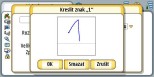Nokia 7710 review: Is this the right track?
After you turn on the Nokia 7710 it displays the main desktop with many icons of the integrated and later installed items. The user can easily modify the desktop item's layout: put them on the desktop wherever he wants. The icons need not to stand only for applications; it is possible to assign a shortcut to any file. To avoid the chaos on the desktop, the user can sort icons to various groups and use them for filtering of the display. There are many icons - 44 in my case and I installed just a few programs.
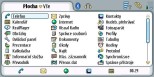


Desktop: huge list of applications and other shortcuts • creating new group of shortcuts
Nokia 7710 supports graphic themes, so called Motifs, which allows you to change a look of the user interface. In the phone that I have available there are two themes and I am sure that others will appear on the Internet. Moreover, Nokia released a Theme Studio tool, which can be used for creating customized graphics.
What can we see on the display
Series 90 display consists of several sections:
- title and the icons panel: on the top
- toolbar: appears in the form of row just in some applications
- command bar: three keys, which take quite a lot of space on the right side of the display
- application's desktop
It is good that individual bars can be mostly manually switched off and in some application you can even activate a full screen mode. So the application's desktop can have several resolutions:
- 480 x 218 pixels: all bars are switched on
- 480 x 250 pixels: without a toolbar
- 607 x 218 pixels: with a toolbar but without a command bar
- 607 x 250 pixels: without a tool bar and command bar
- 640 x 320 pixels: full screen mode



Workspace resolution 480 x 218 • 480 x 250 • 607 x 218 pixels
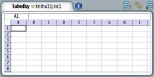
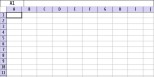
Workspace resolution 607 x 250 o full screen mode 640 x 320 pixels
You can select a size of the font and graphic objects in three levels for most of the programs. You do not have to go to the menu; one of the keys on the right side can do it. Each application remembers its own setting. I personally prefer the most detailed view, where the font is really extremely small.
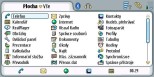


Three levels of zoom at the desktop



Three levels of zoom in the messages menu
Fingers control
Even that hardware keys can control smartphone's basic functions, you cannot do without the stylus. The latter is necessary every time when you need to enter characters, it is also necessary to tap on various icons and other items. For example, only the stylus can control buttons in the command bar.
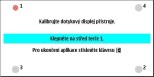
Application for calibration the touchscreen display
It is impossible to connect a Bluetooth keypad; you have to choose from two methods of typing.
The first one is a keypad on the display: when you tap to a text field it displays a drawn keypad - either small or big, it depends on the setting. With the stylus you peck on the letters and put the words together. If you choose the big keypad, it is possible to press the keys by fingers. It could be better: the fingers control would have been very comfortable if the keypad can be stretched over the whole display.



Setting of entering the characters • language selection • small version of the keypad
In addition, you can use handwriting recognition: when you tap on a text field, it displays a small frame, where you can write with the pen. Identification is reliable but if a person has a specific handwriting it is possible to learn the smartphone for each letter individually. The frame with the software keypad and with a block for entering the characters can be moved anywhere on the display.
How to write?
From the two methods of writing I used more the second one. The identification method is very reliable; moreover, it is not necessary to wait for representation of every letter. Just write the characters fast one by one and the smartphone will fold them up then. It is sure that you have to be in standstill during writing or typing; it doesn't work by walking. This is what makes the 7710 a bit unpractical.
Contrary to other touchscreen systems, it differs by way of taping the stylus on the icons. Single tap is the same but a double tap works like with the old Psions. It doesn't matter on the time duration between two taps. You can tap once and for the second time in five minutes if you want; fast double-tap is not necessary.
Series 90 supports work with clipboard - it is possible to copy, cut and paste items. The clipboard is controlled from the menu.
Running applications cannot be closed in a standard way. There is an applications manager that can do it, but you have to shift to the manager first. The system doesn't mind that programs remain open; it will close them by itself when more memory is needed.
Reader comments
- techyrock
- 21 Jan 2025
- 6PX
It is honestly very disappointing that GSMArena as been deleting old phones from their library and now I noticed that pictures of Nokia 7710 from review were deleted too, like seriously guys this is your legacy,i remember from back in old days when ...
- techyrock
- 20 Jan 2025
- 6PX
It is honestly very disappointing that GSMArena as been deleting old phones from their library and now I noticed that pictures of Nokia 7710 from review were deleted too, like seriously guys this is your legacy,i remember from back in old days when ...
- Zaini
- 27 Jul 2024
- XNg
3,5 inch in 2024 is called super tiny. 👍