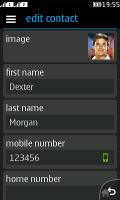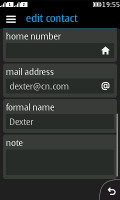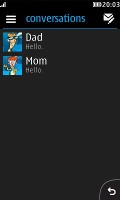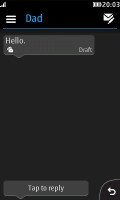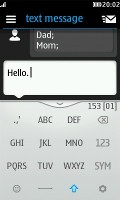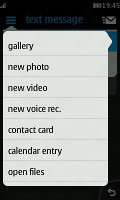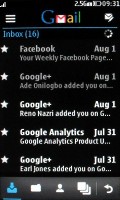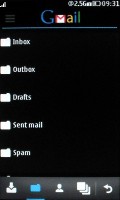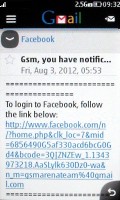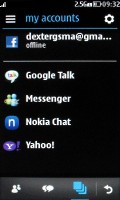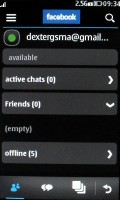Nokia Asha 308 review: The tweener
The tweener
S40 phonebook has a new look
The Asha 308 offers a nice looking and efficient phonebook, which has been a part of the updated touch-friendly Series 40 platform. Under the new Asha Touch interface it integrates with the Call log and the Dialer and that's more than welcome.
Contacts are displayed with a photo and number and on top of the actual list you get the Advanced menu and Add new contact shortcut. Then comes the search field.
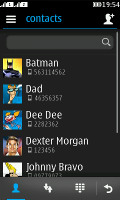
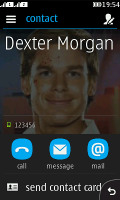
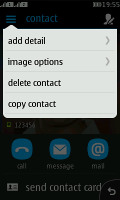
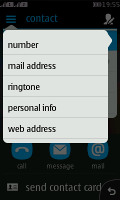
The phonebook • viewing a single contact • adding a detail
The actual contact details are displayed on a completely redesigned screen. You get a faded contact's picture as a background, with a huge name across and a number below. A few big thumbable icons at the bottom of the screen let you call, text or email the person.
You can add various details to your contacts, like numbers, mail address, ringtone or a URL. You can also choose where to save your contacts - SIM 1, SIM 2 or the phone memory. Only two sorting options are available - by first or last name. Contacts can be copied, moved or deleted either individually or in bulk.

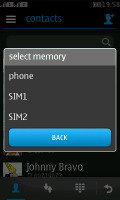
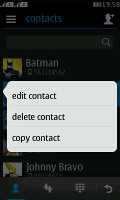
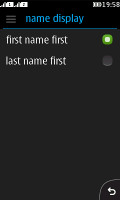
Choosing a SIM for a call • Choosing where to save a contact • Tap and hold gets you more options • Sorting
Dual-SIM telephony
To make a call, you need to select which SIM the phone should use. You can set a default SIM, which will always be used for calls. Or you can have the phone prompt you to choose manually every time. Selecting a default SIM for texts, MMS or data works the same way so you can have one SIM for calling and texts and the other one for data and MMS, or whatever combination works for you.
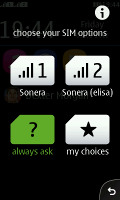
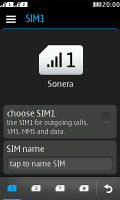
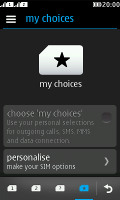
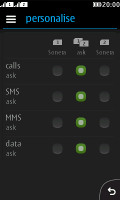
The quick SIM menu • the advanced SIM settings
The SIM manager app has a tabbed interface that lets you configure each of the SIM cards, set the phone to Always Ask or set personal preferences for calling, texting and data connections. These are essentially four tabs in the SIM manager interface or four quick toggles in the SIM settings available in the notification area.
Having chosen your preferred settings, the rest is pretty straightforward. As we already said, the Contacts, the Call Log and the dialer are integrated like in mature smart platforms. What's missing is smart dialing.
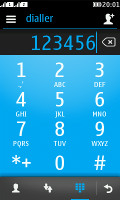
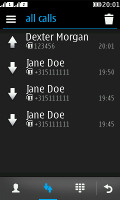
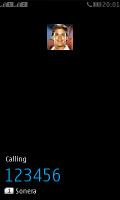
The dialer • the call log • calling Dexter
We had no reception problems with the Nokia Asha 308. We tested its loudspeaker and found it to be excellent, though the in-call audio could have been improved.
| Speakerphone test | Voice, dB | Ringing | Overal score | |
| Nokia E72 | 65.7 | 60.2 | 66.3 | |
| Nokia X2-01 | 70.2 | 65.5 | 71.8 | Average |
| Nokia C3-01 Touch and Type | 73.9 | 66.6 | 77.7 | Good |
| Nokia Asha 300 | 75.1 | 66.6 | 75.7 | Good |
| Nokia X3-02 Touch and Type | 75.1 | 66.6 | 75.7 | Good |
| Nokia C2-03 | 74.2 | 72.4 | 75.8 | Very Good |
| 77.1 | 72.3 | 78.7 | Excellent | |
| 81.3 | 71.3 | 75.5 | ||
| 77.1 | 75.7 | 83.6 |
Messaging is as good as ever
The messaging department has everything covered - text messages are organized in threads, there's a chat client with support for multiple services and of course, a feature rich email client with quick setup.
A tap and hold on a Conversation in the default view of the messaging app lets you delete the conversation or call/email the contact in question instead. Creating a message is pretty straightforward. You can add multiple contacts from your phonebook or simply punch in numbers.
For text entry, you can choose between a portrait multitap keypad, portrait QWERTY keyboard and a landscape QWERTY keyboard. You get a character and message counter either way. Unfortunately, there's no text selection or copying.
The portrait multitap keyboard is accurate and can be fairly fast if you enable text prediction. The portrait QWERTY is quite cramped on the 3" screen but the capacitive tech used in it ensures even the lightest of touches are registered.
It's possible to type on in, but in general our thumbs didn't have the accuracy needed to do it error-free. Flipping the phone horizontally gives the keyboard a lot more room to work with and accuracy is not an issue.
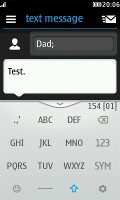
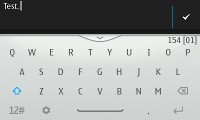
The multitap and the QWERTY keyboards
The email client supports various services such as Google, Yahoo, Hotmail, etc. with easy email setup, but you can always manually configure an account too. It works with POP3, SMTP, and IMAP4 protocols and supports SSL. When we set up our Gmail account, the app asked us if we want to sign in Gtalk too, which was a pleasant surprise.
You can switch between accounts from the fourth tab at the bottom of the screen. The default email view is Inbox but Folder view is supported too, though there's no combined inbox.
Multiple emails can be moved or deleted using the advanced menu in the top left corner. A tap and hold on an email will allow you to reply, delete, star, forward or mark it as read/unread.
Emails are received in the background and a small * appears on the Mail icon in the app launcher when a new email has arrived.
The chat client supports multiple services - Facebook, MSN Messenger, Google Talk, Yahoo and Nokia Chat. The tabbed UI of the OS is pleasantly thumb-friendly and those services can run in the background (a circle in the status bar shows your status when you're online, e.g. green for "available", red for "busy").
Reader comments
- Anonymous
- 24 Oct 2023
- XVC
Can i buy it.
- raj
- 15 Jan 2016
- KA6
a very good set.satisfying features.touch.is awsume/smartlessexpensive
- Gani
- 18 Mar 2014
- rKN
308 not sopott the pdf format