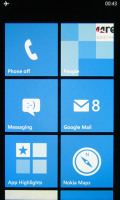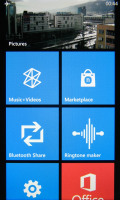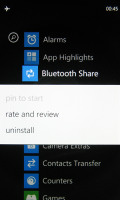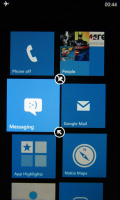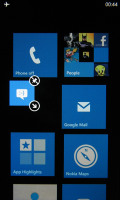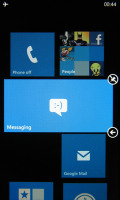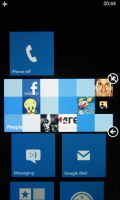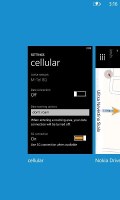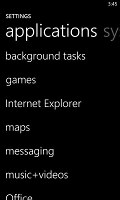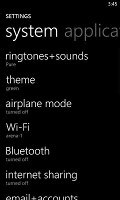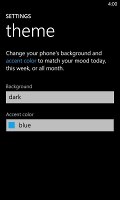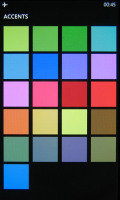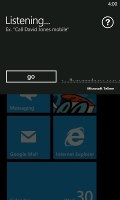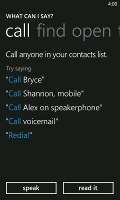Nokia Lumia 510 review: Down a gear
Down a gear
Windows Phone 7.8
The Nokia Lumia 510 runs the latest (and hopefully not last) edition of Windows Phone 7. The OS version is 7.8 and it brings some of the features available on the high-end Windows Phone 8. The improvements are mostly about the look and feel, but no one can reasonably expect massive performance gains in a single-core device with just 256MB of RAM.
Anyway, since there is no official change log on the Windows Phone 7.8, we've prepared one for you:
- Resizable Live Tiles
- Bluetooth File transfer
- Bing Picture for Lockscreen wallpaper
- New theme colors
- Can set Google as default search provider in Internet Explorer
- New boot screen
- Updated system and Nokia exclusive apps
- Ringtone maker (also available in the Marketplace)
- Counters app (also available in the Marketplace)
The modestly powerful hardware of the first-generation WP smartphones rules out some of the enhancements available to WP8 devices. The fact that the Lumia 510 is among the 256MB-packing devices causes some further limitations - you won't be able to get Skype running for example, among other memory-intensive apps.
Here is a quick video demonstration to get you started.
Yet, you shouldn't fear lags and underperformance. This is a starter package but by no means a poor smartphone - a handset with a consciously simple and fluid interface. And the custom Nokia additions to the software package are most welcome. But let's take it one step at a time.
A push on the unlock button reveals the lock screen, which displays the current time and date and notifications about calendar events, emails and missed calls. A press on any of the volume keys will bring the volume switch and music controls on top of the screen.
One recent addition to the lockscreen is that you can now set the Bing picture of the day to be your lockscreen wallpaper. It will change automatically.
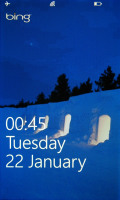
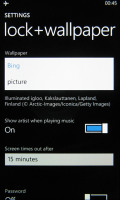
Settings Bing picture for the lockscreen
Swiping the lockscreen up reveals the Modern user interface. It's a vertical grid of Live tiles, which can be reordered the way you like. Almost anything can be placed in the grid by tapping and holding down over an app and selecting the Pin to start option.
Windows Phone 7.8 enables resizable live tiles. Upon a tap and hold on a tile, the resize option is available along with unpin. You can choose between quarter, normal and double size.
Depending on which size you select you get different info displayed in the Tile. If you go for the smallest, you get nothing but a static icon, while the two larger sizes offer more info.
The homescreen looks exactly the same, except that the new tile sizes let you fit a lot more apps in the same space. There is no wallpaper, you can just opt for a dark or light background. Whatever you choose it will be the base color for every system app on the phone. Luckily though, Microsoft decided to add new system colors. You can now choose the theme hue from among a total of 21 pre-loaded colors.
As we said, it's a clean and simple interface. Each of the Live tiles display relevant info such as the current date, pending calendar events, missed calls, unread emails and more (third party apps do it too). The Marketplace tile displays the number of updates available, while the Pictures tile is essentially a slideshow of your photos. It's nice to have all that info always available at-a-glance. You can look at them as homescreen widgets of sorts, but that's a bit oversimplifying.
The Lumia 510 goes about multitasking like every other WP7 smartphone. Apps not in the foreground are suspended, but the OS has ways to take over and carry out the task for them. It's not true multitasking, but that wouldn't matter in 99% of the use cases.
To switch between apps you press and hold the Back key. The app switcher itself consists of thumbnail snapshots of the apps, ordered chronologically left to right.
You can scroll the list horizontally to select an app and a tap will bring you back to exactly how you left it. Usually, the last 5 apps are here. You can't "kill" any of those apps, this is more of a history of the recently used apps.
Eventually, as you open more apps, the old ones start to drop off the list. Once an app is gone, you have to launch it again the old-fashioned way, which means you'll need to start over. However, the browser for example will still load the last visited page. Apps with active background tasks will keep on working.
Multitasking can be disabled from the settings to save battery life. There you'll also find a list of all installed apps that support multitasking.
Opening the settings menu displays two sets of options: like on the start screen, you can swipe between System and Applications. System covers all the settings you can think of like sounds, color theme, Wi-Fi, Bluetooth, Accounts, etc. The Application settings let you configure each app you have on the device.
Windows Phone 7.8 can be controlled through voice only - you can dictate, have the phone read out the reply, you can initiate searches and so on. We don't find the virtual assistant to be particularly great though - it's nowhere near the Google Voice or Apple's Siri levels of accuracy and helpfulness.
Reader comments
- Anonymous
- 28 Sep 2017
- Gfu
I want to restart
- AnonD-653501
- 17 Mar 2017
- X{k
look phone Nokia 510
- haronargut
- 21 Jan 2017
- r0Q
I love my phone Nokia lumia 510 I request to have my WhatsApp to be renew to enable me chat with friends, thank you.