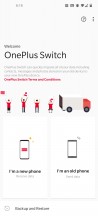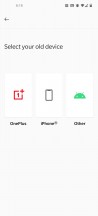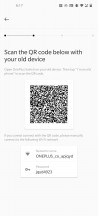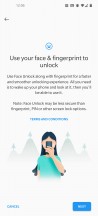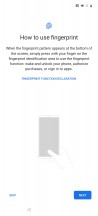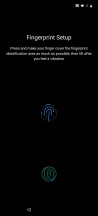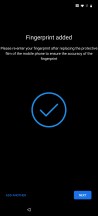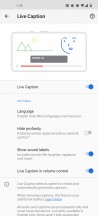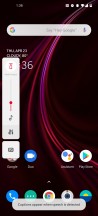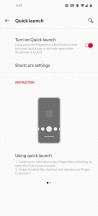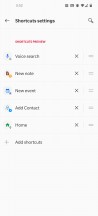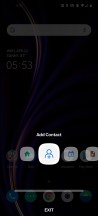OnePlus 8 Pro review

Oxygen OS 10.5
With the 8 Pro, OnePlus made a few minor changes throughout the UI to improve the experience. The most notable changes to Oxygen OS are the new system icons, refined animations to work with the 120Hz display, and new dynamic wallpapers. Otherwise, we can expect software much like we saw on the 7T.
With the new display, Oxygen OS has never been smoother. Each action and tap of the UI is thought out and highly responsive. OnePlus' new Live Wallpapers give a bold welcome animation when you unlock the phone.
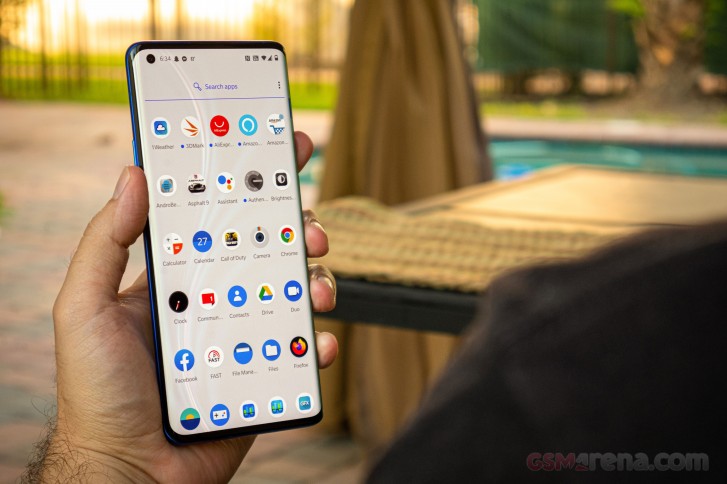
OnePlus Switch is the built-in data transfer tool that's compatible with other Android devices through the OnePlus switch app or iOS devices via iCloud login that will pull the data from a backup.
First introduced with the 6T, the in-display scanner is quick and reliable. With the 8 Pro, the scanner sits a bit higher than it was on the 7 and 7T, thus making it easier to reach your thumb to the power key, and then over to the in-display scanner, without having to shift your hand too much.
In addition to fingerprint, you can register your face to unlock the phone, just know it won't be as secure. In any case, it works quickly and reliably.
The lock screen is standard for many Android UIs. Notifications populate here and a couple of shortcuts, each for Google Assistant and the Camera app can be reached by swiping from either the lower left or lower right corners.
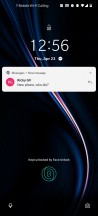
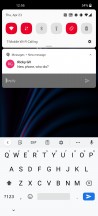
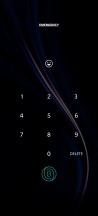
Lock screen notification • Quick reply • Unlock PIN
OnePlus is finally going to offer an always-on display option for its Ambient Display clock. It's one of the most requested features by OnePlus' online community. However, the feature isn't quite ready yet, so we've yet to see how it will affect battery draw.
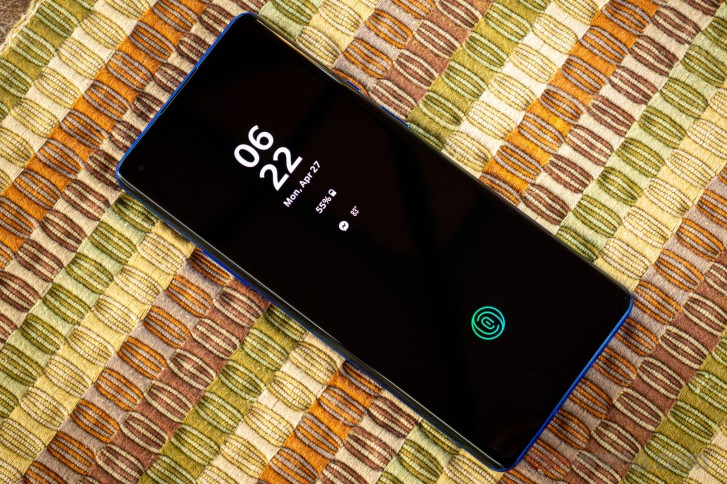
Home screens are slightly tweaked on the 8 Pro. The app icons are round, and some of them are newly redesigned.
By default, the app drawer is accessed by vertically swiping. You can also opt to disable the app drawer, as is more popular with Chinese Android skins. Not much else has changed with the launcher: the main screen is the leftmost one, and to the left of that is your Google Feed... wait a second.
The "Shelf" is gone. It was once located to the left of the home screens and it offered a nifty parking tool that we really liked. It was also the space to organize shortcuts, see frequently used apps, widgets, and the weather. Perhaps it wasn't being used much so OnePlus opted to replace it for the Google Feed.
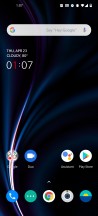
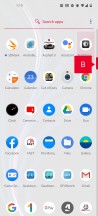
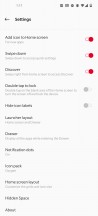
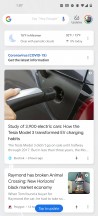
Home screen • App drawer • Launcher settings • Google Feed
The notification shade is a standard affair. The second pull-down shows a manual brightness slider. Meanwhile, Quick Settings available include a "Reading mode" which reduces colors for a more comfortable reading experience, Reverse charge, Zen Mode, Focus Mode, Screen recorder, and you can add additional ones like Data saver, VPN, Invert colors, Wind down, and Live caption (which is also found in the volume menu).
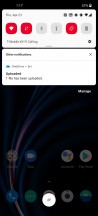
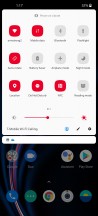
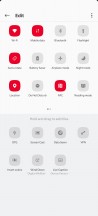
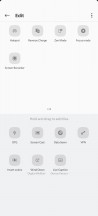
Notification shade • Quick settings • Edit Quick settings
Customizations throughout the UI are found under the tab in the Settings. Here, you can change the look of the UI, and you can choose a light theme (Illuminating light), dark theme (nuanced dark), or a semi-dark theme (vibrant tints).
Dark mode is technically a theme on Oxygen OS, so there isn't a way to schedule it to come on after dark like some other UI skins. Dark mode isn't to be confused with "Night Mode" which can be scheduled but deals with the screen's blue-light filter.
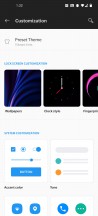
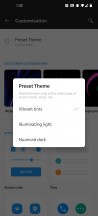
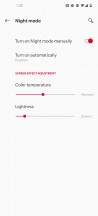
Customization menu • Light and dark themes • (not to be confused with) Night Mode
Continuing with the customizations menu, here you can also change the wallpaper, the clock style for Ambient Display, the fingerprint unlocking animation, and the color for "Horizon light", which is OnePlus' version of Samsung's "Edge lighting" and shines bars of color along the edges of the screen so you know when a notification arrives.
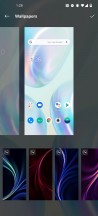
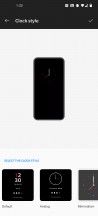
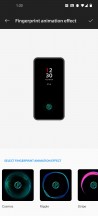
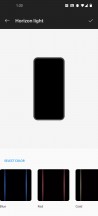
Customizing: Wallpaper • Clock • Fingerprint unlock animation • Horizon light
You can set an accent color, change the shape of quick setting icons, and set a different icon pack if you wish. Finally, you can set a new font as well. The default is Roboto, but you can also set it to OnePlus' own "Slate" font.
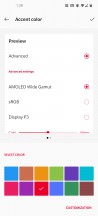
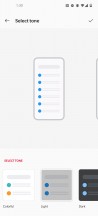

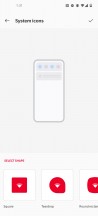
Accent color • Tone • Quick setting shape • Icon pack
New to the OnePlus 8 Pro is Live Caption. This feature was first introduced with Android 10 on the Google Pixel 4 duo and can transcribe any audio into on-screen captions without needing an internet connection. The feature has been making its way to many other smartphone brands with Android 10. It's a helpful feature for deaf or hard of hearing since it can transcribe stories or another kind of media where closed captions are otherwise unavailable. As of this writing, it only supports English.
Here are some other notable features that are part of Oxygen OS under the "Utilities" menu in the Settings. The first is called Quick Launch and is accessed through the fingerprint scanner. If you unlock the phone and keep holding your finger, a carousel will pop up. From here you can drag your finger to a set of customizable shortcuts or apps.
Oxygen OS supports dual instances of supported apps in its Parallel Apps feature. You can use it to manage a second account on Facebook, Snapchat, WhatsApp, WeChat, or any other app that many not support multiple logins.
App locker will block selected apps from being used until you enter the phone's passcode or a fingerprint. This isn't to be confused with "Hidden Space", which is a sneaky way of hiding apps in the launcher.
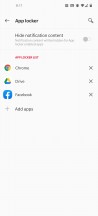
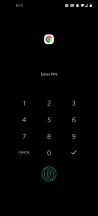
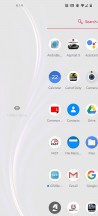
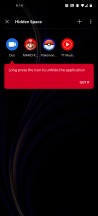

App Locker • Unlock app • Hidden Space
If you play a lot of mobile games, Oxygen OS has its own game-optimizer tool called Game Space. If you want to go all-in on your gaming experience, Fnatic mode will block all notifications, restrict background activity, and even disable the second SIM to make sure that all resources will go to the game.
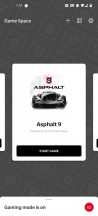
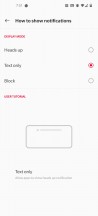
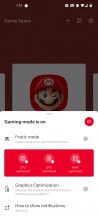
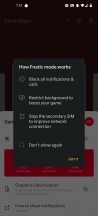
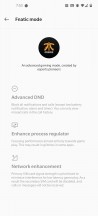
Game Space • In-game notification settings • Fnatic mode
Synthetic benchmarks
We've high expectations from OnePlus' hardware. In the past, OnePlus has managed to get its smartphones to top the charts among other devices with the same chipset, attributed to its excellent software optimization and use of high-quality storage and RAM components.
The OnePlus 8 Pro is powered by the Snapdragon 865. This processor is an Octa-core consisting of 1x2.84 GHz Kryo 585 Gold high-performance core, 3x2.42 GHz Kryo 585 Gold medium-duty cores, and 4x1.8 GHz Kryo 585 Silver efficiency cores. The 8 Pro comes in 8GB or 12GB versions paired with 128GB and 256GB, respectively, but we are testing the top spec'd one here. OnePlus is using LPDDR5X RAM on both configurations of the 8 Pro.
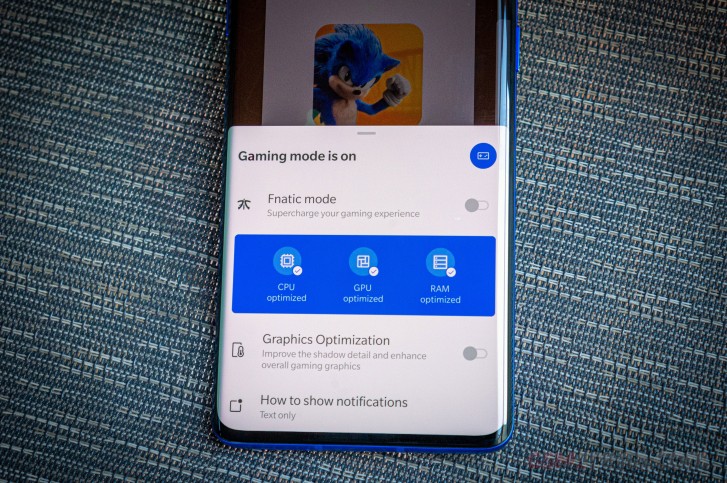
OnePlus went with UFS 3.0 for the on-board storage. It has snappy Read and Write speeds, but its no UFS 3.1, which other vendors are now using on new smartphones like the iQOO 3 5G, vivo NEX 5G, and the Redmi K30 Pro. We were a little surprised OnePlus didn't go with the faster storage.
Let's look at some benchmark scores now. Starting with Geekbench 5.1, the 8 Pro performed well in the multi-core test. Scoring just below the iQOO 3 5G. The iPhone 11 Pro Max tops the chart here.
GeekBench 5.1 (multi-core)
Higher is better
-
Apple iPhone 11 Pro Max
3503 -
vivo iQOO 3 5G
3402 -
OnePlus 8 Pro (120Hz, 1440p)
3374 -
Xiaomi Mi 10 Pro 5G
3331 -
LG V60 ThinQ 5G (new run)
3289 -
Oppo Find X2 Pro (120Hz, 1440p)
3269 -
Huawei P40 Pro
3197 -
OnePlus 7T Pro
2803 -
Samsung Galaxy S20 Ultra 5G (60Hz, 1440p)
2728 -
OnePlus 7 Pro
2721 -
Samsung Galaxy S20 Ultra 5G (120Hz, 1080p)
2697
In the single-core, all Snapdragon 865-powered phones scored in the lower 900s, but the iPhone's A13 still leads in single-core performance.
GeekBench 5.1 (single-core)
Higher is better
-
Apple iPhone 11 Pro Max
1332 -
vivo iQOO 3 5G
928 -
Samsung Galaxy S20 Ultra 5G (60Hz, 1440p)
910 -
LG V60 ThinQ 5G (new run)
910 -
Xiaomi Mi 10 Pro 5G
905 -
Samsung Galaxy S20 Ultra 5G (120Hz, 1080p)
904 -
OnePlus 8 Pro (120Hz, 1440p)
902 -
Oppo Find X2 Pro (120Hz, 1440p)
900 -
Huawei P40 Pro
780 -
OnePlus 7T Pro
773 -
OnePlus 7 Pro
720
There were a few other devices that beat the 8 Pro on the all-around AnTuTu 8 benchmark test. The Xiaomi MI 10 Pro 5G topped the chart, gaining a slightly higher score than the Oppo Find X2 pro. The 8 Pro scored just behind the iQOO 3 5G.
AnTuTu 8
Higher is better
-
Xiaomi Mi 10 Pro 5G
595246 -
Oppo Find X2 Pro (120Hz, 1440p)
593717 -
vivo iQOO 3 5G
575601 -
OnePlus 8 Pro (120Hz, 1440p)
573276 -
Apple iPhone 11 Pro Max
536883 -
Samsung Galaxy S20 Ultra 5G (60Hz, 1440p)
528631 -
LG V60 ThinQ 5G (new run)
527612 -
Samsung Galaxy S20 Ultra 5G (120Hz, 1080p)
514485 -
Huawei P40 Pro
496356 -
OnePlus 7T Pro
493901
Graphics performance was consistently towards the top of the charts. Unless, of course, it was an onscreen test, which yielded lower scores due to the QHD display. Some of these competitors run FHD+ resolutions.
GFX 3.1 Manhattan (1080p offscreen)
Higher is better
-
Apple iPhone 11 Pro Max
120 -
Oppo Find X2 Pro (120Hz, 1440p)
87 -
OnePlus 8 Pro (120Hz, 1440p)
86 -
LG V60 ThinQ 5G (new run)
86 -
vivo iQOO 3 5G
86 -
Xiaomi Mi 10 Pro 5G
86 -
Samsung Galaxy S20 Ultra 5G (120Hz, 1080p)
85 -
Samsung Galaxy S20 Ultra 5G (60Hz, 1440p)
85 -
OnePlus 7T Pro
80 -
Huawei P40 Pro
75 -
OnePlus 7 Pro
68
GFX 3.1 Manhattan (onscreen)
Higher is better
-
Xiaomi Mi 10 Pro 5G
75 -
Samsung Galaxy S20 Ultra 5G (120Hz, 1080p)
74 -
vivo iQOO 3 5G
61 -
Apple iPhone 11 Pro Max
60 -
LG V60 ThinQ 5G (new run)
59 -
Huawei P40 Pro
52 -
OnePlus 8 Pro (120Hz, 1440p)
43 -
Oppo Find X2 Pro (120Hz, 1440p)
43 -
Samsung Galaxy S20 Ultra 5G (60Hz, 1440p)
42 -
OnePlus 7T Pro
40 -
OnePlus 7 Pro
33
GFX 3.1 Car scene (1080p offscreen)
Higher is better
-
Apple iPhone 11 Pro Max
67 -
OnePlus 8 Pro (120Hz, 1440p)
51 -
Samsung Galaxy S20 Ultra 5G (120Hz, 1080p)
51 -
Samsung Galaxy S20 Ultra 5G (60Hz, 1440p)
51 -
Oppo Find X2 Pro (120Hz, 1440p)
51 -
LG V60 ThinQ 5G (new run)
51 -
vivo iQOO 3 5G
51 -
Xiaomi Mi 10 Pro 5G
50 -
OnePlus 7T Pro
48 -
Huawei P40 Pro
44 -
OnePlus 7 Pro
41
GFX 3.1 Car scene (onscreen)
Higher is better
-
Apple iPhone 11 Pro Max
57 -
LG V60 ThinQ 5G (new run)
44 -
Samsung Galaxy S20 Ultra 5G (120Hz, 1080p)
43 -
vivo iQOO 3 5G
42 -
Xiaomi Mi 10 Pro 5G
42 -
Huawei P40 Pro
31 -
Samsung Galaxy S20 Ultra 5G (60Hz, 1440p)
25 -
Oppo Find X2 Pro (120Hz, 1440p)
25 -
OnePlus 8 Pro (120Hz, 1440p)
24 -
OnePlus 7T Pro
24 -
OnePlus 7 Pro
19
3DMark SSE OpenGL ES 3.1 1440p
Higher is better
-
vivo iQOO 3 5G
7261 -
Oppo Find X2 Pro (120Hz, 1440p)
7159 -
OnePlus 8 Pro (120Hz, 1440p)
7127 -
Samsung Galaxy S20 Ultra 5G (120Hz, 1080p)
6713 -
Samsung Galaxy S20 Ultra 5G (60Hz, 1440p)
6593 -
OnePlus 7T Pro
6238 -
Huawei P40 Pro
6062 -
OnePlus 7 Pro
5462
3DMark SSE Vulkan 1440p
Higher is better
-
vivo iQOO 3 5G
6675 -
Oppo Find X2 Pro (120Hz, 1440p)
6526 -
OnePlus 8 Pro (120Hz, 1440p)
6425 -
Samsung Galaxy S20 Ultra 5G (120Hz, 1080p)
6308 -
Samsung Galaxy S20 Ultra 5G (60Hz, 1440p)
6249 -
Huawei P40 Pro
5637 -
OnePlus 7T Pro
5514 -
OnePlus 7 Pro
4833
The OnePlus 8 Pro is a beastly device for playing games. Under regular use, it rarely gets warm, and the phone never hesitates to do whatever you throw at it. Paired with the 120Hz screen, it's a device that performs effortlessly.
Reader comments
- akib bd
- 24 Jul 2024
- XWs
8pro better
- Moazzam
- 14 Dec 2023
- 6QV
8pro is best
- Asad
- 21 Jun 2023
- UUK
Please suggest me I should buy OnePlus 8pro or OnePlus 9R or OnePlus 7pro.which is the best in these models