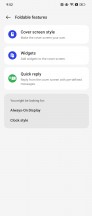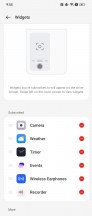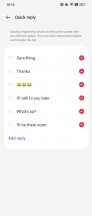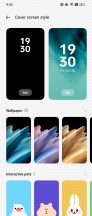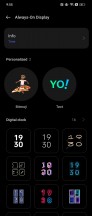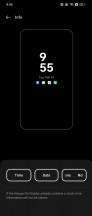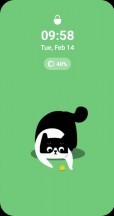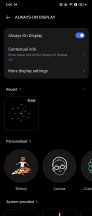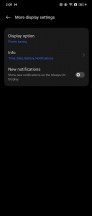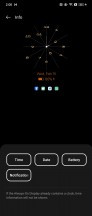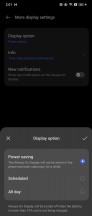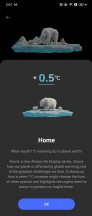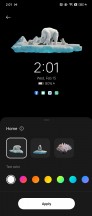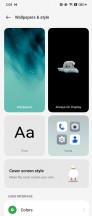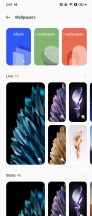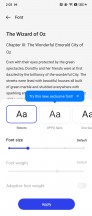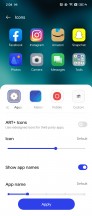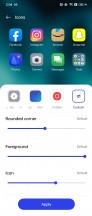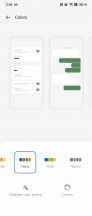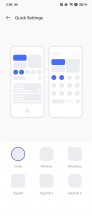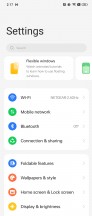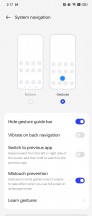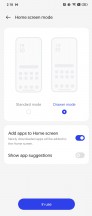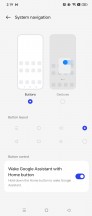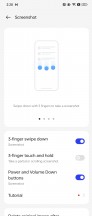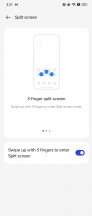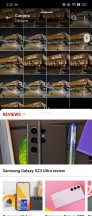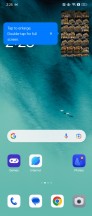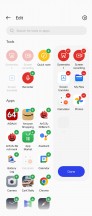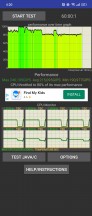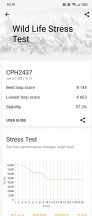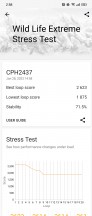Oppo Find N2 Flip review

Android 13, ColorOS 13, widgets on the cover screen
The Find N2 Flip runs Android 13, with an in-house layer of ColorOS on top (also v.13). At the phone's international launch event, Oppo promised 4 years of major updates and 5 years of security patches, which is a most welcome development.
In the here and now, the Flip operates on the same Android+ColorOS combo as on the Find N2 non-Flip, only this one is on the international software branch. In many ways, that's the same software you'd find running on the OnePlus 11, or any of the latest Realmes even if the different brands like to call it something else (OxygenOS, Realme UI). And even if we did our share of complaining how OxygenOS on the OnePlus 11 isn't what it used to be, in the context of Oppo software there's no cut ties to the past, so there'll be little whining.

But before we get to the generic UI, let's talk about the cover screen's capabilities - that's what makes the Find N2 Flip one-of-a-kind, after all. You can have an always-on display on there, with a whole lot of different clock styles, color options and other settings (date and notifications are optional, for example).
There's also the option for an interactive pet, that lives on the lockscreen, past the AoD. You get to choose between five animals and they'll be doing something different every time you wake up the cover screen (well, not every time, but they do change their activities). Tapping on the animal will make it react in some way. Thankfully, you don't need to feed or care for them in any way. A good old wallpaper can also be used, of course.
You can wake the cover screen with a double tap and send it back to sleep the same way. The only option for unlocking is with the fingerprint and if for any reason you max out the unsuccessful attempts, you need to either wait 30 seconds ot open the Flip and use whatever backup method you have set up inside. We'd say there's plenty of room on the cover screen for either a numpad or to draw a pattern, and we wonder why these options don't exist on the cover screen.
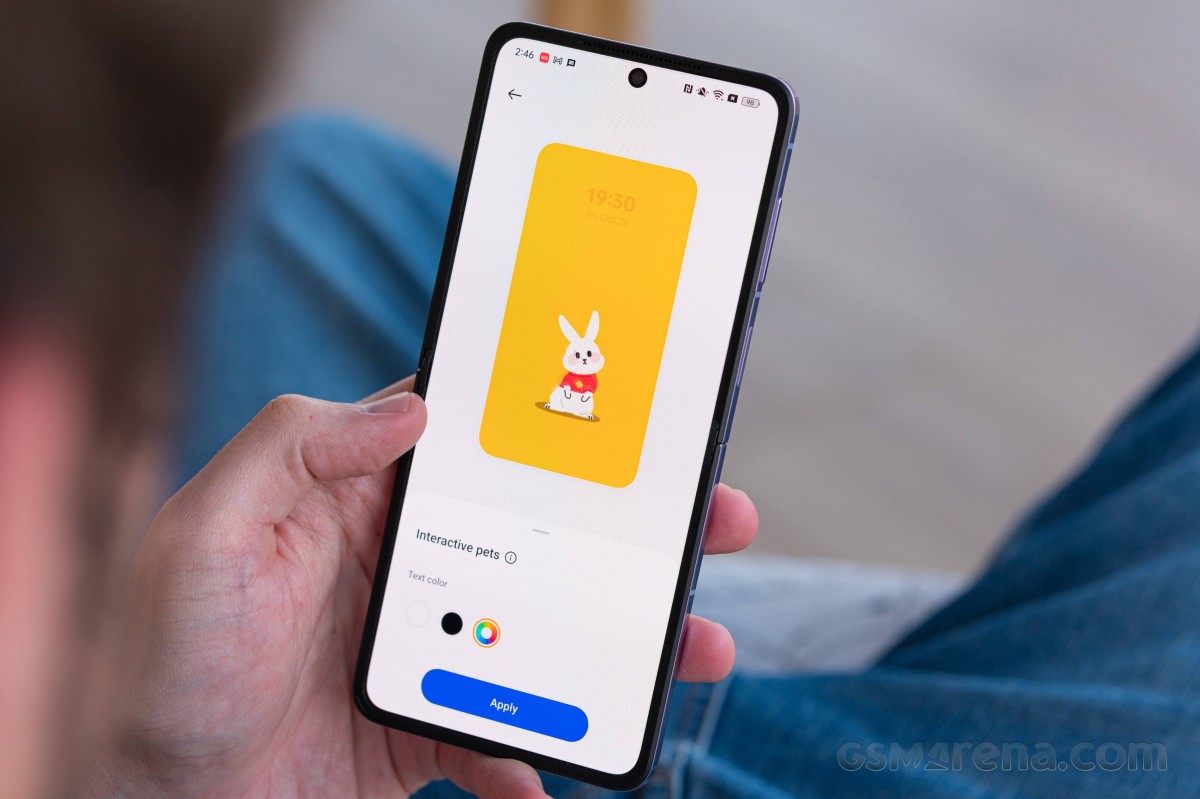
You need to unlock the screen in order to be able to pull down from the top to access the quick toggles or pull up from the bottom to get to the notifications. Both of these can normally be done without unlocking on most phones, so it's a weird distinction that the cover screen here requires it.
You can toggle settings on or off, but there doesn't appear to be a way to rearrange them or to replace the default ones. Also you can't change the Wi-Fi network from here, it's just on or off. That said, we may be overly critical here - the quick toggles allow quick basic actions without needing to open the phone, and more complex operations will likely require a keyboard or more screen estate. It's also a nice touch that hitting the flashlight toggle doesn't immediately light up the LEDs at your face but gives you a 3s delay.
Similarly, you get a basic interaction option for your notifications - essentially the expanded view you'd see on a normal phone if you tap on the arrow to the right of the notification card.
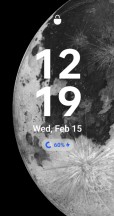
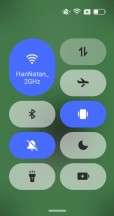
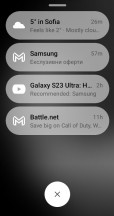
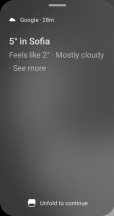
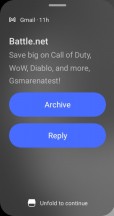
Lockscreen • Quick toggles • Notifications
Past this lockscreen, there isn't a full-fledged UI, but rather a selection of widgets. The available ones are Camera, Weather, Timer, Events, Wireless Earphones, and Recorder. The last two weren't enabled by default, we added them from the Widgets submenu in the Foldable Features. Going into rant mode, we feel like that's just too barebones functionality - surely there's room for a simple calculator in there, or a compass, or something - give us more options!
As for the intricacies of the camera app on the outer screen, we've covered those in the camera section of the review on the next page.
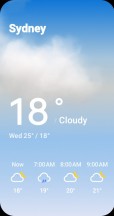
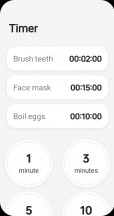
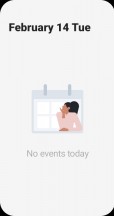
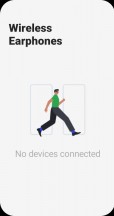
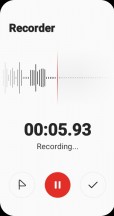
All the widgets (minus the camera)
And now for some more casual ColorOS 13 stuff. You can have an Always-on display on the large screen as well, and there's a lot of customization possible here as well.
That's a common theme across all of ColorOS, really. There is an entire Wallpapers & style page in Settings, where in addition to the AoD settings, you can change wallpapers (live and static), switch to different icon packs, different quick toggles icon shapes, change fonts (there's an 'exclusive' Oppo sans), and choose completely different colors that will change the entire UI look. You can even turn on/off Edge Lighting, which is independent of the Always-On Display.
The launcher has no-nonsense homescreens, a simplistic and clean notification/toggles area, and an easy-to-use task switcher. An App drawer is available, too, and it is as clutter-free as one could hope for. You can opt out of the app drawer if you prefer.
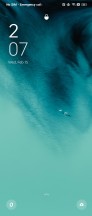
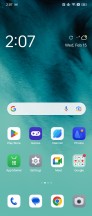
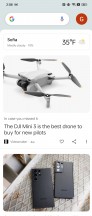
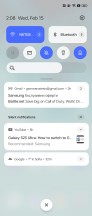
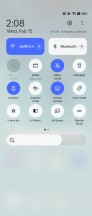
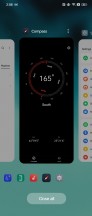
ColorUS fundamentals: Lockscreen • Homescreen • Google Discover • Notifications • Quick toggles
The new launcher adds support for Large Folders and Dynamic Widgets. Any folder can be enlarged or shrunk.
Dark Mode is available, and it does offer the three different dark styles, as before - the latest Realme UI 4.0 we saw on the Realme 10 Pro+ didn't have them.
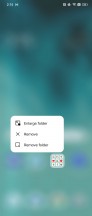
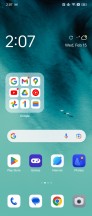
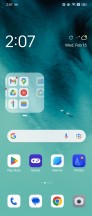
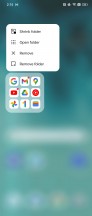
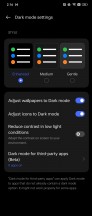
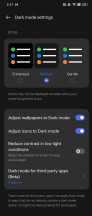
Large folders • Large folders • Large folders • Large folders • Dark Mode
There are many powerful tools within the settings menu if you want full control over your Find N2 Flip. The features are wide-ranging but generally carried over from previous ColorOS versions. A host of screen-on and screen-off gestures are available, the Smart Sidebar is a handy pane of shortcuts you pull from the side, split-screen and Flexible windows are available.
Multimedia apps such as Photos, Music, and Videos all come courtesy of ColorOS. There is also a revamped File Manager and a Phone Manager app to keep track of battery, storage, app permissions, and whatnot.

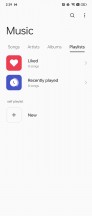
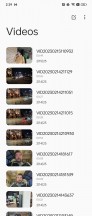
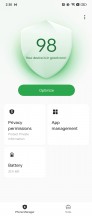
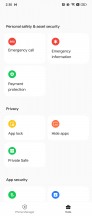
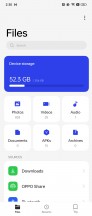
Photos • Music • Videos • File Manager • Phone Manager
Performance and benchmarks
The Find N2 Flip is powered by the Dimensity 9000+, a high-end Mediatek chipset manufactured on a 4nm process. It's got a CPU that's very similar to the one inside the Snapdragon 8+ Gen 1 that the Galaxy Z Flip4 and the Razr 2022 use (same 1+3+4 core configuration; same cores too, slightly lower frequency on the 3-core cluster) and a Mali-G710 MC10 GPU.
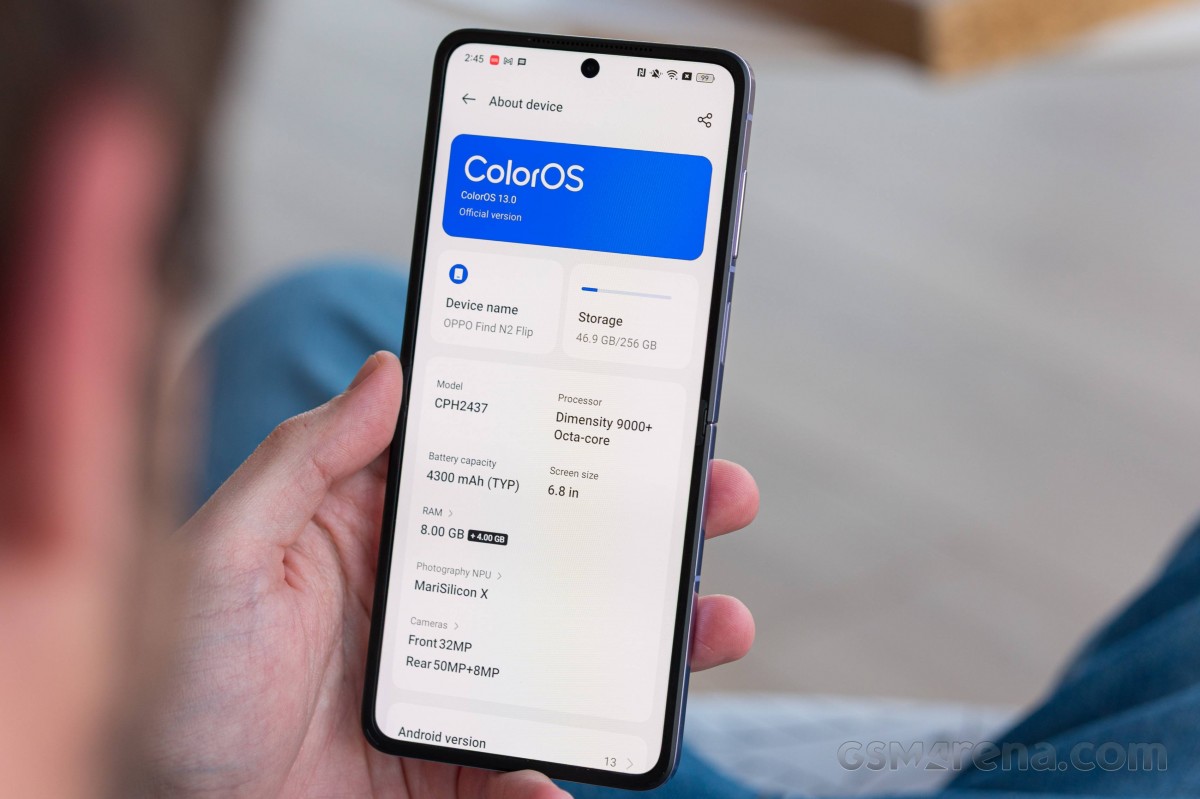
Several RAM and storage options are available, starting from 8GB/256GB (as reviewed) up to 16GB/512GB. RAM is LPDDR5 and storage is UFS 3.1.
We ran the full quite of benchmarks and the Find N2 Flip posted results that were a bit below the expected level, if perfectly acceptable still. In GeekBench, the numbers were lower than the than the ones posted by the ROG Phone 6D (Dimensity 9000+) and Tecno Phantom X2 Pro (Dimensity 9000) indicating that the foldable form-factor (and likely thermal constraints stemming from it) has a detrimental effect on the chipset's performance. The Oppo was also running behind the Razr 2022 and the Z Flip4, though it did manage to at least snatch a multi-core victory over the P50 Pocket.
GeekBench 5 (single-core)
Higher is better
-
Samsung Galaxy S23
1550 -
Motorola Razr 2022
1324 -
Galaxy Z Flip4
1270 -
Tecno Phantom X2 Pro
1248 -
Huawei P50 Pocket
1092 -
Oppo Find N2
1057 -
ROG Phone 6D
1015 -
Oppo Find N2 Flip
936
GeekBench 5 (multi-core)
Higher is better
-
Samsung Galaxy S23
4950 -
Tecno Phantom X2 Pro
3984 -
Motorola Razr 2022
3944 -
Galaxy Z Flip4
3913 -
Oppo Find N2
3670 -
ROG Phone 6D
3531 -
Oppo Find N2 Flip
3265 -
Huawei P50 Pocket
3077
The Razr maintains a comfortable lead over other clamshells in Antutu, but here the Oppo at least manages to stay much closer to the Galaxy.
AnTuTu 9
Higher is better
-
Samsung Galaxy S23
1231075 -
Motorola Razr 2022
965260 -
Oppo Find N2
962082 -
Tecno Phantom X2 Pro
961576 -
ROG Phone 6D
948594 -
Galaxy Z Flip4
800001 -
Oppo Find N2 Flip
773574 -
Huawei P50 Pocket
768513
The Find N2 Flip shows more promise in graphics benchmarks where it often outperforms the Razr in offscreen tests, though the Galaxy remains consistently out of the Oppo's reach.
GFX Aztek ES 3.1 High (offscreen 1440p)
Higher is better
-
Samsung Galaxy S23
61 -
Galaxy Z Flip4
46 -
Oppo Find N2
46 -
Oppo Find N2 Flip
44 -
ROG Phone 6D
43 -
Tecno Phantom X2 Pro
42 -
Motorola Razr 2022
35 -
Huawei P50 Pocket
23
GFX Aztek Vulkan High (offscreen 1440p)
Higher is better
-
Samsung Galaxy S23
65 -
Oppo Find N2
51 -
ROG Phone 6D
46 -
Galaxy Z Flip4
45 -
Tecno Phantom X2 Pro
44 -
Oppo Find N2 Flip
37 -
Motorola Razr 2022
27 -
Huawei P50 Pocket
26
GFX Car Chase ES 3.1 (offscreen 1080p)
Higher is better
-
Samsung Galaxy S23
127 -
Oppo Find N2
104 -
ROG Phone 6D
84 -
Galaxy Z Flip4
83 -
Tecno Phantom X2 Pro
82 -
Motorola Razr 2022
76 -
Oppo Find N2 Flip
75 -
Huawei P50 Pocket
58
GFX Manhattan ES 3.1 (offscreen 1080p)
Higher is better
-
Samsung Galaxy S23
212 -
Oppo Find N2
180 -
ROG Phone 6D
152 -
Oppo Find N2 Flip
147 -
Tecno Phantom X2 Pro
140 -
Huawei P50 Pocket
98 -
Motorola Razr 2022
98 -
Galaxy Z Flip4
96
3DMark Wild Life Vulkan 1.1 (offscreen 1440p)
Higher is better
-
Samsung Galaxy S23
12780 -
Oppo Find N2
10517 -
ROG Phone 6D
8666 -
Galaxy Z Flip4
8460 -
Oppo Find N2 Flip
8144 -
Tecno Phantom X2 Pro
7499 -
Huawei P50 Pocket
5656
3DMark Wild Life Extreme (offscreen 1440p)
Higher is better
-
Samsung Galaxy S23
3852 -
Oppo Find N2
2823 -
Motorola Razr 2022
2788 -
Oppo Find N2 Flip
2623 -
ROG Phone 6D
2555 -
Tecno Phantom X2 Pro
2393
In onscreen tests, the Oppo's results are mostly irrelevant, because in all but the most demanding benchmarks it hits the 60fps cap that ColorOS continues to have on games and benchmarks alike.
GFX Aztek ES 3.1 High (onscreen)
Higher is better
-
Samsung Galaxy S23
90 -
ROG Phone 6D
61 -
Galaxy Z Flip4
60 -
Tecno Phantom X2 Pro
59 -
Oppo Find N2 Flip
58 -
Motorola Razr 2022
56 -
Oppo Find N2
49 -
Huawei P50 Pocket
29
GFX Aztek Vulkan High (onscreen)
Higher is better
-
Samsung Galaxy S23
98 -
ROG Phone 6D
64 -
Galaxy Z Flip4
62 -
Tecno Phantom X2 Pro
62 -
Oppo Find N2 Flip
56 -
Oppo Find N2
52 -
Motorola Razr 2022
43 -
Huawei P50 Pocket
29
GFX Car Chase ES 3.1 (onscreen)
Higher is better
-
Samsung Galaxy S23
110 -
Motorola Razr 2022
76 -
Galaxy Z Flip4
74 -
ROG Phone 6D
71 -
Tecno Phantom X2 Pro
71 -
Oppo Find N2 Flip
59 -
Oppo Find N2
59 -
Huawei P50 Pocket
40
GFX Manhattan ES 3.1 (onscreen)
Higher is better
-
ROG Phone 6D
122 -
Samsung Galaxy S23
120 -
Galaxy Z Flip4
119 -
Tecno Phantom X2 Pro
115 -
Motorola Razr 2022
93 -
Huawei P50 Pocket
70 -
Oppo Find N2 Flip
60 -
Oppo Find N2
60
The silver lining to what is a relatively unremarkable benchmark showing above comes in the stress tests, where the Find N2 Flip fares better. For comparison, the Galaxy's numbers in the CPU Throttling test and the 3DMark Wild Life stress test are 41% and 40%, while the Razr 2022 manages 45% in the CPU test.
Reader comments
- The Albion
- 12 May 2024
- La%
Please translate to correct English,using punctuation helps.Im not being nasty mate, it seriously did my head in trying to read this,and I'm a native English speaker.
- Netfed
- 21 May 2023
- f}v
It's scam spending Rs.89990 and as par advertising flagship phone but doesn't feel flagship phone youtuber bullshit promotion of the product demo they are not used physically and consumer here lost the money before buy think your hard mon...
- Zoi
- 15 Mar 2023
- mhu
Got it for one week now. Flipology !!! Plaisant phone, great screen, fine battery except for charge. Use only 44w charger and upper. Oppo 33w and below chargers don't charge it well.