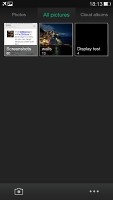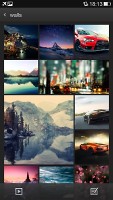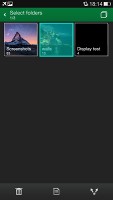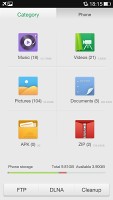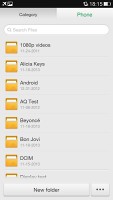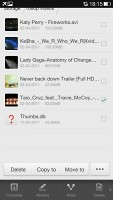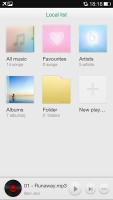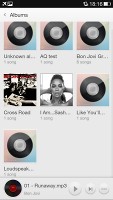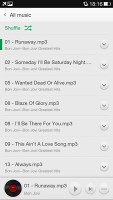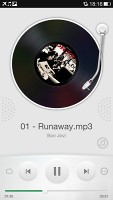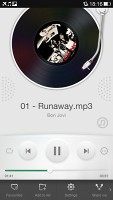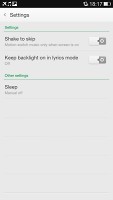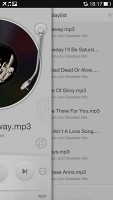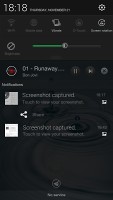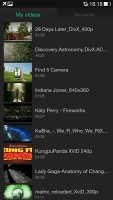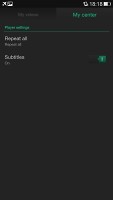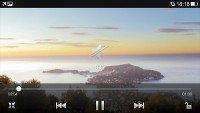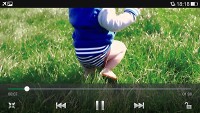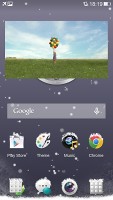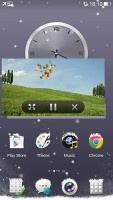Oppo N1 review: Head spin
Head spin
Gallery
The Gallery on the Oppo N1 is a custom job, but surprisingly one with less features than the vanilla app. The default view is a grid of folders, with a name and number of images for each folder labeled underneath. You can hide folders you don't want.
You can't filter apps by location, time, people or tags like you would in the stock app.
Images inside folders are arranged on a rectangular grid and you have two options - image selection mode and start a slideshow. You can select multiple images (folders too) and then Share and Delete options become available.
When viewing an individual image, you can swipe left and right to navigate between images. You can zoom out to a strip of images (3 on a screen), which makes browsing faster. There's also a Beauty mode, which is found in the camera (we'll look into it when the time comes) but it basically detects images with a face inside and lets you choose makeup, slimming down features, etc. The image detection is a little hit and miss and we'd sometimes get the Beauty option on an image without a face inside.
The available features here are pretty standard - set image as wallpaper/contact image, share it delete it or get a menu with more functions. Those include rotation, cropping, renaming and viewing details. The details offer more info than most other galleries, including EXIF info (things like focal length, aperture, ISO, shutter speed, etc.).
There's a more advanced editor too. Light adjustments let you bring out the shadows or the highlights, you can apply effects, color styles, red eye correction, straightening, sharpening and face glow (which detects faces automatically). Most of these options have a slider that lets you fine-tune the intensity of the effect.
The phone comes with a capable file manager out of the box. Its interface is laid out over two tabs, the first one organizes files by category, while the second is a traditional folder browser.
Files and folders can be copied, moved, deleted, renamed and compressed to ZIP (and ZIP files can be extracted). Batch operations are supported. The folder browser has list and grid views and you can change the sorting method. The system can be encrypted and password protected too.
The file browser also has built in DLNA and FTP servers, which makes it easy to access multimedia and general files on another device.
Music player
This year Oppo has put a much simpler and inferior player. Gone is the Dolby Mobile enhancement or the Dirac HD one. There's not even an equalizer with presets or manual controls present.
The UI is pretty straightforward - your music library is organized into a local list of all music, favorites, artists, albums and folders. There's also an option to add a playlist.
The Now playing interface is split into two - the current playlist and the album art/music controls screen. You can swipe between the two. By default the player will look for lyrics and display them under the album art, which imitates a vinyl. You can add album art if it's not available (but the player won't look for it automatically).
There's a playback mode button (normal, shuffle, repeat track) and a toggle for audio enhancement. That cycles through Off, Dolby and Dirac.
By the way, the music player successfully played a 16-bit FLAC file (24-bit didn't work).
While the player is on the notification area lets you control the playback via an expandable notification but the lockscreen will not acknowledge playback.
Google Play Music is preloaded on the Oppo Find 5 if you prefer that.
Video player
The Oppo N1 comes with a pretty simple-looking video player, which supports DivX, Xvid, Avi, MVK, MP4, etc. We had no issues playing files all the way up to 1080p resolution and had issues only once with an file with AAC sound codec - video was running with no sound. Others with using AAC played fine.
The interface for video selection is pretty basic too - a list of all available files. The player supports subtitles too, but there's only an on/off toggle here, you can't manually pick the subtitle file (so it would have to have the same name as the video file to work.
While watching a video you get a timeline scrubber, play/pause along with forward/back controls, a lock option (which locks the display against accidental touches) and a pop up toggle.
A feature that seems lifted right off the Samsung Galaxy flagships is the pop-up player. It's a small floating window that lets you have other apps working underneath. You can move it around to get it out of the way, but there's no resize option.
The Oppo N1 supports Wi-Fi display but you'd need a display with the standard's support to output video on.
Excellent audio output
The Oppo N1 turned out to be an excellent performer in terms of audio output quality. The phablet aced the first part of our test, posting excellent scores and garnishing them with the volume levels comparable to those of the HTC One Max.
There's some degradation when you plug in a pair of headphones with distortion and stereo crosstalk both increasing a bit. It's not too bad though and neither is the drop in volume - the loudness is still above average. We'd still rate the overall performance as excellent.
And here go the results so you can see for yourselves.
| Test | Frequency response | Noise level | Dynamic range | THD | IMD + Noise | Stereo crosstalk |
| Oppo N1 | +0.14, -0.11 | -93.7 | 93.4 | 0.0036 | 0.076 | -83.7 |
| Oppo N1 (headphones attached) | +0.31, -0.26 | -93.2 | 92.4 | 0.0081 | 0.349 | -55.5 |
| HTC One Max | +0.14, -0.14 | -93.8 | 93.8 | 0.0009 | 0.015 | -94.1 |
| HTC One Max (headphones attached) | +0.26, -0.02 | -93.6 | 93.6 | 0.026 | 0.080 | -80.4 |
| HTC One | +0.11, -0.14 | -92.4 | 91.2 | 0.0012 | 0.013 | -92.4 |
| HTC One (headphones attached) | +0.16, -0.07 | -92.1 | 90.9 | 0.014 | 0.055 | -70.8 |
| Samsung Galaxy Note 3 | +0.02, -0.07 | -96.5 | 92.8 | 0.0035 | 0.0099 | -96.3 |
| Samsung Galaxy Note 3 (headphones attached) | +0.01, -0.09 | -96.2 | 92.7 | 0.017 | 0.017 | -62.1 |
| LG Optimus G Pro | +0.48, -0.11 | -81.7 | 82.0 | 0.010 | 0.028 | -80.7 |
| LG Optimus G Pro (headphones attached) | +0.31, -0.27 | -81.1 | 81.1 | 0.0097 | 0.052 | -66.2 |
| +0.02, -0.08 | -92.5 | 92.5 | 0.0058 | 0.011 | -90.7 | |
| +0.48, -0.11 | -87.8 | 87.0 | 0.047 | 0.168 | -51.9 |
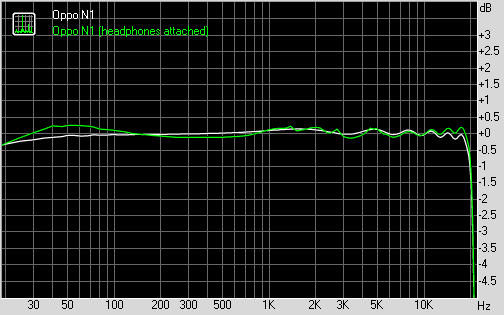
Oppo N1 frequency response
You can learn more about the whole testing process here.
Reader comments
- janu
- 05 Nov 2015
- vwj
hows moto x play
- ishan
- 22 Sep 2014
- Hkt
owsome
- Sunil
- 08 Feb 2014
- n1H
Good atempt of rummer of OPPO N1