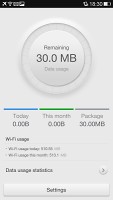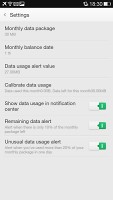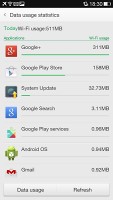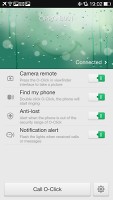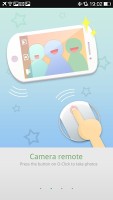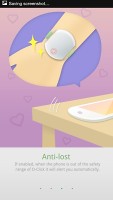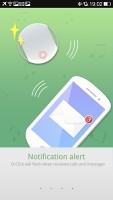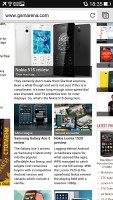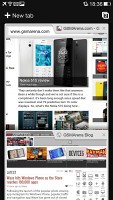Oppo N1 review: Head spin
Head spin
Connectivity sans LTE
The Oppo N1 comes packed with connectivity options. It has quad-band GSM and penta-band HSPA support. There's dual-band Wi-Fi a/b/g/n/ac, DLNA and Wi-Fi Direct, Bluetooth 4.0, NFC, microUSB 2.0 with USB on the go support.
What the Oppo N1 sadly lacks is LTE. We find it a little strange given its flagship aspirations and Snapdragon 600 chip but not every country out there basks in LTE glory yet so it may not be a deal breaker for everyone.
One useful app here is the System update app, which can be used to update the phone's software over the air or from a local file (a ZIP saved in the internal memory).
There's a Data monitor app preloaded on the Oppo N1, which scans how much data you've used through Wi-Fi and the carrier network you're using. The app can set limits for usage and also break down the used data by apps.
O-Click is another cool connectivity option. It connects to the O-Click accessory through Bluetooth and lets the accessory help do various things. The O-Click accessory can be attached to your keychain or wrist and be used to detect when the Oppo N1 isn't withing connection distance from the O-Click, a double-tap on the tiny remote would invoke a sound notification on the Oppo N1 (even with sound turned off) and would alert you of incoming notifications on the Oppo N1.
The phone itself can call the O-Click remote through the settings page for the accessory.
Google Chrome
The Oppo N1 comes with Google Chrome as its solitary preinstalled browser. The interface hasn't changed since Chrome's launch for Android and is clean and minimalist.
At the top there's an URL bar with a refresh/stop buttons next to tabs and settings buttons. You can switch between tabs with a wide swipe from either the left or right of the top bar.
Opening the tabs area reveals a list of tabs which can be closed again with a left or right swipe. The animation accompanying this action is neat, too. You can also open up the tabs view by swiping down from the top bar.
Of course, one of Chrome's strengths is its ability to seamlessly sync with its desktop version, using nothing but your Google account. This allows you to open an article on your PC and finish reading it on your mobile phone. It also syncs your bookmarks and favorite sites.
Google Chrome is generous on settings as well. You can control almost every aspect of your web browsing from choosing what content you want to allow to load like JavaScript, images, cookies and pop-ups.
If you are out of Wi-Fi access, you can, for example, choose temporarily not to load images. Digging into Chrome's options, you'll also have the option to turn the auto-fill of forms and storing passwords on or off.
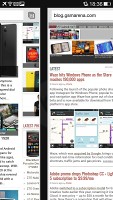

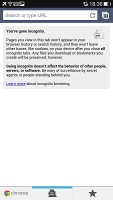
Unfortunately, while Chrome excels in many areas, it falls short on the one that could be a deal-breaker for many of Android users and this is Flash. Sadly, viewing Flash content is the one thing you won't be able to do here.
Reader comments
- janu
- 05 Nov 2015
- vwj
hows moto x play
- ishan
- 22 Sep 2014
- Hkt
owsome
- Sunil
- 08 Feb 2014
- n1H
Good atempt of rummer of OPPO N1