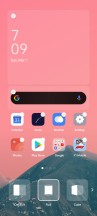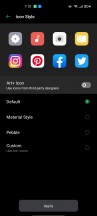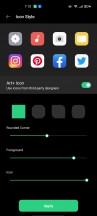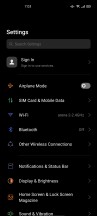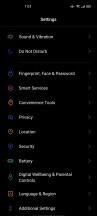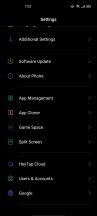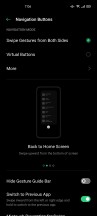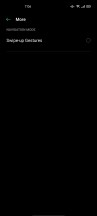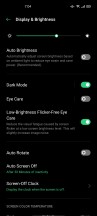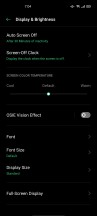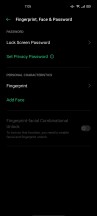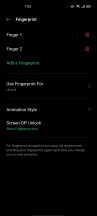Oppo Reno3 Pro review

The brand new ColorOS 7 based on Android 10
This is our first encounter with Oppo's new UI - ColorOS 7. As Oppo promised, it's a bit more in line with the stock-ish look of Android, but it still offers tons of customization options. No matter how you look at it, though, it's still one of the "heavy" Android skins so it isn't targeted at stock Android fans, that's for sure.

Anyway, there's nothing special about the home screen itself, but you can still opt for the app drawer if you are a fan of that. Otherwise, the so-called Standard Mode is active, displaying all of the installed apps on the home screen. Speaking of apps, the icons are highly-customizable, and you can tinker with the settings all you want. There are a couple of preset styles, but you can alter each one of them by adjusting the style of the corners, the roundness of the icons, the foreground, and the icon style itself. We find the feature pretty neat and easy to use too.
From the very same menu, you can also adjust the speed of the app animation and also use the swipe down gesture on the home screen to bring down the notification shade instead of reaching all the way up to the notification bar.
Speaking of the notification shade, it hasn't been reworked completely, but the icon style of the quick toggles has been altered a bit. Instead of circles, you get oval-shaped square and gone are the different colors for the toggles - they are all green now when it's active. What we found annoying is that dismissing a notification only works when swiping the card left or right - it can't work in both directions. Strangely enough, you can't change the accent color, either. It's always green, even with the system-wide Dark Mode enabled. Which, by the way, also lets you enforce Dark Mode on third-party apps too. That last bit is still 'In beta' as it was in ColorOS 6.
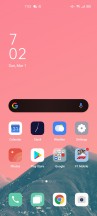
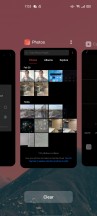
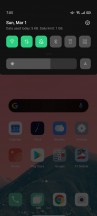
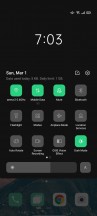
Lock screen, Home screen, notification shade, recent apps menu
The general settings menu has also undergone some changes - all the sub-menus get their icons, which are different in shape and colors, so it's easier to navigate and find what you want.
Too bad that some of the features are buried in some sub-menus which are less than logically named. For example, navigation gestures can be found under Convenience tools. And to make things even more complicated, the sub-menu is called Navigation Buttons.
For navigation, you get the option between the standard Android 10 navigation gestures (Swipe Gestures from Both Sides), the good old virtual buttons and More will take you to Oppo's Swipe-up gestures. They are almost the same as Google's default navigation gestures but instead of swiping from the left or right bezel to go back, you can swipe up from the left or right side of the bottom lip.
Having the option for choosing between Oppo's own gestures and the default Android 10 ones is nice and user-friendly. In our opinion, the stock Android 10 gestures are better as they require less finger gymnastics.
In the Display and Brightness sub-menu you can find the so-called Flicker-Free Eye Care mode, or in other words, DC dimming. It's supposed to reduce the invisible flickering inherent to OLED panels and thus reduce the eye fatigue for people who may be sensitive to it.
Eye Care, on the other hand, reduces the blue light emissions and comes in handy at night before going to bed. Color temperature adjustment, font size, font style, display size and themes are also adjusted in this menu.
The fingerprint and facial recognition setup is pretty straightforward too, but we can't miss praising the under-display fingerprint performance. Given that the display illuminates the fingerprint area in white, we are led to believe that the phone uses the latest generation Goodix optical fingerprint scanner. The latter is also found on OnePlus' latest 7T-series smartphones and other high-end Oppo handsets.
Unfortunately, the fingerprint reader implementation on the Oppo Reno3 Pro is ever so slightly slower than what we've experienced on the higher-end models and we suspect the slower chipset is the one to blame. After all, OnePlus and the Oppo flagships make use of the significantly more powerful Snapdragon 855+ chip.
In any case, you will find the fingerprint reader fast, reliable and accurate in 90% of the time.
Unfotunately, when the fingerprint reader area lights up on the lockscreen, the backlighting is gray and hard to see in a bright environment. Also, the fingerprint prompt will light up only when you move the phone and you can't wake it up with say, a tap on the screen. So if you'd like to unlock the phone while it is placed flat on its back on the desk, your only option is to use the double-tap lockscreen gesture which will light up the entire screen rather than just the fingerprint reader area.

Speaking of screen-off gestures, there are a couple of Oppo's well-known gestures available on the Reno3 Pro as well. You can draw different letters on the locked screen to launch an app or use the music control gestures to control your music player. The so-called Auto Switch to Ear Receiver gesture is particularly helpful if you use Bluetooth devices often. The feature allows you to pick up your phone normally without switching to the earpiece manually. Meaning, if the phone is connected to your Bluetooth speaker or headphones, it would normally answer on the connected device, but when you pick up the phone and put it close to your ear, the phone will know that you want to take your call using the earpiece. It works great, and we find that one to be exceptionally useful.
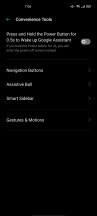
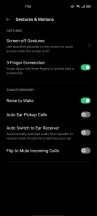
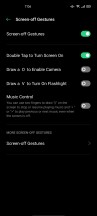
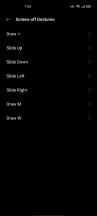
Screen-off gestures and other motion and gesture-related features
Some of the other noteworthy features include things like a high-performance mode in the battery sub-menu, a dedicated split-screen sub-menu for all the related settings and a Game Space feature that lets you focus on the game while managing notifications and other distractions.
ColorOS 7 is packed with tons of features while doing pretty well in terms of daily performance. Despite the heavy customization, we found that the Helio P95 chipset feels quite smooth and we didn't notice any hiccups or hangs.
Performance
The handset employs the recently released MediaTek P95 chipset, which isn't exactly new as it's based on the already familiar P90 chipset with a small tweak in the GPU department. It is said to offer a 6% boost in performance, which leads us to believe that it's merely overclocked.
Aside from that, the chipset is still using an octa-core CPU with 2x Cortex-A75 cores running at 2.2GHz, and 6x Cortex-A55 clocked at 2.0GHz. The GPU is PowerVR GM9446. And, of course, the whole platform is manufactured on the 12nm node.
Our particular review unit is also equipped with 8GB of RAM and 256GB of internal storage, which can be expanded using a microSD card.
With all being said, we expect the chipset to perform almost identically to other phones running the Helio P90 chipset so here's what the synthetic benchmarks have to say about it.
GeekBench 4.4 (multi-core)
Higher is better
-
Redmi K20 Pro/Mi 9T Pro
10684 -
Realme X2 Pro
10373 -
Samsung Galaxy A71
7039 -
Oppo Reno3 Pro
7028 -
Ulefone Armor 7
6913 -
Oppo Reno2 (High performance mode)
6881 -
Xiaomi Mi Note 10
6737 -
vivo V17 Pro
6629
GeekBench 4.4 (single-core)
Higher is better
-
Realme X2 Pro
3527 -
Redmi K20 Pro/Mi 9T Pro
3000 -
Samsung Galaxy A71
2536 -
Oppo Reno2 (High performance mode)
2536 -
Xiaomi Mi Note 10
2536 -
vivo V17 Pro
2382 -
Ulefone Armor 7
2018 -
Oppo Reno3 Pro
2017
GeekBench 5.1 (multi-core)
Higher is better
-
Redmi K20 Pro/Mi 9T Pro
2732 -
Samsung Galaxy A71
1733 -
Oppo Reno3 Pro
1517 -
Ulefone Armor 7
1476
GeekBench 5.1 (single-core)
Higher is better
-
Redmi K20 Pro/Mi 9T Pro
744 -
Samsung Galaxy A71
542 -
Oppo Reno3 Pro
398 -
Ulefone Armor 7
380
AnTuTu 7
Higher is better
-
Realme X2 Pro
396827 -
Redmi K20 Pro/Mi 9T Pro
368846 -
Oppo Reno2 (High performance mode)
217008 -
Xiaomi Mi Note 10
213566 -
Samsung Galaxy A71
192458 -
vivo V17 Pro
176791 -
Oppo Reno3 Pro
165224 -
Ulefone Armor 7
163017
AnTuTu 8
Higher is better
-
Realme X2 Pro
467653 -
Redmi K20 Pro/Mi 9T Pro
437823 -
Samsung Galaxy A71
263396 -
Oppo Reno2 (High performance mode)
261681 -
Xiaomi Mi Note 10
256717 -
Oppo Reno3 Pro
227810 -
Ulefone Armor 7
216770
GFX 3.1 Manhattan (1080p offscreen)
Higher is better
-
Realme X2 Pro
78 -
Redmi K20 Pro/Mi 9T Pro
71 -
Samsung Galaxy A71
30 -
Oppo Reno2 (High performance mode)
30 -
Xiaomi Mi Note 10
30 -
Oppo Reno3 Pro
20 -
Ulefone Armor 7
19 -
vivo V17 Pro
17
GFX 3.1 Manhattan (onscreen)
Higher is better
-
Realme X2 Pro
57 -
Redmi K20 Pro/Mi 9T Pro
57 -
Samsung Galaxy A71
27 -
Xiaomi Mi Note 10
27 -
Oppo Reno2 (High performance mode)
26 -
Ulefone Armor 7
18 -
Oppo Reno3 Pro
17 -
vivo V17 Pro
14
GFX 3.1 Car scene (1080p offscreen)
Higher is better
-
Realme X2 Pro
47 -
Redmi K20 Pro/Mi 9T Pro
42 -
Samsung Galaxy A71
17 -
Oppo Reno2 (High performance mode)
17 -
Xiaomi Mi Note 10
17 -
vivo V17 Pro
8.8 -
Ulefone Armor 7
8.5 -
Oppo Reno3 Pro
7.3
GFX 3.1 Car scene (onscreen)
Higher is better
-
Realme X2 Pro
37 -
Redmi K20 Pro/Mi 9T Pro
36 -
Samsung Galaxy A71
15 -
Xiaomi Mi Note 10
15 -
Oppo Reno2 (High performance mode)
14 -
Ulefone Armor 7
7.5 -
Oppo Reno3 Pro
7.4 -
vivo V17 Pro
7.3
3DMark SSE OpenGL ES 3.1 1440p
Higher is better
-
Redmi K20 Pro/Mi 9T Pro
5733 -
Realme X2 Pro
4726 -
Samsung Galaxy A71
2464 -
Oppo Reno2 (High performance mode)
2383 -
Oppo Reno3 Pro
1243 -
Ulefone Armor 7
1195 -
vivo V17 Pro
1089
Reader comments
- KULDEEP
- 08 Jan 2025
- XQc
NO
- Abdullah
- 15 Sep 2024
- 2Ad
I am use this phone before 5 years It is the best phone
- Anonymous
- 13 Apr 2023
- CbG
Oppo reno 3 pro