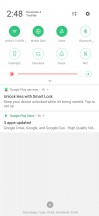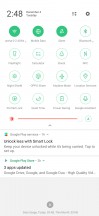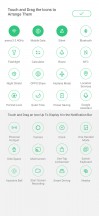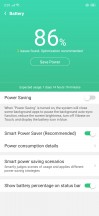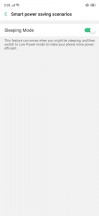Oppo RX17 Pro review

User interface
The Oppo R17 Pro runs a slightly dated Android 8.1 Oreo out of the box with the company's ColorOS 5.2 on top. The skin is pretty far from a stock Android so keep that in mind. Nevertheless, ColorOS offers quite a few features and functions that you can't find on most smartphones. So without further ado, let's dig in.

The lock screen isn't anything out of the ordinary except for the fingerprint reader area prompting you to place your finger and unlock the device. When it's charging using the included SuperVOOC charger, it will display a pretty cool animation. And once you unlock, you will be greeted with home screen containing all the pre-installed system apps. There's no app drawer so you have to spend a little time organizing.
Swiping to the right will bring up the a pane with common app shortcuts, quick search, weather information, the steps tracker and quick access to your favorite contacts. The "Edit" button on the bottom will let you add, change or remove panels to your liking.

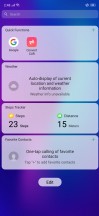
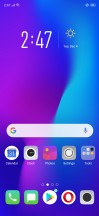
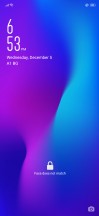
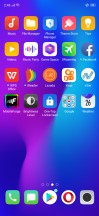
Lockscreen, home screen and left pane
Swiping down from the home screen opens up the quick search for apps and if you swipe from the upper edge will bring down the notification shade. It offers quick access to the settings menu and four toggles per row with up to four rows when extended. Naturally, the quick toggles can be customized. The brightness slider is there as well with the notifications coming right under it. Contrary to most other notification shades we've seen, this one doesn't have a translucent background.
The settings menu has big colorful icons for each section and unfortunately, we didn't find any option to change the white theme to a dark one. The AMOLED would have liked it.
Anyway, the display menu caught our eye at first and opening it doesn't reveal advanced features. It lets you adjust only the color temperature, set up the night mode that reduces the blue light before you go to bed, the font size and some other minor tweaks.
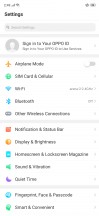
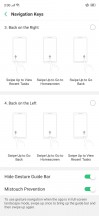
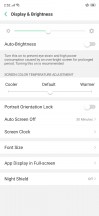
Settings menu and display menu
The "Homescreen & Lockscreen Magazine" menu gives you a bit more control over the overall appearance. The Lockscreen magazine, for example, will greet you with a new picture every time you turn on the screen. The Theme section will let you browse through the available themes in the store, which also sets the accent color around the menus.

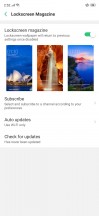
Lockscreen and magazine customization
The security section is where you set up the fingerprint and the face unlock. Both are pretty straightforward and easy to set up but it does give you a lot of options. For example, you can use a combined unlock method and the system will look for a fingerprint or a familiar face each time you wake up the screen and will unlock the device with whichever comes first. Both unlock methods can serve as a screen unlock and app unlock. The face detection even offers some extended functionality - it can light up the screen brightly in poorly-lit environments to recognize your face better, you can set it up to unlock the phone only after a swipe in iPhone XS style or refuse to unlock if your eyes are closed.
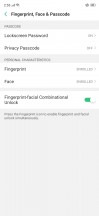
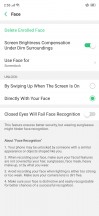
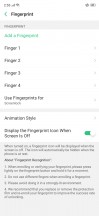
Fingerprint and face unlock setup
We do have to note that the facial unlock is exceptionally fast and pretty reliable in most conditions. Upon lifting the phone, the screen lights up, looks for your face and unlocks the handset before you even reach for the fingerprint scanner. It's pretty neat but we must remind you that the facial unlock is still the least secure way to unlock your content and phone. And it depends on the available light since it relies only on the front-facing camera and software algorithm.
Next down the list is the "Smart & Convenient" sub-menu. You can set up an assistive ball, enable or disable the smart sidebar or use the smart driving mode that turns on automatically when connected to the car's Bluetooth. The mode lets you focus on driving, takes rid of distractions like notifications and simplify the use on the fly. Backing up to the Smart & Convenient sub-menu we see the Gesture and Motion menu. You can add a couple of off-screen gestures and there are tons of them. The double-tap-to-wake option is in there as well and we suggest leaving it on because it lights up the fingerprint area when the phone is lying flat on its back.
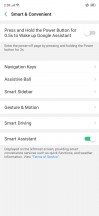
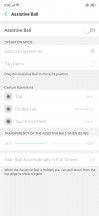
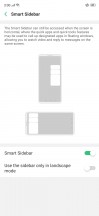
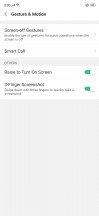
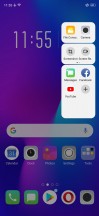
Assistive ball, smart sidebar, gesture and motion menus
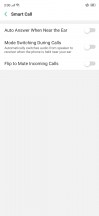
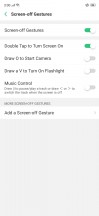
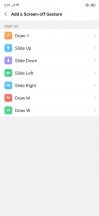
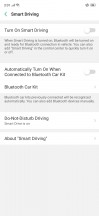
Set up screen-off gestures and smart driving settings
We suppose the "Navigation Keys" menu is where you'd spend most time until you find the right fit for you. Oppo gives you plenty of combinations to choose from aside from the conventional software buttons. The one we spent the most time with is the first option where the back gesture is on both sides, the middle swipe takes you to the home screen and when you swipe and hold brings out the recent apps menu. The rest of the options are slight variations of the first where the swiping gestures just act as replacements of the regular software buttons.
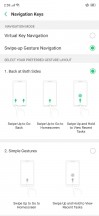
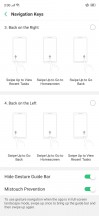
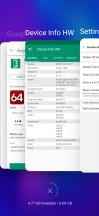
Navigation gestures and recent apps menu
The Security section in the Settings menu aims to give you more control over the apps and the content on your phone. The most useful options would be the apps' permission to access your data, lock some of the apps with a passcode and set up the "Find My Device" feature.
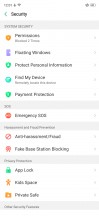
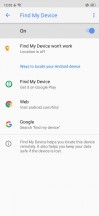
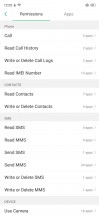
Security menu, find my phone and app permissions
The Battery section, on the other hand, offers the usual options like auto-optimizing power efficiency, information about how much battery the apps and the hardware have drained and the option to take your phone into a deep sleep if you don't use it for longer periods of time.
The rest of the sub-menus in Settings include the App Manager, Software Updates, Clone Apps, App Split screen, etc. They are pretty much self-explanatory. The Game Space, however, sounds quite promising - it should boost overall performance for better gaming experience and makes distractions such as incoming calls and app notifications easier to manage during gaming sessions.
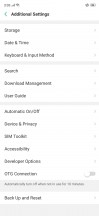
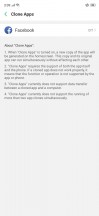
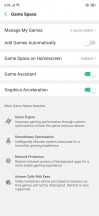
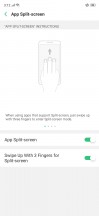
Additional settings, clone apps, game space and split-screen settings
And as for the pre-installed apps, the usual Google Apps are at hand along with a couple of productivity apps like WPS Office, iReader, Recorder, etc. We grew quite fond of the File Manager, which was pretty easy to use, organized and has access to most of the system files on the phone.
While there are some things that need a little tweaking like the overall appearance of the UI and the structure of the Settings menu, the ColorOS offers a lot of features and options that will surely come in handy to most users. The off screen gestures and the navigation gestures were our favorite. Both are well-implemented and are worth the praise.
Benchmarks
The Oppo R17 Pro sports one of the latest SoCs in town - the Snapdragon 710. It's based on the 10nm manufacturing process and it's designated for the upper-mid-range segment by outperforming the Snapdragon 660 both in efficiency and raw compute power. In fact, the results from the synthetic benchmark tests say it's on par with last year's flagship Snapdragon 835 in terms of CPU performance and only falls behind it when it comes to graphics processing.
The CPU configuration consists of two clusters - 2x Kryo 360 Gold cores clocked at 2.2GHz and 6x Kryo 360 Silver cores ticking at 1.7GHz. The Adreno 616 GPU takes care of the graphically-intensive tasks.
During our testing, we didn't notice any overheating or thermal throttling even after several benchmark tests. Also, the results we got were on par with the Xiaomi Mi 8 SE, which incorporates the same Snapdragon 710 chipset. Here's how the RX17 Pro stacks against the competition.
GeekBench 4.1 (multi-core)
Higher is better
-
Huawei Mate 20
9793 -
OnePlus 6T
8977 -
Samsung Galaxy S9+
8883 -
Huawei P20 Pro
6679 -
Oppo RX17 Pro
5944 -
Xiaomi Mi 8 SE
5908 -
Oppo R15 Pro
5809
GeekBench 4.1 (single-core)
Higher is better
-
Samsung Galaxy S9+
3771 -
Huawei Mate 20
3284 -
OnePlus 6T
2431 -
Huawei P20 Pro
1907 -
Xiaomi Mi 8 SE
1890 -
Oppo RX17 Pro
1835 -
Oppo R15 Pro
1612
AnTuTu 7
Higher is better
-
OnePlus 6T
293994 -
Huawei Mate 20
273913 -
Samsung Galaxy S9+
246660 -
Huawei P20 Pro
209884 -
Xiaomi Mi 8 SE
170218 -
Oppo RX17 Pro
154861 -
Oppo R15 Pro
146526
Basemark OS 2.0
Higher is better
-
OnePlus 6T
4452 -
Huawei Mate 20
4093 -
Samsung Galaxy S9+
3354 -
Huawei P20 Pro
3252 -
Oppo RX17 Pro
2735 -
Xiaomi Mi 8 SE
2658 -
Oppo R15 Pro
2438
GFX 3.0 Manhattan (1080p offscreen)
Higher is better
-
OnePlus 6T
83 -
Huawei Mate 20
77 -
Samsung Galaxy S9+
74 -
Huawei P20 Pro
66 -
Xiaomi Mi 8 SE
33 -
Oppo RX17 Pro
32 -
Oppo R15 Pro
22
GFX 3.0 Manhattan (onscreen)
Higher is better
-
Huawei Mate 20
60 -
OnePlus 6T
59 -
Huawei P20 Pro
55 -
Samsung Galaxy S9+
45 -
Xiaomi Mi 8 SE
30 -
Oppo RX17 Pro
28 -
Oppo R15 Pro
19
GFX 3.1 Car scene (1080p offscreen)
Higher is better
-
OnePlus 6T
35 -
Samsung Galaxy S9+
28 -
Huawei Mate 20
28 -
Huawei P20 Pro
23 -
Oppo RX17 Pro
13 -
Xiaomi Mi 8 SE
13 -
Oppo R15 Pro
9
GFX 3.1 Car scene (onscreen)
Higher is better
-
OnePlus 6T
31 -
Huawei Mate 20
28 -
Huawei P20 Pro
21 -
Samsung Galaxy S9+
14 -
Xiaomi Mi 8 SE
12 -
Oppo RX17 Pro
11 -
Oppo R15 Pro
7.6
Basemark X
Higher is better
-
OnePlus 6T
43886 -
Huawei Mate 20
43822 -
Samsung Galaxy S9+
42134 -
Huawei P20 Pro
39945 -
Oppo RX17 Pro
28537 -
Xiaomi Mi 8 SE
27560 -
Oppo R15 Pro
20693
Reader comments
- Anonymous
- 19 Jul 2020
- y$6
As mentioned in the review, the biggest problem for me is the capability of recording 60 fps, even in the lastest update, oppo still don't bring it. i just noticed it after bought this phone. A bit let down why i didn't read the review befo...