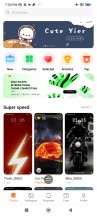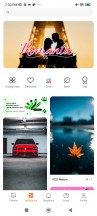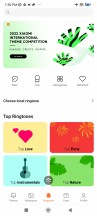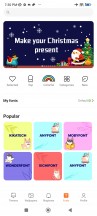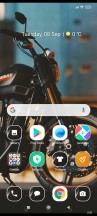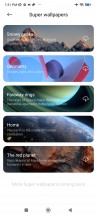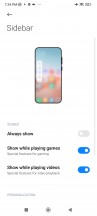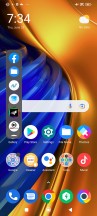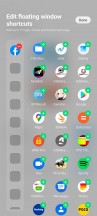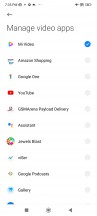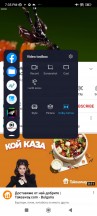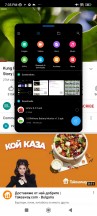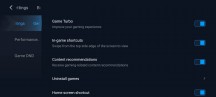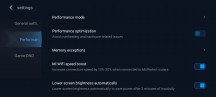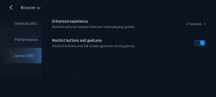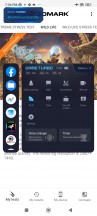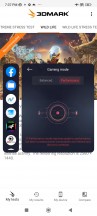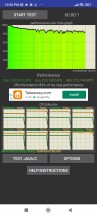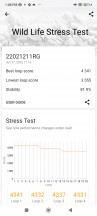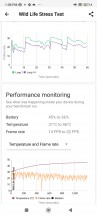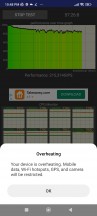Poco F4 review

Android 12 with MIUI 13 for Poco
The Poco F4, just like the Poco F4 GT, boots Android 12 with the latest MIUI 13 for Poco. As usual in the MIUI camp, the custom overlay's version matters more than the underlying OS, but there are still a few new things. Having said that, native Android 12 features like the redesigned widgets interface and privacy dashboard remain missing.

The MIUI interface is more or less standard MIUI, with minor Poco twists. There's Always-on display functionality, and it's the full-fledged version, so you can have it show for 10s after a tap, truly always, or only within a scheduled time period. Some MIUI-powered phones only allowed the first option in the past. Naturally, there are a lot of AOD themes you can choose from, and some of those can also be customized.
The F4 also still supports Notification effect. It lights up the edges of the display when new notifications come in, but there's little in the way of customization, other than a couple of different colors and a 'Starlight' option. This effect can work with or without the AOD.
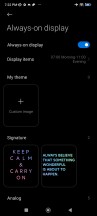
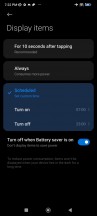
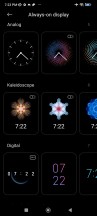
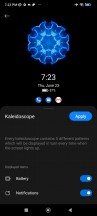

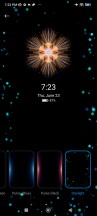
Always-on display • Always-on display • Clock style• Clock style • Notification effect
You unlock the screen via the side-mounted fingerprint scanner. The reader is easy to set up, blazing-fast, and the accuracy is superb. You can set the unlock method to Touch or Press - the Press will spare you accidental misreads of your palm (that eventually lead to PIN input) if you are using the phone without a case. A 2D Face Unlock is available, too, but it is far less secure than the fingerprint option.
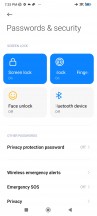
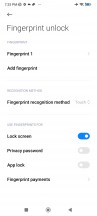
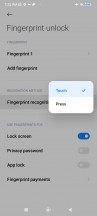
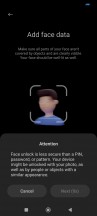
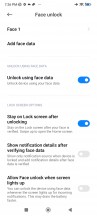
Passwords and security • Fingerprint settings • Fingerprint settings • Face unlock
The homescreens are nothing unusual - they are populated with shortcuts, folders, and widgets. The leftmost pane, if enabled, is Google's Discover. Unlike Xiaomi or Redmi MIUI builds, the Poco version only has an App Drawer style two-tier interface - you can't disable the app drawer and have all your apps on the homescreens. The app drawer itself is the same, though - by default, it automatically organizes your apps into categories, which you can edit or disable altogether.

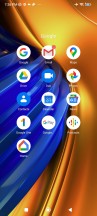
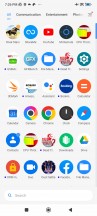
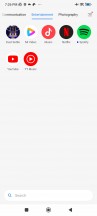
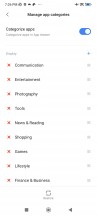
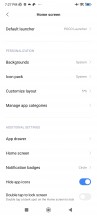
Homescreen • Folder view • App drawer
Just like in MIUI 12, MIUI 13 offers an independent Notification shade and Control Center. You summon them like on the iPhones - pull down from the left part of the screen for the Notification Center, pull down from the right for the Control Center. You can side-swipe to switch between them, too.
If you are not fond of this iPhone-ish split - you can disable the Control Center, and the shade will revert to its normal looks and operation.
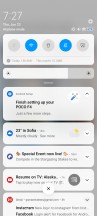
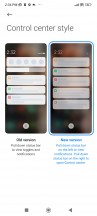
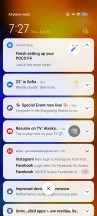
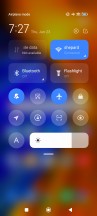
Classic notification shade • Control center split
The task switcher is familiar, too, if you've ever used a Xiaomi. It shows all of your recent apps in two columns. Tap-and-hold on any card for the split-screen shortcut, or just swipe it left or right to close it. While Pocos can do split-screen, Floating Window isn't supported (Xiaomi or Redmi phones do have it), at least not from the Task Switcher. You can shrink some system apps like the Calculator into a floating window, but this can only happen from within the app itself.
The option for a regular-looking task switcher with side-scrollable cards is not available on the Poco launcher.
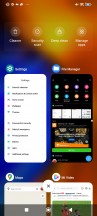
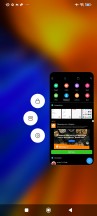
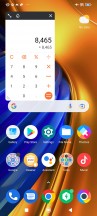
MIUI task switcher • Multitasking options • Sort of floating window
Themes have always been a huge part of MIUI, and they are available on MIUI 13, too - on the Poco build as well. You can download new ones from the Themes store, and they can change wallpapers, ringtones, system icons, and even the always-on display style. Super Wallpapers are available too.
MIUI comes with its proprietary multimedia apps - there's Gallery, and Music and Mi Video (both with local and streaming options). A MIUI File manager is also on board. And, of course, a Mi Remote app that uses the integrated IR blaster.

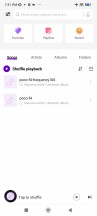
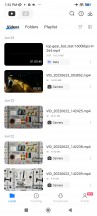
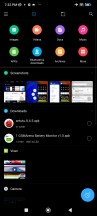
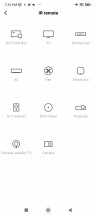
Gallery • Music • Video • File Manager • Mi Remote
MIUI also offers a Security app. It can scan your phone for malware, manage your blacklist, manage or restrict your data usage, configure battery behavior, and free up some RAM. It can also manage the permissions of your installed apps, define the battery behavior of selected apps, and apply restrictions only to certain apps.
And speaking of memory, MIUI 13 offers Memory Extension option that's active by default (you can disable it if you like). On our review unit, we had 2GB of the internal storage reserved to serve as RAM extension. Less important memory blocks should come here.
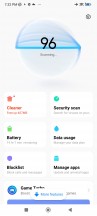
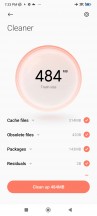
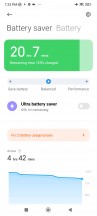
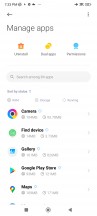
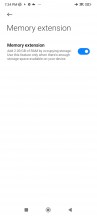
Security • Cleaner • Battery settings • App management • Memory extension
The Sidebar is quite familiar (only here it's missing the 'Smart' in the name from other builds) - a small visible mark on the edge of the screen that expands into a menu anytime you swipe on it. You launch apps in pop-up windows from here. Of course, you can customize the actions for this menu.
If you are within a multimedia app (like YouTube, Mi Video, Gallery, etc.), you will get the Video toolbox next to the shortcuts - it contains shortcuts for Screenshot, Record screen, Cast, and Play Video with the screen off, which works on YouTube, no Premium subscription needed. The only caveat is that you need to whitelist the apps in advance where you want the feature enabled.
Also, widely available on other phones with MIUI, Game Turbo is both the hub you can use to launch your games, as well as an in-game utility for improving your gaming experience. It includes classic functionality like screen recording and limiting incoming notifications.
Some MIUI ROMs include ads in the default apps, it is a well-known thing. And the Poco F4 does come with baked-in ad "recommendations".
You can disable those even if it's a bit tedious to do it because you have to do it for every system app that has them. For example, if you are annoyed by the app scanner's ads, just hit the settings gear, and disable recommendations. Ads in the File Manager - Settings->About should do it. Themes - go to Settings and disable Recommendations. It's not ideal, sure, but at least you can get rid of them all.
Performance and benchmarks
The Poco F4 employs the same chipset as the Poco F3 - the Snapdragon 870 5G, which is still one of the fastest and fan-favorite available platforms. It is a rehash of the SD865 chip with even higher CPU clocks, and its prime core goes all the way up to 3.2GHz. It still packs one of the most powerful GPUs around - the Adreno 650.
The SD870 features an octa-core CPU in a 1+3+4 configuration with the prime core maxing out at 3.2GHz. The Adreno 650 handles the graphics and should deliver flagship-grade performance, including HFR gaming.
The Poco F4 has two major variants with LPDDR5 RAM and UFS3.1 storage - 6GB RAM + 128GB and 8GB RAM + 256GB. Ours is the base model.
The Poco F4 features an updated LiquidCool Technology 2.0 vapor chamber cooling solution, which has 400% larger than the one cooling the Poco F3 internals. This should bring greater stability, especially when playing HRR games.
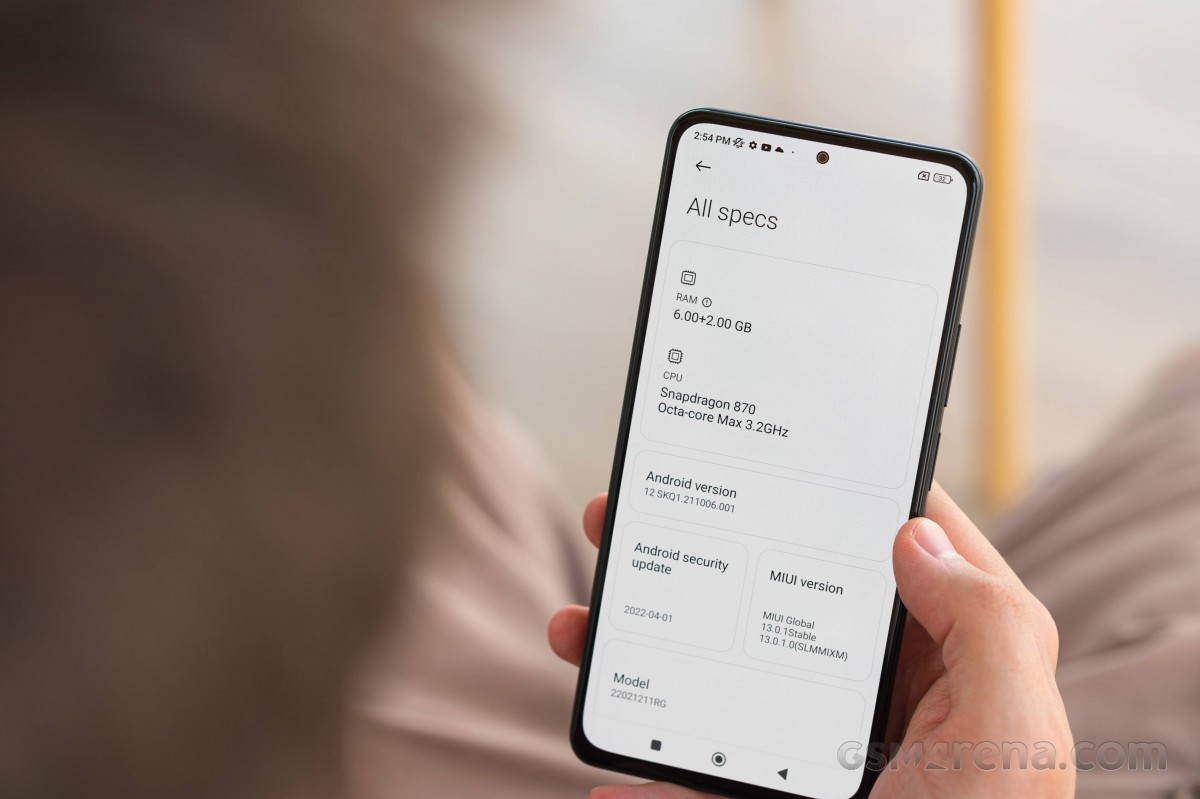
And now, let's run some tests!
The Snapdragon 870 CPU is an easy champ in the midrange.
GeekBench 5 (multi-core)
Higher is better
-
Poco F3
3206 -
Poco F4
3190 -
Realme GT Neo 3T
3180 -
iQOO Neo 6
3076 -
Samsung Galaxy A52s 5G
2801 -
OnePlus Nord 2
2792 -
Realme 9 5G Speed Edition
2753 -
Poco X3 Pro
2574 -
Realme 9 Pro+
2335 -
Xiaomi Redmi Note 11 Pro+ 5G
2225 -
Xiaomi Redmi Note 11 Pro 5G
2063 -
Poco X4 Pro 5G
2063 -
Samsung Galaxy A53 5G
1891
GeekBench 5 (single-core)
Higher is better
-
Realme GT Neo 3T
1023 -
iQOO Neo 6
984 -
Poco F4
975 -
Poco F3
970 -
Realme 9 Pro+
814 -
OnePlus Nord 2
814 -
Realme 9 5G Speed Edition
795 -
Samsung Galaxy A52s 5G
771 -
Samsung Galaxy A53 5G
743 -
Xiaomi Redmi Note 11 Pro+ 5G
736 -
Poco X3 Pro
735 -
Xiaomi Redmi Note 11 Pro 5G
688 -
Poco X4 Pro 5G
687
The Adreno 650 GPU is one of the best performers not only in the midrange but in the whole current smartphone chipset selection. And it easily aces the graphics benchmarks.
GFX Car Chase ES 3.1 (onscreen)
Higher is better
-
iQOO Neo 6
50 -
Poco F4
49 -
Realme GT Neo 3T
49 -
Poco F3
48 -
OnePlus Nord 2
38 -
Poco X3 Pro
38 -
Realme 9 5G Speed Edition
28 -
Samsung Galaxy A52s 5G
28 -
Realme 9 Pro+
23 -
Xiaomi Redmi Note 11 Pro+ 5G
22 -
Samsung Galaxy A53 5G
19 -
Xiaomi Redmi Note 11 Pro 5G
17 -
Poco X4 Pro 5G
17
GFX Manhattan ES 3.0 (onscreen)
Higher is better
-
Realme GT Neo 3T
115 -
Poco F4
114 -
iQOO Neo 6
113 -
Poco F3
111 -
Poco X3 Pro
93 -
Samsung Galaxy A52s 5G
69 -
Realme 9 5G Speed Edition
59 -
OnePlus Nord 2
59 -
Xiaomi Redmi Note 11 Pro+ 5G
57 -
Realme 9 Pro+
56 -
Samsung Galaxy A53 5G
55 -
Poco X4 Pro 5G
42 -
Xiaomi Redmi Note 11 Pro 5G
41
3DMark Wild Life Vulkan 1.1 (offscreen 1440p)
Higher is better
-
Poco F4
4357 -
Realme GT Neo 3T
4255 -
iQOO Neo 6
4225 -
OnePlus Nord 2
4224 -
Poco F3
4195 -
Poco X3 Pro
3401 -
Samsung Galaxy A52s 5G
2491 -
Realme 9 5G Speed Edition
2476 -
Realme 9 Pro+
2296 -
Samsung Galaxy A53 5G
2292 -
Xiaomi Redmi Note 11 Pro+ 5G
2014 -
Poco X4 Pro 5G
1211 -
Xiaomi Redmi Note 11 Pro 5G
1204
The compound AnTuTu test puts the Poco F4 at the top of its price segment and among the best scoring non-flagship smartphones.
AnTuTu 9
Higher is better
-
iQOO Neo 6
730223 -
Realme GT Neo 3T
726007 -
Poco F4
698586 -
Poco F3
697216 -
OnePlus Nord 2T 5G
619610 -
OnePlus Nord 2
598022 -
Samsung Galaxy A52s 5G
506432 -
Xiaomi Redmi Note 11 Pro+ 5G
437872 -
Realme 9 Pro+
416031 -
Poco X4 Pro 5G
384646 -
Xiaomi Redmi Note 11 Pro 5G
382902 -
Samsung Galaxy A53 5G
379313
Finally, we've tested the stability of the Snapdragon 870 inside this Poco F4. The chipset has an updated LiquidCool Technology 2.0 vapor chamber cooling - 400% larger than the one within the Poco F3.
The cooling turned out pretty good as the Poco F4 aced the stability tests. It managed to keep 83% of its CPU performance when running CPU Throttle for an hour. Then it scored 82% stability on the 3D Mark GPU Stress Test, also a compelling stability.
It's not all good, though.
First, the Poco F4 becomes quite warm under the throttling test - its CPU reaches 86C! There are no dangerously hot spots on the outside, and you will not burn your hands, don't worry about that. But, as we said, it does become quite warm.
And second, if your ambient temperature exceeds 25C, the phone could overheat during the CPU Throttle. The first time it kept the test running, but it killed everything else that's not of utmost importance. The second time it killed the CPU test, too.
This overheating happened only when running the CPU Throttle for at least 40 minutes in a rather warm room.
Outside the throttle test, even when running benchmarks consecutively, the Poco F4 never got that warm and never showed throttling.
So, the Poco F4 is powered by a flagship-grade chipset with excellent CPU and GPU performance. Its cooling system is adequate, too, and it kept it stable in everything we tried. The only time the F4 did overheat was in a warm room and after 40 minutes of working all 8 CPU cores at 100% - something that you will never do in real life. And because of this occasion, we'd give it an A- mark for performance and stability.
Reader comments
- Pk
- 30 Jun 2024
- CbF
How I rotate my screen when type massage it is in single mode
- cscs3
- 24 Nov 2023
- 2Ir
Gotten on of this phone. It seem that I could not find a prenatally program to make use of the IR.
- radwind
- 10 May 2023
- fIU
I wonder if they fixed the jumpy focus hunting of EIS fighting with OIS here, now that F5 is out.. even the Redmi Note 12 Pro+ had blurry video when panning perhaps due to the stabilization used.