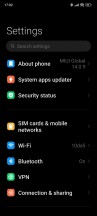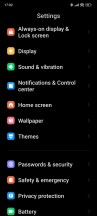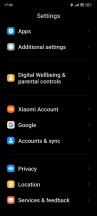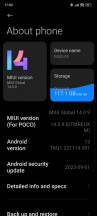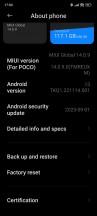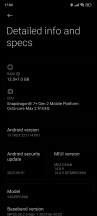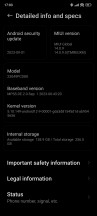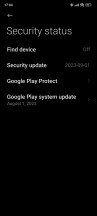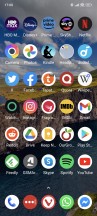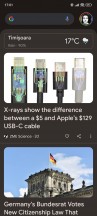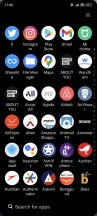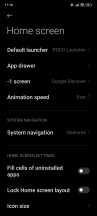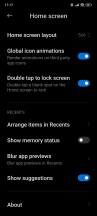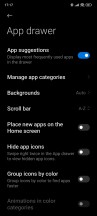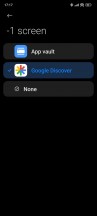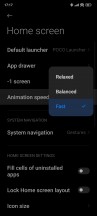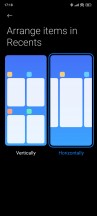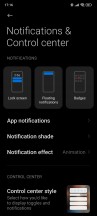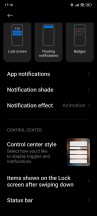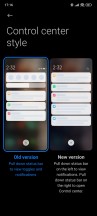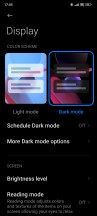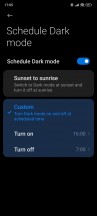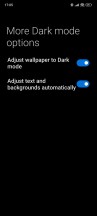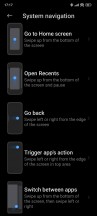Poco F5 / Redmi Note 12 Turbo long-term review

Updates,bugs
The Poco F5 runs MIUI 14 on top of Android 13, at least at the time of writing. An update to Android 14 will most likely become available in the next few months, but don't count on an imminent arrival - Xiaomi and its Poco and Redmi sub-brands aren't well known for timely updates.
As always, we feel the need to mention that given how heavy a skin MIUI is, that's not as much of an issue as it would be with a more stock-like skin, since generally speaking, most of the UI enhancements that Google debuts with each new Android version simply won't make it to MIUI at all - it has its own design language, and so only the functional bits and pieces make it in, and sometimes not even those (think Extra dim, still missing in action, as described in more detail in the Display section of this review).
That said, it would still be great if Xiaomi and Poco and Redmi took a page from Samsung's recent playbook when it comes to update timeliness - after all, the Korean company is everyone's biggest competitor. And last year, it managed to update dozens of phones to Android 13 within a few weeks. Fair warning: don't expect anything similar from the Xiaomi stable.
Android 14 on the Poco F5 may not land as MIUI 15, instead the skin has (at least in China) received a rebrand to HyperOS, which sounds better but still looks very similar, so for now, we're not expecting it to be a huge revolution in terms of user experience, just a rebranded evolution. We will however reserve full judgment on the matter for the point when HyperOS makes it to any internationally sold device. Let's have that happen first, and then we'll see what's what.

Our Poco F5 review unit is currently on the September 2023 security patch level, and we expect it will receive a security update at some point in November, which will take it to the November security patch level. Xiaomi and its sub-brands insist on issuing what should be monthly security updates every two months, which is better than how things used to be a few years ago (especially at this price point), but still a far cry from what Samsung and Google have been doing, and there's still room for improvement here.
In other words, if you want your phone to always be on the latest security patch, look elsewhere. Likewise, if you want to get a new Android version in the first few weeks after Google releases it, none of the Xiaomi / Poco / Redmi phones are for you. If, on the other hand, you can live with the slower update cadence, then you'll be fine. Price should also probably come into play when making a decision - we feel like at the top echelons, this update situation is less excusable than for a device that's priced like the Poco F5, but of course, you may disagree.
The one very obvious bug we found on the Poco F5 during our time with it is the fact that the Do Not Disturb mode simply doesn't do what it should, at least not when we apply our preferred settings. We want all calls to poke through, but no notifications. It's that simple, and there are settings that theoretically help us achieve this. In practice, however, notifications are always heard, even when Do Not Disturb is on.

This is the umpteenth Xiaomi / Poco / Redmi phone we've used this year, running MIUI 14, which has the same problem, so clearly it's not a device-dependent thing. MIUI 14's quality control missed this, and despite our repeated mentions of the problem, it's still there even today. You may not care at all, especially if you never use DND mode, but we think for those who are used to creating a schedule for it, for example for sleep time, this can be a very annoying issue that needs to be brought to light, in the hope that Xiaomi's software team will eventually fix it.
Another long-standing MIUI 14 bug has to do with the Wi-Fi calling Quick Settings toggle, which always shows up in the first (leftmost) Quick Settings spot after every network state change - so after you turn on your phone, restart it, come back from Airplane mode, that sort of thing. The toggle only goes away after you enter editing mode for Quick Settings, and then tap Done.
You don't need to manually move it (which, if there was any need to, confirms that this is a bug and not intended behavior), just enter the editing mode, hit Done, and it will be gone. We've spent months this year living with this bug across various Xiaomi / Poco / Redmi devices, and while it's definitely less of an annoyance than DND mode not working, it's such a small thing - why can't it be fixed already?
Launcher
MIUI 14 looks like MIUI 13, which looked like MIUI 12, and we're anxiously waiting for HyperOS to change all that - although by the looks of the screenshots shared online, the difference won't be huge. Anyway, the point is that MIUI has had the same look for ages now, and perhaps the idea was to emulate iOS in more ways than just the Control Center (which we'll get to in a bit). After all, iOS itself basically looks the same as ever, and people don't seem to have a problem with that. So maybe the same is true for MIUI?
Perhaps it's just us going through so many phones each year, but MIUI's looks do feel a little bit stale at this point. Naturally, you may disagree and find the similarities between versions comforting. If you do, Xiaomi's software team definitely seems to be on your side.
Anyway, like the design, the launcher hasn't changed in we don't even remember how long. That's not necessarily a bad thing, as everything works just fine and we encountered zero bugs. There's an app drawer, of course, but regarding that there's one thing you need to know: the "Place new apps on the home screen" setting is on by default, and if you don't disable it, if you restore your apps from a different device, you'll end up with all of them spread across your home screens.
This is less of a problem if you have 10 apps, and a pretty big issue if you have over 100, provided, of course, that you don't want them all there. And why would you? There's already an app drawer where you can see all of them. So, to avoid this issue, we recommend going into the app drawer's settings as soon as possible and toggling this setting off.
Now, back to the launcher. You get a choice between Xiaomi's App vault and Google's Discover feed to the left of your leftmost home screen, and all the usual settings are there - including changing the size of the icons. You can have the launcher auto-categorize apps in the app drawer, and even pick the speed of the animations - we always go with Fast, but you may prefer something else.
Recents, Control Center
The Recents display is still two-column vertical by default, but thankfully, you can change that to horizontal to bring the Poco F5 in line with practically every other smartphone out there that doesn't come from the Xiaomi stable. We like it this way too, so we always switch to that, but if you enjoy Xiaomi's way of doing things more, then you'll be happy to know that's still present.
Another area where you can pick between two ways of displaying things is the Control Center - or rather, whether to have it or not. The Control Center is MIUI's ape of Apple's identically named feature, and this separates what would normally be Quick Settings toggles above the notifications into a separate panel. You can access the Control Center by swiping down from the top on the right side of the screen, and notifications when you swipe down from the top left.
The Control Center is on by default, but you can turn it off if you want to and go back to the usual way Android does things, with Quick Settings icons on top of the notifications. In the past, we did take the Control Center for a test drive, but found that accessing notifications got harder since we always needed to be mindful of which side we're swiping down from. So now we're back to the Android way, but if you like the Apple way more, you can have that too.
Dark mode, gestures
The Dark mode on the Poco F5 has only one dark level, like most (and unlike the more customizable one in ColorOS and OxygenOS), and is, as you might expect, schedulable, both to go on at sunset and off at sunrise automatically, and with custom hours you set yourself. It also has the ability to force itself onto apps that perhaps don't have one of their own, and we're happy to report that this functionality is off by default.
However, should you want to force Dark mode onto an app or another, it's pretty easy to do, since the list of apps you get in "More Dark mode options" is sorted by the latest apps you've used. So if you go into an app, see that it's not dark, then immediately go to Settings, this will be at the top of the list and it's easy to toggle forcing Dark mode onto it.
Additionally, the "Adjust wallpaper to Dark mode" and "Adjust texts and backgrounds automatically" settings are best left on if you, like us, find the minimum brightness level of the display a little bit too bright for very comfortable use at night in pitch black environments. These alter the contrast of the wallpaper, text, and other backgrounds in order to give your eyes a bit more of a breather. If you don't care about brightness at night, and want to see text and backgrounds as they were meant to be seen, then make sure these are off.
Gesture navigation on the Poco F5 works flawlessly, but has the same issue we've encountered on other MIUI 14-powered phones, which may or may not affect you specifically. We're very happy to see that you can disable the white pill bar that shows up at the bottom of the screen when you turn gestures on, since we don't think it's anything other than a pointless eyesore, but if you turn it off, then you can no longer swipe across the bottom of the screen to quickly switch apps.
This used to be possible on past versions of MIUI, and is still possible in other skins like ColorOS / OxygenOS and Samsung's One UI, but not here unfortunately. If you like the pill, this won't affect you. Similarly, if you don't want to swipe across the bottom for quickly switching apps - this will be no problem. We are however baffled by the removal of such a feature - MIUI 14 could have at least made it an option that was off by default. Alas, that's not the case.
Other than that, we've had absolutely no problems with gesture navigation on this phone, everything works smoothly all the time.
Reader comments
- Mero22
- 26 Jan 2024
- D7j
About the extra dim feature, I've had the same comment about it being too bright in the dark, and by default, you can't unlock the extra dim button, but there's a way to do that by diving deep down in the settings using activity launch...
- christfild
- 14 Jan 2024
- KiN
Great you find your solution, I'm happy for you. my advice if you wanted to tell the world how great your F5, you should post here rather spamming bs on X6 pro post.