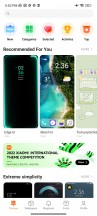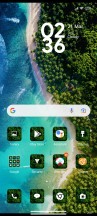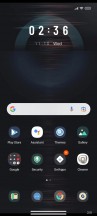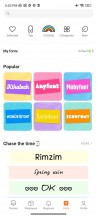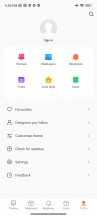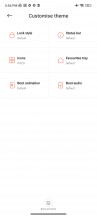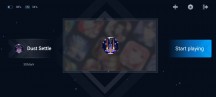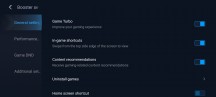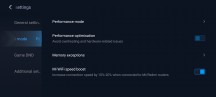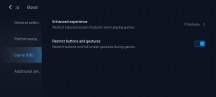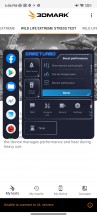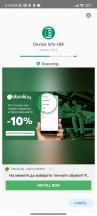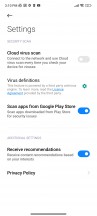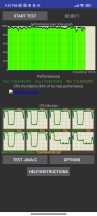Poco M5s review

Android 12 with MIUI 13 for Poco
The Poco M5s, just like the most recent Poco bunch, boots Android 12 with the latest MIUI 13 for Poco. As usual in the MIUI camp, the custom overlay's version matters more than the underlying OS. Some native Android 12 features, like the redesigned widgets interface and privacy dashboard, remain missing, though.
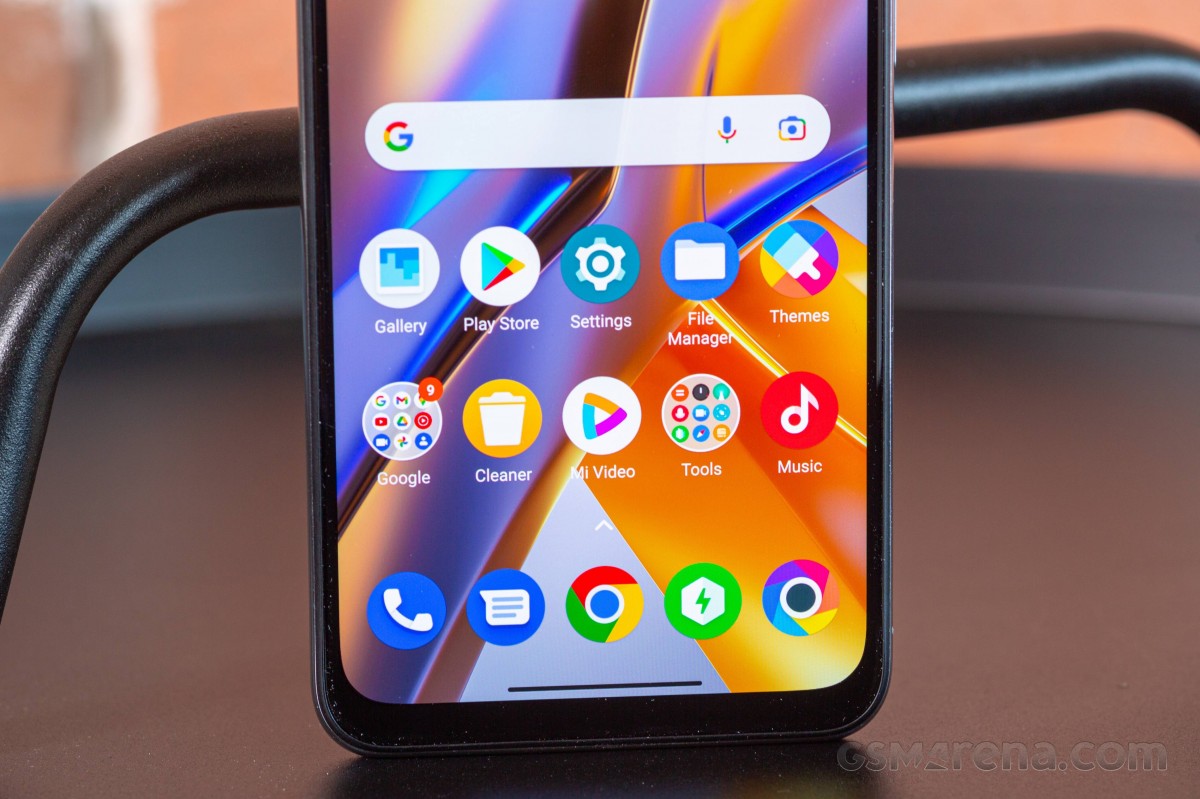
The MIUI interface is more or less standard MIUI, with minor Poco twists. There's Always-on display functionality, but, unfortunately, it can never be always on. It can only appear for 10s after a tap. At least, there are a lot of AOD themes you can choose from. A few of those can also be customized.
The M5s still supports the Notification effect. It lights up the edges of the display when new notifications come in, but there's little in the way of customization other than a couple of different colors and a 'Starlight' option. This effect can work with or without the AOD.
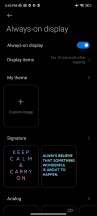
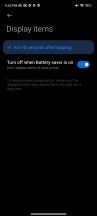
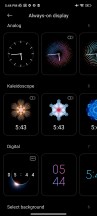
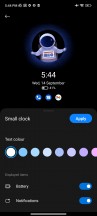


Always-on display • Always-on display • Clock style• Clock style • Notification effect
You unlock the screen via the side-mounted fingerprint scanner. The reader is easy to set up, blazing-fast, and the accuracy is superb. You can set the unlock method to Touch or Press - the Press will spare you accidental misreads of your palm (that eventually lead to PIN input) if you are using the phone without a case. A 2D Face Unlock is available, too, but it is far less secure than the fingerprint option.
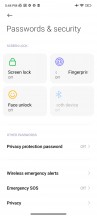
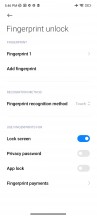
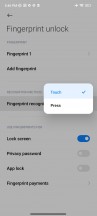
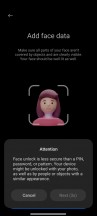
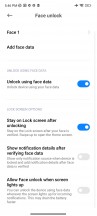
Passwords and security • Fingerprint settings • Fingerprint settings • Face unlock
The homescreens are nothing unusual - they are populated with shortcuts, folders, and widgets. The leftmost pane, if enabled, is Google's Discover. Unlike Xiaomi or Redmi MIUI builds, the Poco version only has an App Drawer style two-tier interface - you can't disable the app drawer and have all your apps on the homescreens. The app drawer itself is the same, though - by default, it automatically organizes your apps into categories, which you can edit or disable altogether.
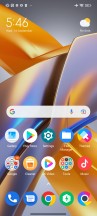
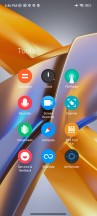
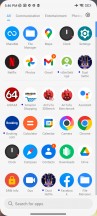
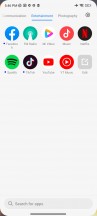
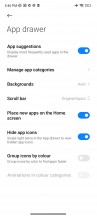
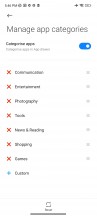
Homescreen • Folder view • App drawer
Just like in MIUI 12, MIUI 13 offers an independent Notification shade and Control Center. You summon them like on the iPhones - pull down from the left part of the screen for the Notification Center, pull down from the right for the Control Center. You can side-swipe to switch between them, too.
If you are not fond of this iPhone-ish split - you can disable the Control Center, and the shade will revert to its normal looks and operation.
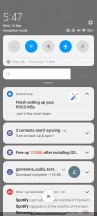
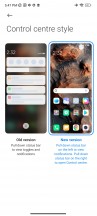
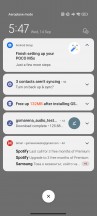
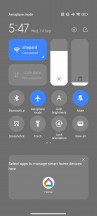
Classic notification shade • Control center split
The task switcher is familiar, too, if you've ever used a Xiaomi. It shows all of your recent apps in two columns. But tap-and-hold on a card does not trigger a split-screen or pop-up view. Instead, it goes to app info and settings, which is odd.
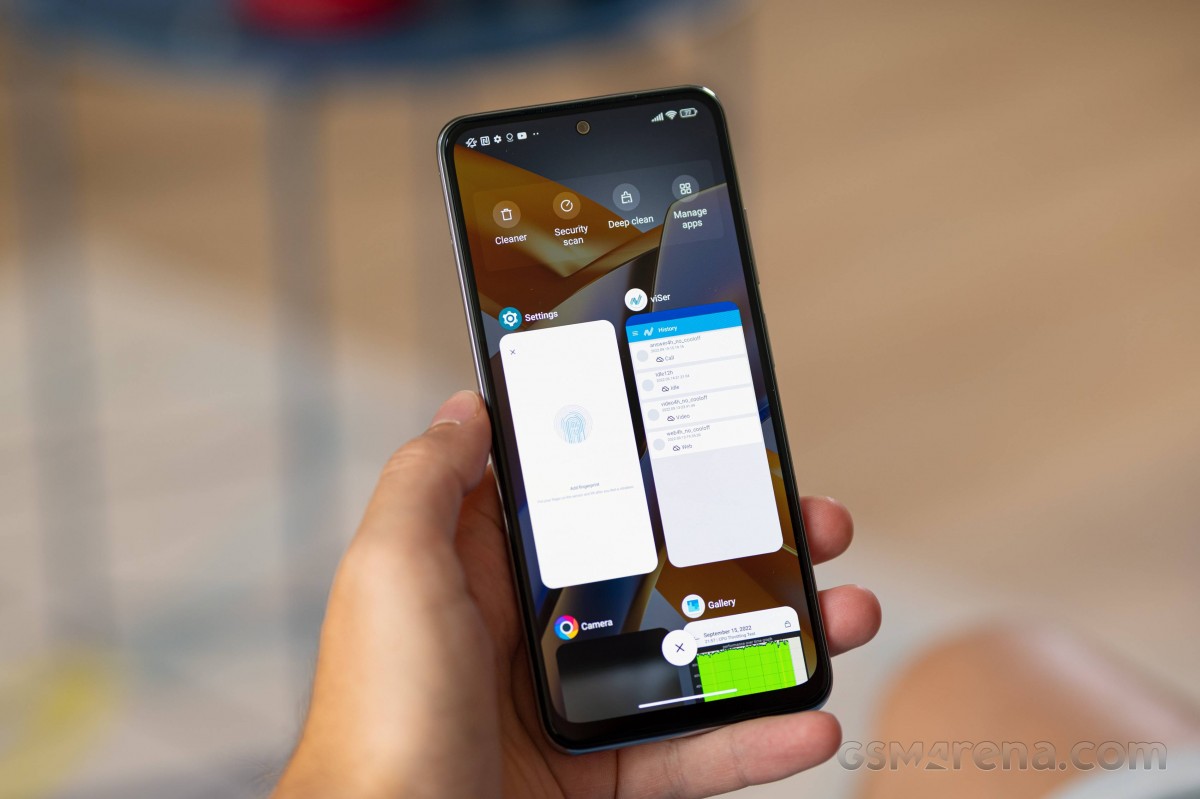
While split screen is not supported, Floating Window is available even if not from the Task Switcher. You can shrink some system apps like the Calculator into a floating window, but this can only happen from within the app itself. Or you can launch compatible apps within a pop-up view from within the Notification center by pulling their notifications down.
The option for a regular-looking task switcher with side-scrollable cards is not available on the Poco launcher.
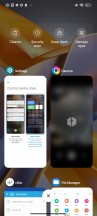
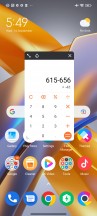
MIUI task switcher • Sort of floating window
Themes have always been a huge part of MIUI, and they are available on MIUI 13, too - on the Poco build as well. You can download new ones from the Themes store, and they can change wallpapers, ringtones, system icons, and even the always-on display style. Super Wallpapers are available too.
MIUI comes with its proprietary multimedia apps - there's Gallery, and Music and Mi Video (both with local and streaming options). A MIUI File manager is also on board. And, of course, a Mi Remote app that uses the integrated IR blaster.
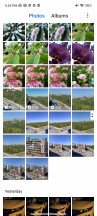
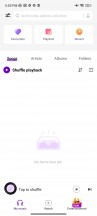
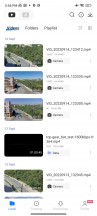
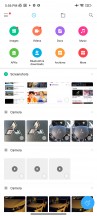
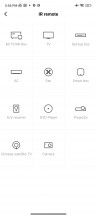
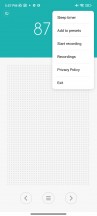
Gallery • Music • Video • File Manager • Mi Remote • FM radio
MIUI also offers a Security app. It can scan your phone for malware, manage your blacklist, manage or restrict your data usage, configure battery behavior, and free up some RAM. It can also manage the permissions of your installed apps, define the battery behavior of selected apps, and apply restrictions only to certain apps.
And speaking of memory, MIUI 13 offers Memory Extension option that's active by default (you can disable it if you like). On our review unit, we had 2GB of internal storage reserved to serve as RAM extension. Less important memory blocks should come here.
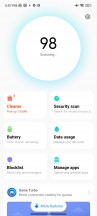
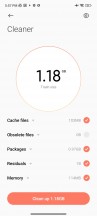
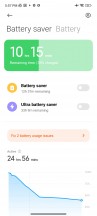
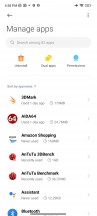
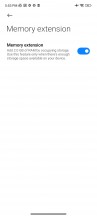
Security • Cleaner • Battery settings • App management • Memory extension
The Sidebar is not available per-se. However, its Video Toolbox is present, and it essentially contains the whole Sidebar functionality, but you need to make it available within a selection of apps manually. When active, it is a small visible mark on the edge of the screen that expands into a menu anytime you swipe on it. You launch apps in pop-up windows from here.
It is recommended for multimedia apps (like YouTube, Mi Video, Gallery, etc.); besides options for floating windows, it contains shortcuts for Screenshot, Record screen, Cast, and Play Video with the screen off, which works on YouTube, no Premium subscription needed. But, as we mentioned, you need to whitelist the apps in advance where you want the feature enabled.
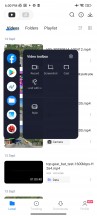
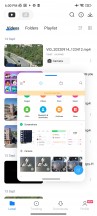
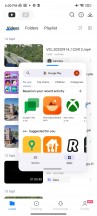
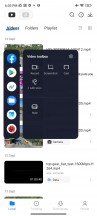
Video toolbox and floating windows
Also, widely available on other phones with MIUI, Game Turbo is both the hub you can use to launch your games, as well as an in-game utility for improving your gaming experience. It includes classic functionality like screen recording and limiting incoming notifications.
Some MIUI ROMs include ads in the default apps; it is a well-known thing. And the Poco M5s does come with a lot of baked-in ad "recommendations".
You can disable those even if it's a bit tedious to do it because you have to do it for every system app that has them. For example, if you are annoyed by the app scanner's ads, just hit the settings gear, and disable recommendations. Ads in the File Manager - Settings->About should do it. Themes - go to Settings and disable Recommendations. It's not ideal, sure, but at least you can get rid of them all.
Performance and benchmarks
The Poco M5s runs on the MediaTek Helio G95. It is a gaming-capable SoC for basic mid-range purposes that are fabricated on an old 12nm FinFET manufacturing process from TSMC. The G95 packs an octa-core CPU with two high-performance Cortex-A76 cores ticking at 2.05GHz and six energy-efficient Corext-A55 cores working at 2.0GHz.
The quad-core Mali-G76 MC4 GPU is clocked at 900MHz. It should provide adequate performance for the class.
The global version of the Poco M5s is available in three memory configurations LPDDR4X/UFS- 4GB/64GB, 4GB/128GB, and 6GB/128GB (ours).
And now, let's runs some benchmarks.
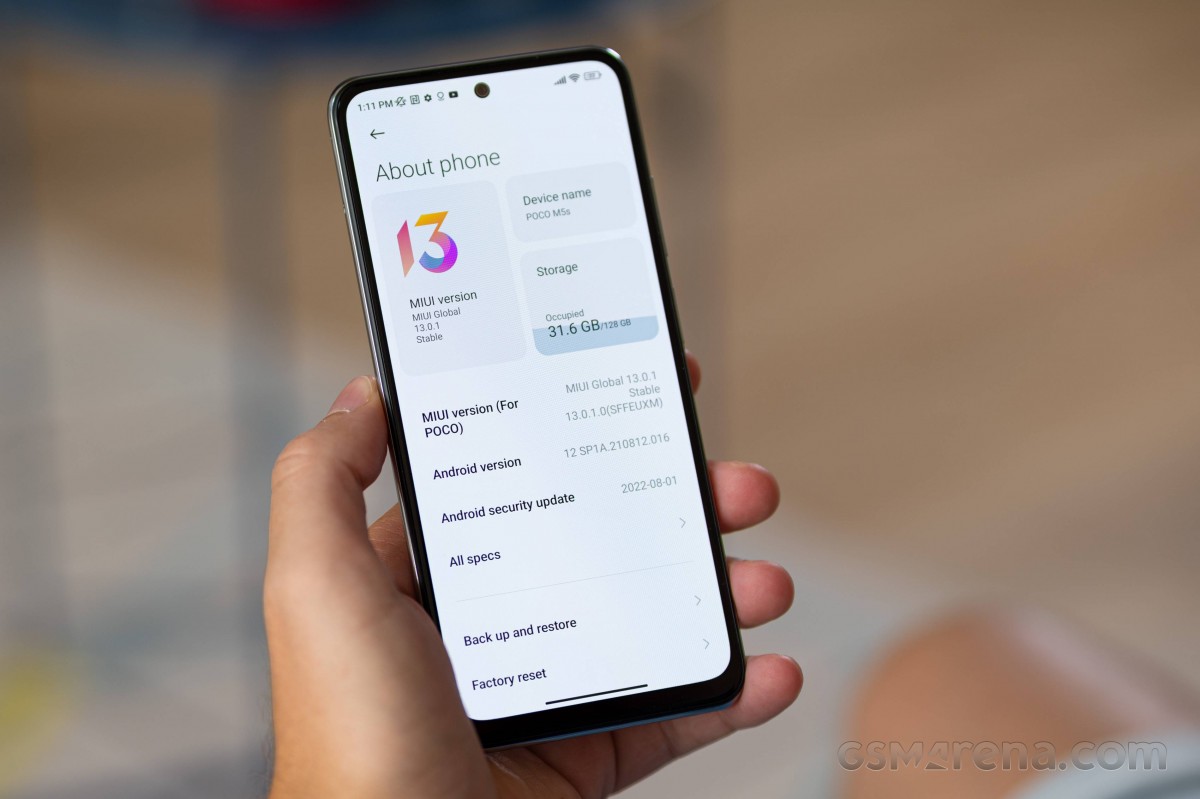
The Helio G95 CPU is one of the fastest processors within the Poco M5s price range.
GeekBench 5 (multi-core)
Higher is better
-
Xiaomi Redmi Note 11 Pro 5G
2063 -
Samsung Galaxy A33 5G
1900 -
Poco M5s
1831 -
Realme 9 5G
1823 -
Xiaomi Redmi Note 11S 5G
1820 -
Xiaomi Redmi Note 11 Pro
1729 -
Xiaomi Redmi Note 11
1662 -
Samsung Galaxy A23
1632 -
Realme 9
1601 -
Realme 9i
1581
GeekBench 5 (single-core)
Higher is better
-
Samsung Galaxy A33 5G
742 -
Xiaomi Redmi Note 11 Pro 5G
688 -
Realme 9 5G
610 -
Xiaomi Redmi Note 11S 5G
588 -
Poco M5s
516 -
Xiaomi Redmi Note 11 Pro
511 -
Realme 9i
384 -
Realme 9
380 -
Samsung Galaxy A23
380 -
Xiaomi Redmi Note 11
376
The GPU performance is great for a €200 smartphone, and it can run many popular games rather well.
GFX Car Chase ES 3.1 (onscreen)
Higher is better
-
Samsung Galaxy A33 5G
20 -
Poco M5s
18 -
Xiaomi Redmi Note 11 Pro 5G
17 -
Realme 9 5G
14 -
Xiaomi Redmi Note 11S 5G
13 -
Xiaomi Redmi Note 11 Pro
12 -
Realme 9i
7.3 -
Realme 9
7.3 -
Xiaomi Redmi Note 11
6.8 -
Samsung Galaxy A23
6.7
GFX Manhattan ES 3.1 (onscreen)
Higher is better
-
Samsung Galaxy A33 5G
35 -
Xiaomi Redmi Note 11 Pro 5G
30 -
Poco M5s
28 -
Realme 9 5G
25 -
Xiaomi Redmi Note 11S 5G
23 -
Xiaomi Redmi Note 11 Pro
22 -
Realme 9i
14 -
Realme 9
13 -
Xiaomi Redmi Note 11
12 -
Samsung Galaxy A23
12
Finally, AnTuTu 9 compound test seems to agree with us and puts the Poco M5s among the best-scoring phones in the low midrange class.
AnTuTu 9
Higher is better
-
Samsung Galaxy A33 5G
394918 -
Xiaomi Redmi Note 11 Pro 5G
382902 -
Poco M5s
360681 -
Xiaomi Redmi Note 11S 5G
360255 -
Xiaomi Redmi Note 11 Pro
319093 -
Realme 9
290097 -
Samsung Galaxy A23
273554 -
Xiaomi Redmi Note 11
244526
The Poco M5s is equipped with a capable-enough processor and graphics, which offer a smooth Android experience and satisfying gaming performance. We played some games for quite some time, and the Poco did a very good job.
We also ran the CPU Throttle test, and the Poco M5s scored an excellent mark with 89% stability.
Sometimes (say, 1 out of 3) running the CPU at 100% for an hour made the M5s warm enough to pop up a heating warning, but it did not overheat or force stopped apps or services. The back of the phone felt warm but nowhere near hot.
Unfortunately, 3D Mark was unable to run on our unit, and we couldn't complete the 3D Mark GPU stress test. This chipset is known to produce about 85% of stability score on this test, so we expect the Poco M5s to score a similar number when it can.
And with both stability scores going north of 80%, we can easily rate the Poco M5s sustained performance as excellent.
Reader comments
- Anonymous
- 08 May 2025
- y6V
The device's contrast is so high especially on YouTube, videos are over blown and no, there's no fix to that.
- Jay
- 07 Apr 2025
- mGA
I have been using a POCO m5s for a half year and the phone started to crash randomly and load slower than when i bought it. The IU system keeps crashing randomly sometimes after using the phone. I do not think that the cheap price of the phone is wor...
- Anonymous
- 03 Apr 2025
- Xqa
What you can do is enable the "disable HW overlays" toggle in developer settings