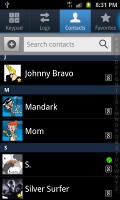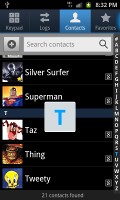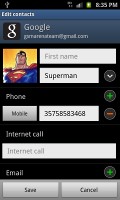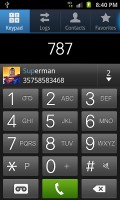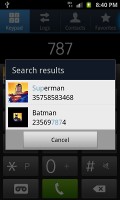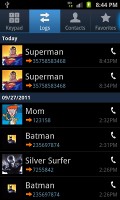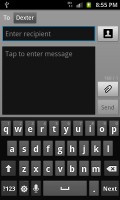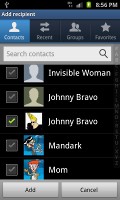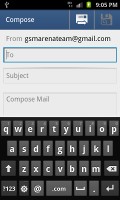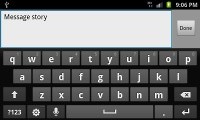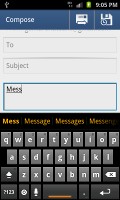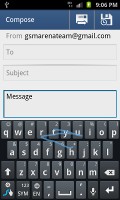Samsung Captivate Glide review: Thumbs ready
Thumbs ready
The phonebook does it all as usual
Samsung have moved a few things around but the phonebook is pretty much the same as it was in the original Galaxy S. It has a wide range of features and practically unlimited storage capacity.
There are options to filter contacts that have phone numbers, show/hide some of the groups you’ve created (including groups from social networks) and change the sorting (by first or last name).
The phonebook offers the Quick contacts feature, which lets you tap the contact photo for a popup menu with shortcuts to call, text, or email. The Samsung-specific swiping gesture is here too – swipe a contact right to make a call and left to compose a message.
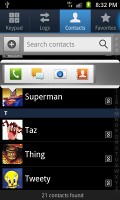
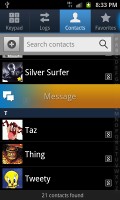
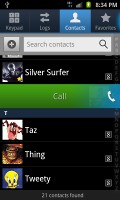
Quick contacts • Swiping is a really neat gesture for calling or sending a message
There are many info fields that you can assign to each contact, but it still remains perfectly organized. You have all the types listed (numbers, email addresses, etc) and there's a plus sign on the right – tapping it adds another item of that type. Pressing the minus sign under it deletes the unneeded field.
Of course, the real flexibility of the phonebook becomes apparent when you sign into your social networks. After syncing, the phonebook will automatically merge contacts (you can do it manually too), so that the contact details are pulled from the social networks too. If you don’t need that, you can still opt for the phonebook to augment your existing contacts info with stuff downloaded from the social networks.
The contact info screen is tabbed. The first two tabs are pretty standard – one displays the person’s contact information the other keeps call and message history. The third and fourth tabs handle the social stuff – status updates and the contact’s online galleries.
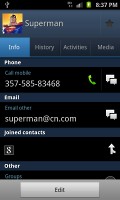
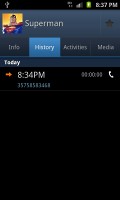
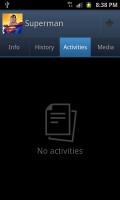
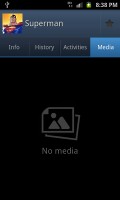
Viewing a contact’s details • check out the SNS integration
Great telephony, voice commands really work too
The Samsung Captivate Glide had great in-call quality and the sound was crisp and loud. Reception was good and we didn’t suffer dropped calls though in areas of very poor coverage the sound would naturally break up.
The dialer and call log have been integrated into the phonebook, each with a separate tab. Smart Dial is available and works like a charm – it searches names and numbers simultaneously. Only one contact is shown (with contact photo) and you can tap the down arrow to view the rest (the number above the arrow indicates how many contacts have matched your query).
The dialer also offers quick shortcuts for making a video call or sending a message instead.
Thanks to the proximity sensor, your screen will automatically turn off during a call. The available options during a call include taking a note, using the keypad, muting, holding the call or adding another call to this conversation.
The call log is the tab next to the dial pad. It displays all the dialed, received and missed calls in one list sorting your call history by contacts.
Messaging is fully covered as usual
The messaging department is quite straightforward: there are no folders here, just a new message button. Under that button is a list of all your messages organized into threads.
Swiping on a message header will do exactly the same as in the phonebook – a left swipe starts a new message, while swiping to the right will start a call.
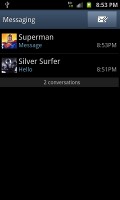
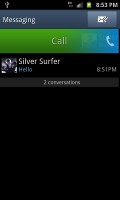
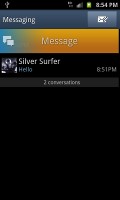
The messaging department and swipe functions
There’s application-specific search that lets you quickly find a given message among all your stored SMS and MMS.
One thing we really appreciate is that the tap to compose box is much bigger – as big as can fit on the screen, no more viewing only 2-3 lines of text from your message.
To add message recipients, just start typing the corresponding name or number and choose from the contacts offered.
When you add multimedia content to the message, it is automatically turned into an MMS. You can either quickly add a photo or an audio file to go with the text or compose an MMS using all the available features (like multiple slides, slide timing, layout, etc.). The multiple slides are all shown inside the compose box.
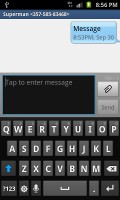
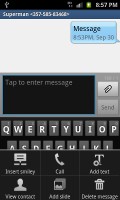
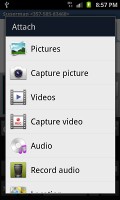
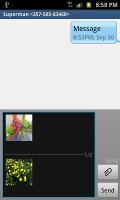
Adding any multimedia content automatically turns an SMS into an MMS
Moving on to email, the Gmail app supports batch operations, which allows multiple emails to be archived, labeled or deleted. Multiple Gmail accounts are also supported.
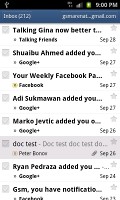
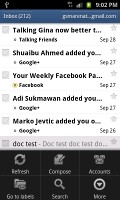
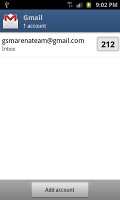
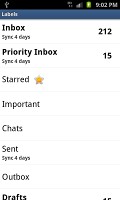
The Gmail should be pretty familiar to everyone by now
There is also a generic email app for all your other email accounts and it can support multiple POP or IMAP inboxes. You have access to the original folders that are created online, side by side with the standard local ones such as inbox, drafts and sent items.
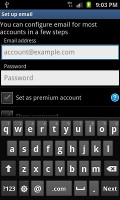
The standard email app is easy to set up
Google Talk handles the Instant Messaging department. The G-Talk network is compatible with a variety of popular clients like Pidgin, Kopete, iChat and Ovi Contacts.
In terms of virtual text entry, the Samsung Captivate Glide offers you a whopping three options in addition to its hardware QWERTY. First, you have the standard Samsung QWERTY keyboard, which offers very big and comfortable keys. In landscape mode, the keyboard takes up most of the display and the even bigger keys make it one of the most comfortable virtual mobile keyboards around.
In addition to the above choice, you have the stock Android keyboard at your disposal, as well as Swype. All in all, you have a keyboard for every mood and occasion. Plus you can download more off the Android Market – there are both free and paid alternatives.
Reader comments
- AnonD-564674
- 25 Oct 2016
- 61q
Nvidia Tegra-powered device cannot be upgraded. Even Xiaomi Mi Pad which is powered by Tegra K1 still stay on Android KitKat platform. So, just factory reset ur phone, then sold it as fast as possible! If u want Android phone which offers poss...
- Muhammes
- 07 Oct 2016
- 8n}
I want update version samsung-sgh-1927r How can i do that? Please answer...
- AnonD-142111
- 07 May 2013
- t}R
what i need to do to switch to 2g network manully? plz help and also how is the abttery life?