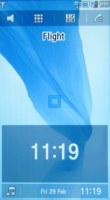Samsung F700 review: Tap or type
Tap or type
It's here where the Croix UI was first implemented
We've already looked at the Samsung award-winning Croix user interface in our Samsung Armani phone review and Samsung F490 review (though Samsung F700 was first to come with it).
The Armani phone proved way underpowered for the rich graphical experience the user interface is trying to deliver with real time transitions and animations. The Samsung F490 has hardware as capable as the one of F700 and so it offered seamless execution of every possible task. Essentially, the F490 combines the best of the F700 and the Armani phone - capable hardware and fashionable looks, plus some software enhancements over F700.
Back to the F700 experience, every tap on the display is accompanied by a slight vibration - just so you know that your command has been accepted. That's a feature we would've loved to have on the iPhone. The level of the vibrating feedback is adjustable within a scale of 1 to 5.
On the main standby screen there are four functional areas - a slim clock/calendar bar at the very bottom, a larger clock/calendar bar above, crosshairs in the center and a shortcut bar on the top.
The whole Calendar/Clock band toggles on and off if you click on the lowest clock bar at the bottom. A finger sweep on the large bar toggles between the clock and the calendar. If you have set up the world clock, it will show two time zones simultaneously. When the music player is running, the track is shown on this bar, along with the album art if any.
Unlike the Armani phone, a double tap on the Calendar opens the actual calendar applications, while a double tap on the clock displays the World time application (it's the way the F490 operates too).Then, like the Armani phone, a tap on the crosshairs in the middle of the screen opens the Croix shortcuts rather than the main menu like F490. The hardware key below the display does just the same. To put it short, we prefer it the F490 way.
The top shortcut bar in standby mode features three shortcuts. The first one activates the Silent mode after a touch-and-hold, the second one opens the main menu and, finally, the third launches the Phone dialer. Now, the F490 setup was way better, with a shortcut to the phonebook available.
Another feature of the home screen is the available landscape mode - toggling between the two by simply sliding out the QWERTY keyboard is seamless - Windows Mobile has never been able to achieve that speed of display rotation.


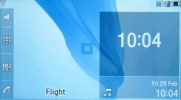 Changing screen orientation to landscape is very fast
Changing screen orientation to landscape is very fast
We complained about the Armani phone specially styled icons that were hard as hell to recognize unless you activate them. The icons used by the F700 are far more understandable and intuitively designed.

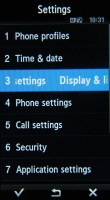
The Samsung main menu • changing screen orientation to landscape is very fast
The main menu displays as a 3 x 4 grid of icons (2 x 6 in landscape view). There are no alternative color versions. Sub-menus are shown as lists. All sub-menus have a numeric shortcut, so you can access them using the hardware QWERTY keyboard.
Scrolling up and down the listed menus is intuitive enough, as all it takes is several finger sweeps. However, it's nowhere near the iPhone handling - sometimes it scrolls more, other times less. Furthermore, the tall body of the F700 might turn out to be a scrolling nightmare for users with shorter thumbs.
The special cross-like shortcuts menu is always a touch away. From this menu you can open the music player, phone dialer, message editor and web browser. Touching the center opens the main menu.
To dial a number, you need to use the fullscreen Phone dialer. Unlike some of the other Samsung handsets we've reviewed recently, the Samsung F700 doesn't suggest contacts, whose numbers contain the digits you have typed.
Managing contacts
The phonebook of Samsung F700 offers space for 1000 entries. The row at the bottom of the contact list gives you access to frequently used features: call a contact, add a contact, view groups, speed dial. To search the phonebook you need to tap on the search field, which opens the fullscreen alphanumeric keypad and then type the first letters of a contact's name. Contacts can be synchronized with a remote server.
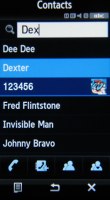
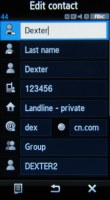
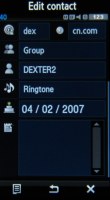
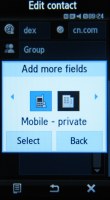
The Contact list • editing a contact: a number of fields available • you can also add new fields
From the Options menu you get to edit contacts. A total of 10 fields are available for each entry. Furthermore, you can repeat each field more than once, which allows you to add up to 5 numbers per contact.
The Calls Log gives you control over your recent calls. It has four tabs, Recent contacts the default one. Each type of call gets a separate tab too, plus there is also a message and a wireless data counter.
As far as call management is concerned, you can blacklist certain numbers and thus reject all their calls and messages. There is also a data counter for keeping track of your wireless data traffic.
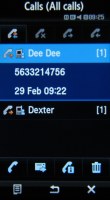
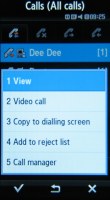
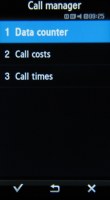
Call management is easy with the Calls Log and the Ignore list
Here is how the Samsung F700 stacks up against some of the other handsets we've measured in our speakerphone loudness test. It surely doesn't have the loudest voice around but there aren't many occasions you will miss a call with the F700 - it shows results that are identical to the Samsung F490 and both almost make it to the Very Good category.
| Speakerphone test | Voice, dB | Ringing | Overall score | |
| Samsung F700 | 73.5 | 69.7 | 74.7 | |
| Apple iPhone (firmware 1.1.1) | 67.2 | 60.2 | 66.6 | |
| LG KU990 Viewty | 72.0 | 68.8 | 77.8 | Good |
| Samsung F700 | 73.3 | 69.1 | 75.2 | Very Good |
| Sony Ericsson W960 | 72.3 | 73.5 | 76.7 | Very Good |
| Samsung Armani | 69.7 | 64.6 | 71.0 | Average |
You can find more info about our loudspeaker test, as well as the results of other tested devices here.
QWERTY messaging is excellent
With the Samsung F700 entering data comes natural - a single tap on the field highlights it, then a second one invokes the on-screen keypad. Or, you can just slide. Typing is never a chore with the Samsung F700 and its QWERTY keypad.
| "...The F700 surely doesn't have the loudest voice around but there aren't many occasions you will miss a call with the it. It shows results that are identical to the Samsung F490 and both almost make it to the Very Good category..." | <#AdRectangle#> |
As you might have guessed, a rich T9 dictionary is also present here to help with text input. The Samsung F700 handles all four popular types of messages: SMS, EMS, MMS, and email. A single editor is used for creating the first three, while emails have their own. Messages are converted from SMS to EMS or MMS by simply applying font colors or formatting, or by inserting an image.
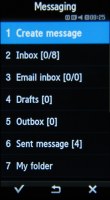

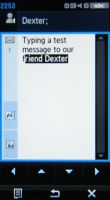
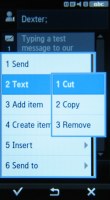
Messaging menu • typing a message to our friend Dexter • selecting text with your thumb
The message editor has two modes - the first one allows you to move your cursor around by tapping on the screen, the second one allows you to select text with your thumb. After you've marked the text with your finger, you can copy and paste it wherever you like.
A security enhancement in Samsung F700 is the Mobile Tracker (previously known as uTrack). Its purpose is to send tracking messages to pre-defined numbers in case your phone gets stolen and a SIM card other than yours is inserted. The effectiveness of this particular feature is the subject of a longer discussion, which we would rather not go into at this stage. Suffice to say, having it won't hurt at least.
Reader comments
- Greg
- 02 Oct 2009
- NH6
Also, you cannot replace the front cover. The screen is a magnet to dirt and grease and finger prints.
- Greg
- 02 Oct 2009
- NH6
I've had the phone for over a year, I got it when my iMate JAMA was stolen out my suit case at the airport (long story - stupid italians) I got it feeling so excited, but after a week I quickly realised that this phone is WAY overrated. The price tag...
- Anonymous
- 06 Aug 2009
- 3iJ
hi please can someone tell me how i can change the front of this phone? i scrached it all so i need a new one!i dont know from where to un clip it thanks