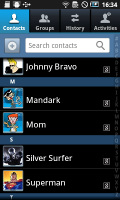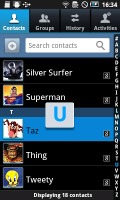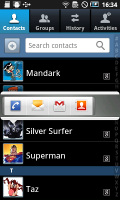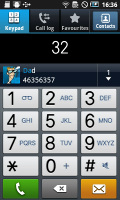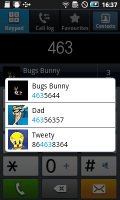Samsung Galaxy 551 review: Value line
Value line
The usual TouchWiz phonebook
As typical Android (Galaxy) smartphone, Samsung Galaxy 551 has a phonebook with massive functionality and practically unlimited capacity.
The handset displays the phone memory, SIM-stored and all Google contacts in the phonebook. There is a dedicated setting for that, so you really can have all of your contacts gathered in one place. You can search the entries by either flick-scrolling the list or using the alphabet scroll at the side of the screen (courtesy of Samsung and the TouchWiz UI).
The Galaxy 551 also packs the quick contacts feature, which pioneered on Android 2.1. It lets you use the contact photo in the phonebook and call, text, or email the person with a single click.
Typically multiple accounts for email and contact synchronization, including Exchange, are supported. There are many info fields that you can assign to each contact, but it still remains perfectly organized. You have all the types listed (numbers, email addresses, etc) and there's a plus sign on the right - clicking it adds another item of that type. Pressing the minus sign under it deletes the unneeded field.
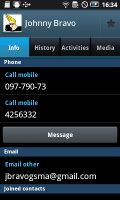
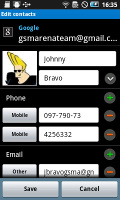
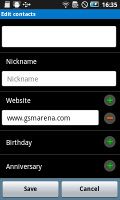
Checking out and editing a contact’s details
In the main contact list, a swipe to the right on a name will dial the contact’s default number, while a swipe to the left will start the New message interface. The side-sweep thing is part of the TouchWiz UI and works in other lists too where you have names or numbers (such as the messaging menu).
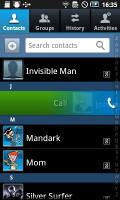
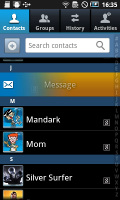
Swiping on a contact’s name or number in the log will start a call or launch the message composer
Telephony
The Samsung Galaxy 551 caused us no trouble during calls. The reception was good and we didn’t experience any dropped calls.
Smart Dialing is available and works like a charm – the implementation is the same as in every other recent Galaxy out there - it searches both contact numbers and names.
Thanks to the proximity sensor, your screen will automatically turn off during a call. The available options during a call include taking a note, using the keypad, muting, holding the call or adding another call to this conversation.
The call log is the tab next to the dial pad. It shows all the dialed, received and missed calls in one list sorting your call history by contacts.
We also ran our traditional loudspeaker test on the Galaxy 551. It scored a Good mark. More info on the test itself as well as other results can be found here.
| Speakerphone test | Voice, dB | Ringing | Overall score | |
| Sony Ericsson Vivaz pro | 69.2 | 65.6 | 72.6 | |
| Motorola Flipout | 69.7 | 64.6 | 69.2 | Average |
| Sony Ericsson XPERIA X10 mini pro | 66.6 | 66.6 | 75.1 | Good |
| Samsung Galaxy 551 | 69.6 | 66.6 | 72.5 | Good |
| Motorola MILESTONE | 69.7 | 78.0 | 66.2 | Good |
| Samsung B5310 CorbyPRO | 73.3 | 71.8 | 80.7 | Very Good |
| HTC Aria | 74.9 | 74.8 | 83.8 | Excellent |
Thrilling messaging
The SMS and MMS messaging section is quite straightforward and simple - there are no folders here, just a new message button. Under that button is a list of all your messages organized into threads.
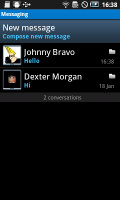
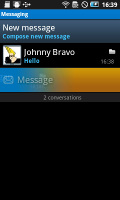
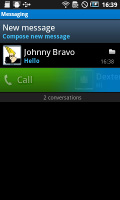
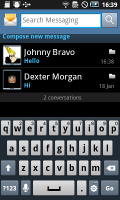
The Galaxy 551 messaging department and swipe functions • the app specific search
Swiping on a message header will do exactly the same as in the phonebook – a left swipe starts a new message, while swiping to the right will start a call.
There’s application-specific search that lets you quickly find a given message among all your stored SMS and MMS.
To add message recipients, just start typing the corresponding name or number and choose from the contacts offered.
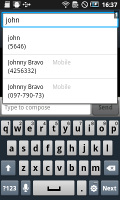
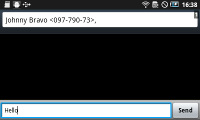
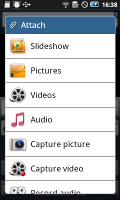
Adding recipients • Adding any multimedia content automatically turns an SMS into an MMS
If you wish to manage a specific message in the history, you can press and hold a message to bring up options such as edit, forward, delete and lock as well as view details and copy message text.
A press-and-hold in the tap-to-compose area gives you access to functions such as cut, copy and paste. You are free to paste the copied text across applications like email, notes, chats, etc. and vice versa.
Converting an SMS to MMS is logical and easy. When you add multimedia content to the message, it is automatically turned into an MMS. You can just quickly add a photo or an audio file to go with the text or – depending on your needs – you can choose to go into a full-blown MMS editor.
Moving onto email, the Gmail app supports batch operations, which allows multiple emails to be archived, labeled or deleted. Multiple Gmail accounts are also supported.
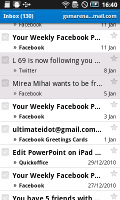
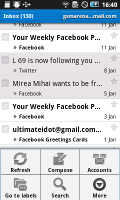
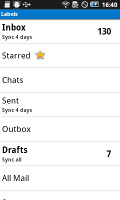
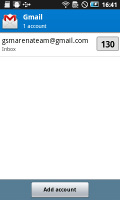
The Gmail should be pretty familiar to everyone by now
There is also a generic email app for all your other email accounts and it can support multiple POP or IMAP inboxes. You have access to the original folders that are created online, side by side with the standard local ones such as inbox, drafts and sent items.
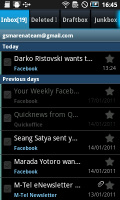
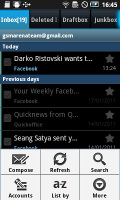
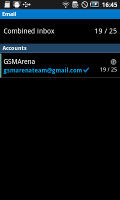
The standard email app also does a good job • the combined inbox
The Galaxy 551 also sports a combined inbox, which brings together all your mail in a single folder so you don’t need to check each one for new mail. This can be quite handy if you have lots of accounts and you just want to check if there is a new message needing your attention.
Google Talk handles the Instant Messaging department. The G-Talk network is compatible with a variety of popular clients like Pidgin, Kopete, iChat and Ovi Contacts.
As far as the virtual text input options are concerned, the Galaxy 551 comes with the Samsung home-backed keyboard preinstalled. It’s actually much more comfortable (and accurate!) than the often criticized stock Android QWERTY. The virtual QWERTY keyboard is available only in portrait mode, in landscape you have to use the physical one.
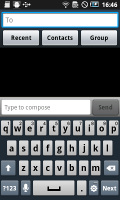
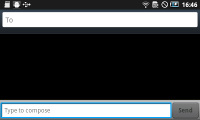
The Samsung’s QWERTY keyboard • landscape mode
There is no Swype input, but that’s not a problem as the hardware QWERTY is there to fill in.
Voice input is also available and works quite good if you’re in a quieter environment.
Reader comments
- ???iphone
- 31 Aug 2014
- tY{
deb, rectangle-shaped fashioned, metal salt framework. A 3 accessible tones regarding dark chocolate, rare metal plus ruthenium skin gels ???iphone http://www.whitemantraspa.com/New/iphone.asp?case=???-iphone-5-???-c-109.html while using body corre...
- vans
- 27 Aug 2014
- IPF
im or her involving gamers have got shed opportunities to keep taking pleasure in Samsung Galaxy 551 review: Value line - Post your comment along with smashing facts while vans http://maximaevents.com/images/converse.asp Kobe features all of with...
- nike sneakers homme
- 10 Feb 2014
- 2QN
Samsung Galaxy 551 review: Value line - Post your comment nike sneakers homme http://www.biguebuggys.net/baskets-nike.asp?id=nike-sneakers-homme