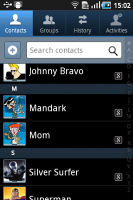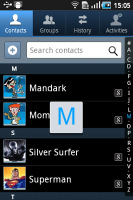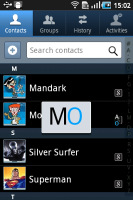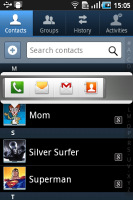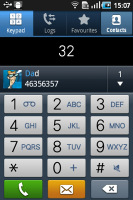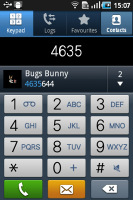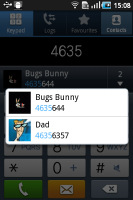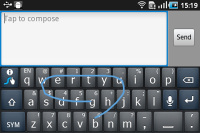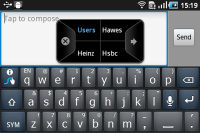Samsung Galaxy Ace S5830 review: Ace in the hole
Ace in the hole
The TouchWiz phonebook is excellent
A typical Android smartphone, the Samsung Galaxy Ace has a phonebook with massive functionality and practically unlimited capacity.
The handset displays the phone memory, SIM-stored and all Google contacts in the phonebook. There is a dedicated setting for that, so you can have all your contacts gathered in one place. You can search the entries by either flick-scrolling the list or using the alphabet scroll at the side of the screen (courtesy of Samsung and the TouchWiz UI).
The Galaxy Ace also packs the quick contacts feature, which pioneered on Android 2.1. It lets you use the contact photo in the phonebook and call, text, or email the person with a single click.
Typically multiple accounts for email and contact synchronization, including Exchange, are supported. There are many details that you can assign to each contact, but it still remains perfectly organized. You have all the types listed (numbers, email addresses, etc) and there's a plus sign on the right – clicking it adds another item of that type. Pressing the minus sign deletes the unneeded field.
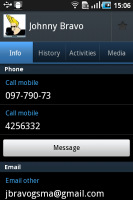
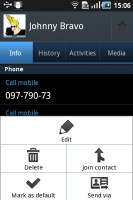
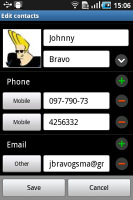
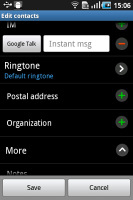
Checking out and editing a contact’s details
In the main contact list, a swipe to the right on a name will dial the contact’s default number, while a swipe to the left will start the message composer. The side-sweep thing is part of the TouchWiz UI and works in other lists too where you have names or numbers (such as the messaging menu).
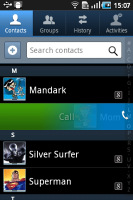
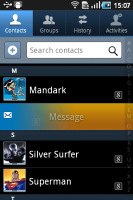
Swiping on a contact’s name or number in the log will start a call or launch the message composer
Telephony
The Samsung Galaxy Ace handled calls trouble-free. The reception and in-call sound were good and we didn’t experience any dropped calls.
Smart Dialing is available and works like a charm – the implementation is the same as in every other recent Galaxy out there - it searches both contact numbers and names.
Thanks to the proximity sensor, your screen will automatically turn off during a call. The available options during a call include taking a note, using the keypad, muting, holding the call or adding another call to this conversation.
The call log is a tab within the dialer. It shows all the dialed, received and missed calls in one list sorting your call history by contacts.
We also ran our traditional loudspeaker test on the Galaxy Ace. It scored an Average mark. More info on the test itself as well as other results can be found here.
| Speakerphone test | Voice, dB | Ringing | Overal score | |
| Sony Ericsson Vivaz | 64.8 | 59.8 | 69.1 | |
| 66.6 | 66.6 | 69.1 | ||
| 71.0 | 66.7 | 67.8 | Average | |
| 73.7 | 66.6 | 72.3 | ||
| HTC Wildfire | 74.3 | 66.6 | 75.7 | Good |
| 75.0 | 66.3 | 77.8 | Very good | |
| 77.1 | 74.5 | 77.9 | Excellent |
Lots of messaging options
The SMS and MMS section is quite straightforward: there are no folders here, just a new message button. Under that button is a list of all your messages organized into threads.
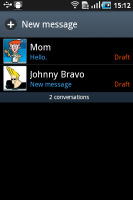
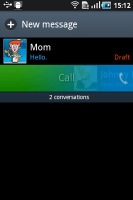
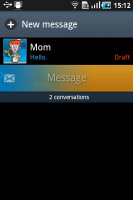
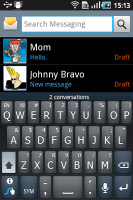
The Galaxy Ace messaging department and swipe functions • the app specific search
Swiping on a message header will do exactly the same as in the phonebook: a left swipe starts a new message, while swiping to the right will start a call.
There’s application-specific search that lets you quickly find a given message among all your stored SMS and MMS.
To add message recipients, just start typing the name or number and choose from the list of suggestions.
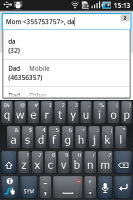
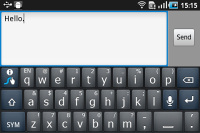
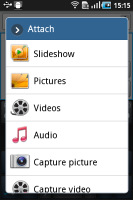
Adding recipients • Adding any multimedia content automatically turns an SMS into an MMS
If you wish to manage a specific message in the history, you can press and hold a message to bring up options such as edit, forward, delete and lock as well as view details and copy message text.
A press-and-hold in the tap-to-compose area gives you access to functions such as cut, copy and paste. You are free to paste the copied text across applications like email, notes, chats, etc.
Converting an SMS to MMS is easy. Adding multimedia content to a text message automatically turns into an MMS. You can just quickly add a photo or an audio file to go with the text or – depending on your needs – you can choose to go into a full-blown MMS editor.
Moving onto email, the Gmail app supports batch operations, which allows multiple emails to be archived, labeled or deleted. Multiple Gmail accounts are supported too.
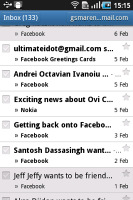
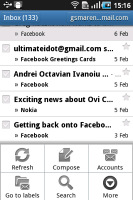
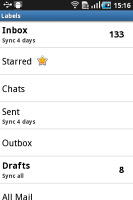
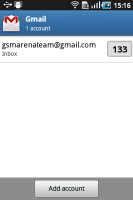
The Gmail should be pretty familiar to everyone by now
There is a generic email app as well for all your other email accounts and it can support multiple POP or IMAP inboxes. You have access to the original folders that are created online, along with the standard local ones such as inbox, drafts and sent items.

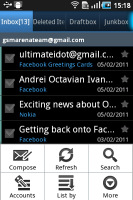
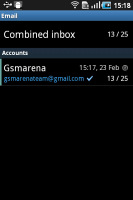
The standard email app also does a good job • the combined inbox
The Galaxy Ace features a combined inbox, which brings together all your mail in a single folder so you don’t need to check each one for new mail. This can be quite handy if you have lots of accounts and you just want to check if there is a new message needing your attention.
Google Talk handles the Instant Messaging department. The G-Talk network is compatible with a variety of popular clients like Pidgin, Kopete, iChat and Ovi Contacts.
The Samsung Galaxy Ace comes with the Samsung home-baked keyboard preinstalled. It’s actually much more comfortable (and accurate!) than the often criticized stock Android QWERTY.
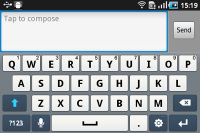

The Samsung’s QWERTY keyboard • the Swype-enabled QWERTY keyboard
When you flip the phone on its side, the virtual keyboard automatically switches to the landscape mode, which is much bigger and more comfortable to use. It covers most of the screen however, leaving room for only two lines of text.
Voice input us also available and works quite good if you are in quieter environment.
Finally the text input is enhanced by Swype – we covered it thoroughly in the Samsung I9000 Galaxy S review and we won’t go into so much detail here. Swype is a life-saver on the smaller screens (such as the one of the Ace) – you don’t have to be very accurate with your swyping, which makes text input faster and easier. It’s only that, much like with any other text prediction method, it has to support the language you want to enter text in.
Reader comments
- Xtian
- 12 Sep 2024
- YTZ
Same though, hoping phone manufacturers bring back small phones like this with its midrange and flagship specs. For example: Samsung Galaxy S25 mini, Samsung A07 mini, etc
- Betty49
- 17 Sep 2023
- q}H
Betty49q}H17 seconds ago When i make a call & am connected with a company that uses an automated answering feature that tells you to "press 1 for this, and press 2 for that," my number pad disappears, so I can't do anything. H...
- Awan
- 15 Mar 2022
- 6p{
Draw Pattern to unlock