Samsung Galaxy Beam review: Home cinema
Home cinema
Projector
We'll start off our usual interface tour with the Galaxy Beam's key feature and main selling point: the projector.
The projector interface has changed slightly since we previewed the Beam a few months back. Here's a demo video of the device in action:
Once on, a menu appears on the display, allowing you to quickly adjust the focal length, rotation, and access the Quick pad. You can bring up this quick menu at any time by just tapping the projector button.
In Quick Pad mode you can use a pointer or a pen to highlight specific bits. You can set the color and thickness of the underline, and there's an eraser as well. Once activated, the Quick Pad integrates with the Notification area, so you can enable and disable the various options as you please.
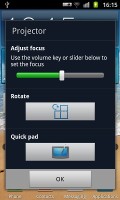
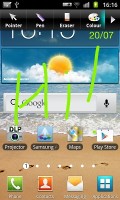
The projector popup menu • The Quick Pad
The resolution is enough for videos and even presentations (as long as the font size isn't too small). Samsung claims that at a 2 meter distance, the image size is 50". At 15 lumens, the projector isn't very bright even with the maximum brightness setting, so to get good results at that distance you'll need a very dark room. In brighter lighting, you'll need to keep much closer to the wall in order to produce easily visible image.
When using the projector in portrait mode you are essentially getting a crop, as landscape mode is when the projector uses its entire nHD resolution.
The device also comes with a dedicated projector app, which features all of the options above as well as a few new ones. Here's where you'll find settings for brightness and screen orientation. You can also configure when the Beam display turns off, which can be useful when watching video.
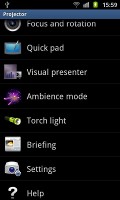
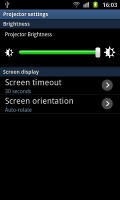
The dedicated projector app gives you additional options
Visual presenter turns on both the rear-facing camera and projector simultaneously, and lets you use the beam as an overhead projector. Fortunately, this mode is automatically displayed in landscape mode, and is much more convenient than trying to type on display directly using the Quick Pad. You do need some sort of mount in order to use this effectively, however, as using your other hand to hold it above whatever you're trying to write is not too comfortable.
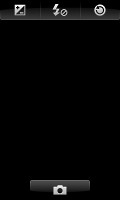
Visual presenter mode displays what's on the rear-facing camera
Another option is Ambience mode - you can use it to create a customizable mood light, which can display images, videos and sounds from your gallery and music player. Briefing mode is an alarm app of sorts, which automatically turns on the projector at a given time, complete with snooze time, fade time and a tone to go with it. You can also choose what sort of information to display, such as the weather or your daily schedule. The Torch light app lets you use the projector as a flashlight to project one of four solid colors (white, red, green, blue).
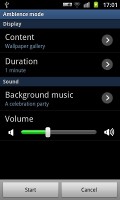
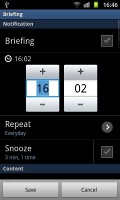
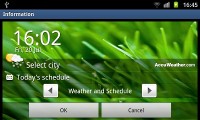
Ambience mode • Briefing (alarm) mode
A white wall works well enough for a projection surface if you don't have a special projection screen. This means all you need is a Galaxy Beam in your pocket and you can share your photos with a large group of people (it's way more comfortable than everyone huddled over a small mobile phone screen), watch a movie or do a presentation in any office you walk into.
The 2,000 mAh battery is rated at 3 hours of projection time, which should be good enough for either of those activities. If you make a habit of carrying the spare one with you, you can get double the endurance, which would be enough for watching two or even three movies in a row.
Reader comments
- Pranita
- 06 Jul 2023
- XPw
I have this phn
- nepa
- 30 Aug 2021
- Nue
I want buy Samsung galaxy beam two phones
- Naresh
- 28 Jul 2021
- J7N
I want to buy ... Anyone knows where will I get one


