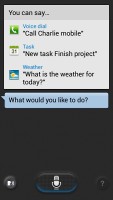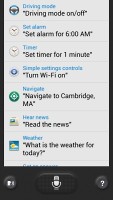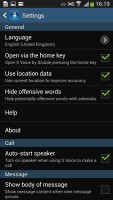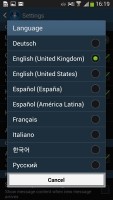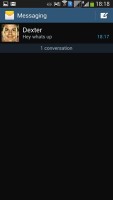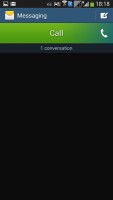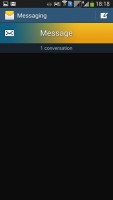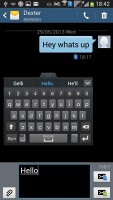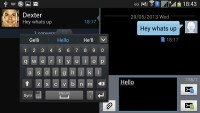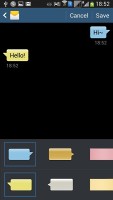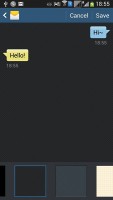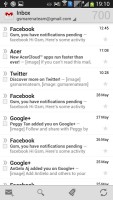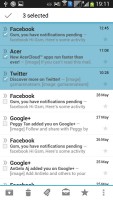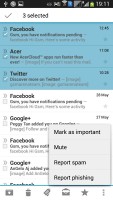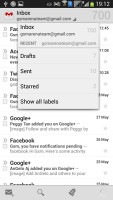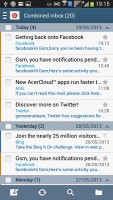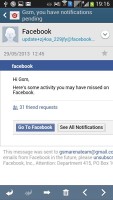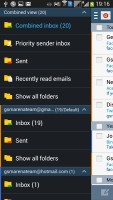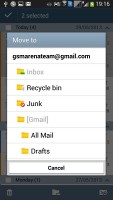Samsung Galaxy Mega 5.8 review: Medium extra large
Medium extra large
Smart Stay and gestures
The Samsung Galaxy Mega 5.8 comes with a number of advanced features first introduced with the Galaxy S4 and shared with the Mega 6.3. Unfortunately, some features are left out, likely due to the less capable Broadcom chipset located in the Mega 5.8.
The only more advanced feature that made the cut is Smart Stay. It prevents the screen from locking as long as the front-facing camera can see your face, which is great for reading.
Smart Rotate, Smart Scroll and Smart Pause are not included although the Mega has the required hardware for it (a front-facing camera), unlike the Air Gestures, which need a special new sensor on the front.
Then there are a number of motion gestures, which are not exactly new. There's direct call (dial the contact whose info you're currently viewing by lifting the phone up to your ear), smart alert (makes the phone vibrate when you pick it up if there are missed events), zooming and panning in the gallery, a shake of the phone to refresh the list of Bluetooth devices and muting alarms or pausing music playback by putting the phone face down.
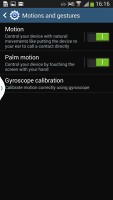
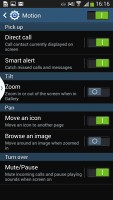
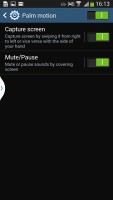
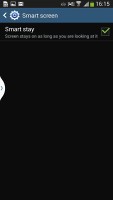
The gestures from the S III and Note II are onboard too
You can also pause the music player by putting your palm on the screen. A palm swipe takes a screenshot.
S Voice and Google Now
S Voice is Samsung's answer to Apple's Siri and Google's own Voice Actions - it can be used to initiate or answer a call, dictate text, play music, open an app, change a setting, make a memo (including voice memo), add a reminder, schedule an event, set or snooze an alarm or timer, check the weather, do a search on the internet, take a photo, look for local listings (e.g. nearby restaurants) and even get an answer to a question.
The problem with S Voice is not nearly as fast or as accurate at recognizing your speech input as Google Now. Fortunately, being a Jelly Bean smartphone, Google Now is also included with Samsung Galaxy Mega 5.8.
Google Now integrates with your Google account and can access your daily routine, internet searches, email, etc. and give you information relevant to your interests and daily needs.
It provides traffic information to your work or home, knows those scores of the sports teams you follow, has the weather forecast for your location and can even tell you who Kevin Spacey is. It even has its own separate widget on the homescreen.
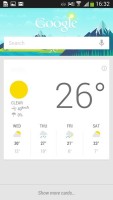
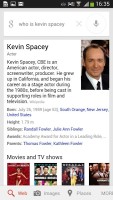
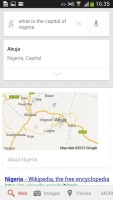

Google Now and its homescreen widget
Messaging with room for customization
The messaging department looks similar to the phonebook - you get a list of conversation threads and you can swipe on a message header to start a call or send a new message (this is a little redundant, but gets points for consistency).
Landscape has an optional split-screen view, which puts the list of conversation threads on the left and the messages in the currently selected thread on the right. That's a great way to utilize the big screen.
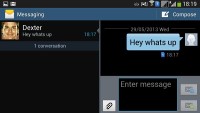
Split-screen view in landscape mode
To add message recipients, just start typing the corresponding name or number and choose from the contacts offered.
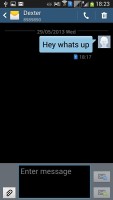
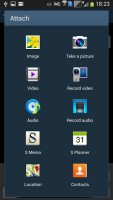
Chat view • attaching multimedia
The keyboard of the Galaxy Mega 5.8 displays an additional row above the letters for numbers - like a full-fledged computer keyboard does.
There's also a Swipe-like mode which tracks your finger and guesses the word you're trying to type. This feature works great but has limited language support for now. Another swiping function lets you move the text caret by swiping left or right on the keyboard. Only one of these two features can be enabled.
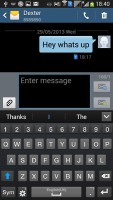
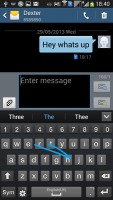
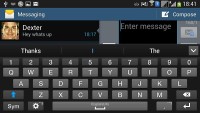
QWERTY keyboard • Continuous input • landscape mode
On a screen this big, the floating keyboard is a nice option. It takes up less space on the screen and can be moved around, plus the smaller keyboard may be easier to type on for some ("smaller" here is relative, it's still quite big compared to phone keyboards).
Adding any multimedia content to the message automatically converts it into an MMS. You can either quickly add a photo or an audio file to go with the text or compose an MMS using all the available features (like multiple slides, slide timing, layout, etc.). The multiple slides are all shown inside the compose box.
You can use S Voice to dictate your message or use Google's built-in voice recognition software if you don't feel like typing. Since this is a Jelly Bean device, you can also use voice typing without a data network connection, as long as you have downloaded the necessary language packs. Samsung also provides the option to change the default input method.
Samsung has left a lot of room for customizing your messaging experience. You can choose from different bubble styles and background and can use the volume button to increase or decrease the font in conversations to really make use of that 5.8" screen.
When you're composing a new message you can use the Translate option. The same goes for messages you've received. This feature probably won't see much use but it's there should you need it.
What will come in good use, however, is the new Direct call (again) feature. When you are reading a message from someone, their number will be automatically dialed by just lifting the phone up to your ear.
Just like the dialer, the Messaging app has built-in spam prevention. You can block some numbers (or all unknown numbers) and even add specific phrases to be blocked.
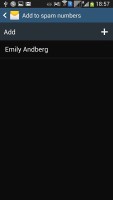
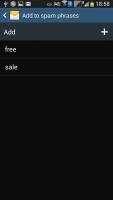
The spam filter can block numbers of phrases
Moving on to email, the Gmail app has grown handy shortcuts at the bottom of the screen but is mostly unchanged. It supports batch operations, which allow multiple emails to be archived, labeled or deleted. The default app supports multiple Gmail accounts, but there's no unified inbox.
A cool feature in Gmail is that you can swipe an open message left or right to go to the previous / next. Swiping on a specific line in the inbox will archive the message.
The Samsung Email app can handle multiple POP or IMAP inboxes. You have access to the messages in the original folders that are created online, side by side with the standard local ones such as inbox, drafts and sent items.
In the upper-left corner you'll find a context menu prompt, which lists all your folders. It's not accessible with a swipe from the side so you'll need to tap the mail icon each time you want to gain access to it.
Turning the phone landscape activates the split view - the left side of the screen shows the list of emails, while the right side shows a message. This is the same kind of interface we've seen on the Galaxy Tab.
Google Talk handles the Instant Messaging department. The G-Talk network is compatible with a variety of popular clients like Pidgin, Kopete, iChat and Ovi Contacts.
Reader comments
- Anonymous
- 27 Apr 2024
- ki$
These were better times. Big, wide phones fit for content consumption instead doom scrolling. So many unique and interesting devices were made in these years.
- rizwan
- 22 Jun 2016
- XPj
can i connect otg from samsung mega 5.8
- Yeoja
- 02 Jan 2016
- t7X
The only problem I had with this phone is that the side button,the metallic silver colors are starting to fade and upto now their's no news whether they will update this phone or not, samsung is not even responding, I guest I have to pay for my phone...