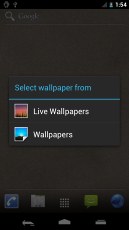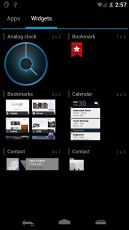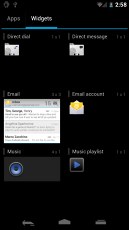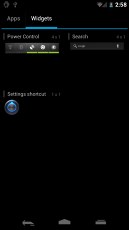Samsung Galaxy Nexus hands-on: First look
First look
User Interface
The Galaxy Nexus is the pioneer of next iteration of Android - version 4 or Ice-Cream Sandwich as it's pet-named. Well, being a pre-release device, we didn't have the final version of the OS at hand, even not all system apps were present. Nevertheless, we did have some fun poking at what's available and we bet you will enjoy it as well.
The Galaxy Nexus is a fast device but Android 4.0 comes with various transition effects that seem to artificially slow down the perceivable speed at which the menus open and close. We did encounter a lot of hiccups but that's what you get for messing around with pre-release software.
Here's our demo video that will give you a quick glance at the UI in action:
The lockscreen
The Galaxy Nexus lockscreen is similar to those found on the Honeycomb tablets. Dragging the active circle to the left over the padlock unlocks the device, while dragging it to the right over the camera icon, starts the camera right there from the lockscreen.
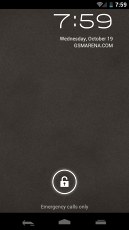
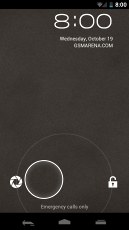
The lockscreen now allows you to quickly start the camera
Unfortunately, our pre-release unit didn't have the option for Face recognition as means for unlocking the phone. Plus, face recognition is anything but secure so we consider this one more of a gimmick than anything else.
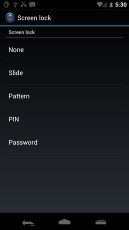
There's no sign of the Face recognition unlock option on this test unit
An interesting fact is that the drop-down notifications area is available on the lockscreen as well.
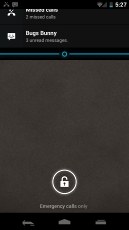
The dropdown notification area is now available on the lockscreen as well
The Homescreen comes with resizable widgets
Once you unlock the device you get to the regular homescreen full of several panes. Sure, all kinds of widgets are available, but you don't add them just by holding your finger over the screen as it was before. Instead, the main menu has a dedicated tab, which stores all the available widgets.
Another novel thing is that you can now resize widgets too, however this doesn't work with all of the available widgets.
Throughout the whole interface, you will notice the update typeface, which replaces the usual Arial font. In fact, the replacement is so automatic that it works even for websites that have their typeface set in Arial (such as ours). The web browser automatically converts all text to the new Roboto font.
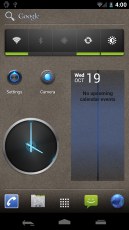
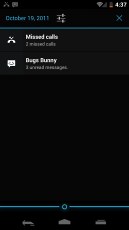
The homescreen and the drop-down notification area (notice the neon highlights)
The overall impression of the interface is of a more modern, high-tech version of what we've come to see from Android. In fact, strange as it sounds, it even has some Tron-like feel to it - the neon highlights add a lot to that, we guess.
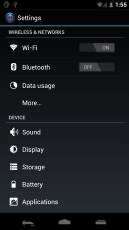
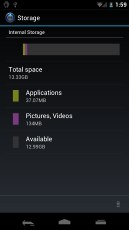
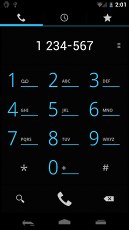
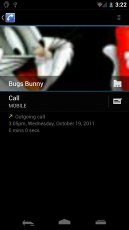
The Settings menu • the Dialer • the Calls log (notice the neon highlights)
Yet another new thing is the lack of navigational and contextual hardware keys, which is in line with what we're seeing on the Honeycomb tablets. Those are replaced by almost omni-present software on-screen keys. The Left serves as a Back button, while the center one opens and closes the main menu and the rightmost one activates the Task Switcher. That's a key dedicated on the Task Switcher - we like that.
And finally, much like on Honeycomb, the Ice-Cream Sandwich edition of Android lacks an option key. In fact, the options menu is no longer present in the usual places that you may be used to seeing it - such as on the homescreen or the main menu. Instead, you get an options icon only in some apps where the available options cannot fit on the screen itself.
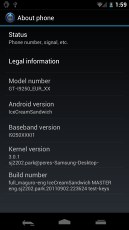
The about screen on our Galaxy Nexus test unit
The task switcher
Speaking of which, the Task switcher is another thing that's been greatly redesigned. It's much more intuitive now, you can easily tell which app is which, thanks to the mini screenshots. Removing items from the list is an easy job too - either swipe one to the right or press and hold on it for an Options menu.
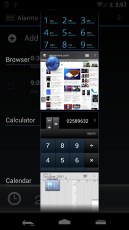
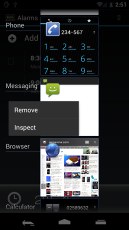
The task switcher is an entirely new part of the interface
Ice-cream Sandwich comes with a built-in screenshot utility. There aren't that many hardware buttons on the Galaxy Nexus but Google and Samsung have come up with a key combo which instantly snaps a shot of your screen.

Here's what taking screnshots is like
One thing we noticed is that the Galaxy Nexus didn't have the cool 3D boot animation that we saw making the rounds online some time ago. We're not really sure what's the case with it.
Reader comments
- Anonymous
- 10 Jan 2013
- 7C2
yes it works very well, i play modern combat 3 and need for speed most wanted, no lag at all
- Vsp26
- 24 Jun 2012
- wce
Is this is applicable for skype
- Anonymous
- 02 Jun 2012
- vxQ
Android is still having fragmentation issues... Why? Low-end phones will still have Gingerbread! Apps that were not meant to optimize for every resolution/CPU/GPU. If Jelly Bean is suppose to release this year, they are SCREWED.