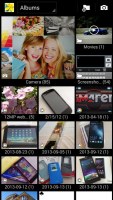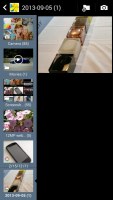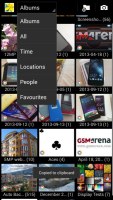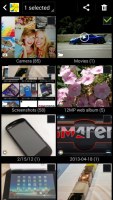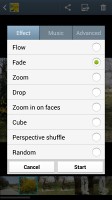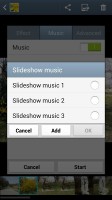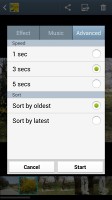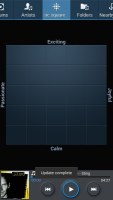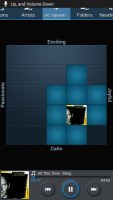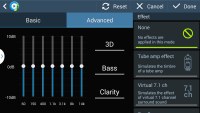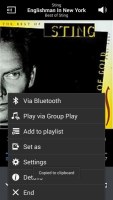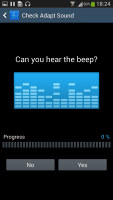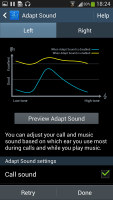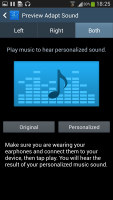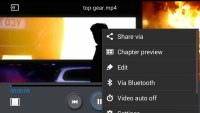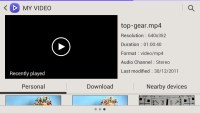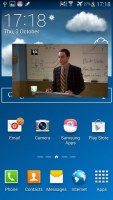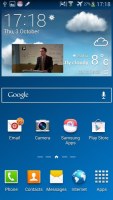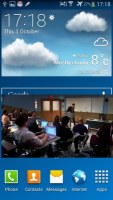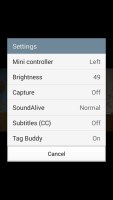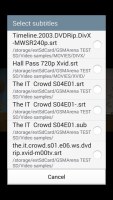Samsung Galaxy Note 3 review: Jugger-note
Jugger-note
Gallery is alive
The gallery on the Galaxy Note 3 has a new layout. It can be sorted into albums, all photos and videos, time, location, etc. There's also a spiral option, which revamps the gallery into a Scalado-like spiral of images and video, which after a while might even get a bit nauseating.
You can pinch to zoom in the gallery and thus manage the size of the thumbnails. Air view works in the gallery as well. You can hover your finger above an image and you'll get a bigger thumbnail preview of the image or you can use it to peek inside folders.
Upon choosing an album (for instance Camera) you're taken into that albums' stack of photos but a swipe to the right will reveal a bar on the left with all the albums. This means you can change albums without going through the gallery homescreen every time.
When a press and hold on a picture the gallery gives you the option to select multiple images, which you can then mass delete, share, copy or move.
Viewing photos on the Samsung Galaxy Note 3 is a joy. The screen is ample and the Super AMOLED can give you colors punchier than anything else on the market. If you know what "color profile" is you can enable the Adobe RGB screen mode for accurate color rendering, if not you can just enjoy the vibrant colors of the default setting.
When viewing a single photo, you'll find several sharing shortcuts and a delete button above the photo, while below is a line of small thumbnails of all other photos in the album. You can tap those small thumbnails to move to other images or you can just swipe to the side.

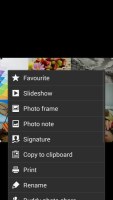
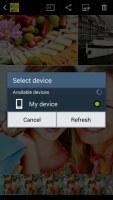
Viewing image • Sharing options
You can easily retouch photos right in the Gallery itself. The photo editor gives you options like crop, rotate, color and effects. You can also make a memo on top of the picture.
The Gallery also supports highly customizable slideshows with several effects to choose from, customizable music and speed. You can also highlight specific images to be included in the slideshow.
File manager
The My Files app hasn't changed a great deal - it is an efficient and simple to use file manager. It can move, copy, lock and rename files in bulk, even send multiple files to another phone. My files will only browse the memory card and the large internal storage (it can't access the system drive).
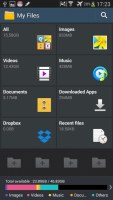
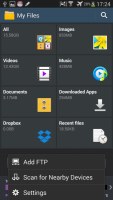
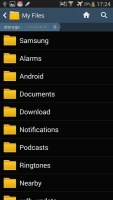
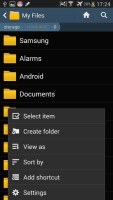
File manager
Music player has folder support
The TouchWiz music player on the Galaxy Note 3 is jam-packed with features and supports a wide variety of file formats, including FLAC and Wave.
Music is sorted by the usual Artist, Album and Playlist criteria but there's also Folder support (which is more often found on third party players) - it's quite handy as it saves you the need to sort songs into playlists like on many of the Galaxy Note 3 competitors.
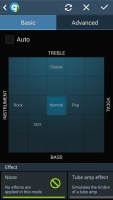
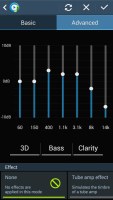
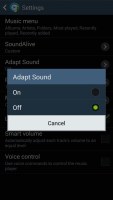
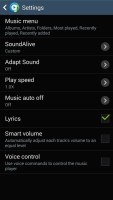
Samsung Music Soundalive feature
Then there's Music square - it's quite similar to the SensMe feature of Sony smartphones. It automatically rates a song as exciting or calm, passionate or joyful and plots those songs on a square (hence the name).
Samsung has enabled equalizer presets that simulate the environment that you're in. Unlike earlier versions of the music player, on the Galaxy Note 3 you can choose only the effect that you wish to be simulated (Tube amp effect, Virtual 7.1 channel, Concert Hall, etc.)
The Now playing screen gives you the usual options - a timescroll of the song, play/pause and back/forth controls, repeat and shuffle, volume control but it also adds lyrics support, AllShare shortcut and a direct sound settings shortcut.
While listening to a song you can find music controls in the notification area and the lockscreen.
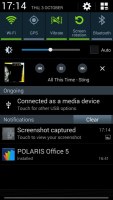
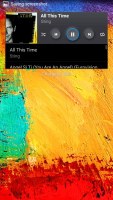
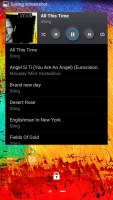
Music player options and visualizations
The Samsung Galaxy Note 3 has a couple of features that will improve your listening experience further. One is Smart Sound, which equalizes the volume between tracks. The other is Adapt Sound - it plays a series of beeps (both high and low frequency) and asks if you can hear them. This way the phone can map the capacities of your specific headset and fine-tune its output for optimal sonic experience.
After the calibration is complete, the Galaxy Note 3 shows you the kind of gain you're receiving by keeping Adapt Sound on.
The best video player in business
The best video player found on smartphones just got better. The new video player, found on the Samsung Galaxy Note 3 has the last watched video on top for quick access. Under it there are three tabs - personal (showing you the videos on your local storage), Download (which lets into the Videos store) and Nearby devices, which shows the PCs and players on your local Wi-Fi network.
The grid view is our favorite as it is really highlights the power of the the quad-core beast - the visible video thumbnails are actually playing the videos instead of being static images. They play at a reduced framerate and generating those previews takes a couple of minutes the first time around, but it's an awesome feature that shows what can be done when you have processing power to spare.
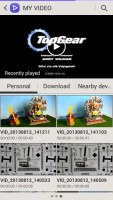
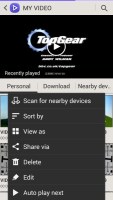
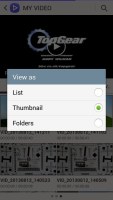
Video player
The video player lets you choose between three crop modes for how the video fits the screen. The same SoundAlive audio-enhancing technology is available here too. The video player lets you squeeze the best viewing experience out of the large, high-res screen. You can adjust video brightness, color tone and enable outdoor visibility too.
The chapter preview detects chapters in the video and shows a rectangular grid, with live thumbnails (just like the grid view above).
Hovering your finger over the timescroll lets you preview part of the video in a small thumbnail - just like YouTube videos do when you hover the mouse of your computer.
Pop up play is here too - it moves the video in a small floating window and you can use other apps on the phone while still watching the video. You can use pinch zoom to adjust the size of the video are move it around, too.
The Samsung Galaxy Note 3 offered a list of subtitles and let us pick. It scans for all subtitles, so the file doesn't have to have the same name as the video file.
Spotless audio output
The Samsung Galaxy Note 3 showed exceptionally clean audio output in our audio quality test. The phablet posted some of the best scores we have seen in both parts of the test and garnished them with decent volume levels. It's not the loudest we have seen, but it's loud enough for 99% of the occasions.
Impressively, there's virtually no distortion when you plug in a pair of headphones. Except for the minor bump in stereo crosstalk the output is barely affected.
And here go the results so you can see for yourselves.
| Test | Frequency response | Noise level | Dynamic range | THD | IMD + Noise | Stereo crosstalk |
| Samsung Galaxy Note 3 | +0.02, -0.07 | -96.5 | 92.8 | 0.0035 | 0.0099 | -96.3 |
| Samsung Galaxy Note 3 (headphones attached) | +0.01, -0.09 | -96.2 | 92.7 | 0.017 | 0.017 | -62.1 |
| LG Optimus G Pro | +0.48, -0.11 | -81.7 | 82.0 | 0.010 | 0.028 | -80.7 |
| LG Optimus G Pro (headphones attached) | +0.31, -0.27 | -81.1 | 81.1 | 0.0097 | 0.052 | -66.2 |
| +0.02, -0.08 | -92.5 | 92.5 | 0.0058 | 0.011 | -90.7 | |
| +0.48, -0.11 | -87.8 | 87.0 | 0.047 | 0.168 | -51.9 | |
| +0.11, -0.10 | -81.9 | 82.1 | 0.043 | 0.041 | -81.3 | |
| +0.62, -0.09 | -81.7 | 81.5 | 0.204 | 0.249 | -56.4 |
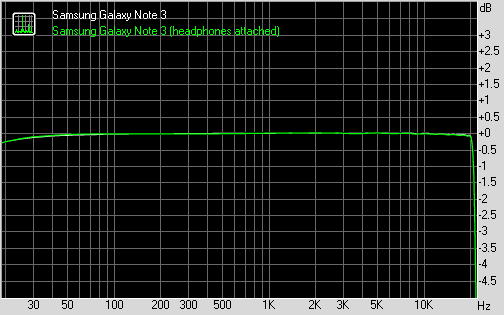
Samsung Galaxy Note 3 frequency response
You can learn more about the whole testing process here.
Reader comments
- Loli
- 09 Nov 2023
- 864
If you're still using stock firmware that's why. 4.X and even 5.0 (official maximum) is now passing the warning line of many apps. If you aren't familiar to (and don't want to bother with) XDA forum, just go to LineageOS website...
- kelvin
- 28 Oct 2023
- fuZ
Android virsion not support in my SamsungN9005 What's going on but am still needed to use this phone
- Anonymous
- 22 Sep 2023
- L5x
Using custom ROM