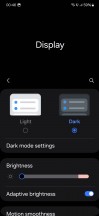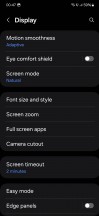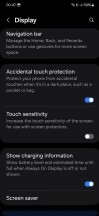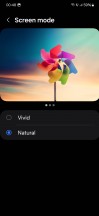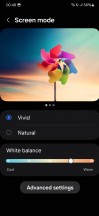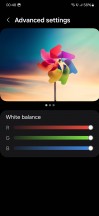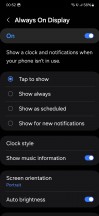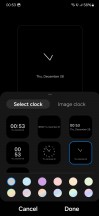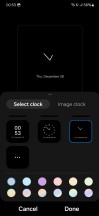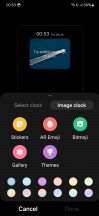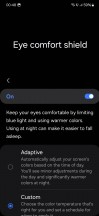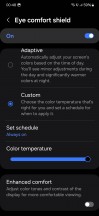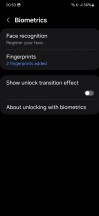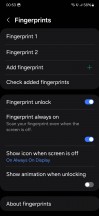Samsung Galaxy S23 long-term review

Brightness, colors, quality
The S23's display is the best we've ever seen on any phone we've reviewed long-term, and by quite a margin. It's not close. In terms of brightness, this is the first screen we've used that seems to get more legible the more sun you throw directly at it, and if that sounds impressive in writing, trust us, it's even more impressive to experience in person. There is absolutely no amount of ambient light that will make this not be perfectly legible at all times, and for years that's been the holy grail in terms of phone displays. Well, it's been achieved now.
At the other end of the scale, the screen does get plenty dark on the lowest setting of the brightness slider, and you can also employ the Extra dim feature (which has a slider of its own) to make it even dimmer if that's not enough for you. We really do appreciate that, but as with all Samsungs we've used this year, the auto brightness algorithm never - and we mean never - actually goes all the way down.

When you enter a 100% pitch dark environment, it's always close - but never there. So you need to manually adjust that slider to the absolute minimum every single time, since for some reason this setting isn't remembered for that level of ambient light, like all the other manual tweaks you employ are. It's a baffling thing, this, and since we've seen it on multiple Samsung phones across both One UI 5.x and the new One UI 6, we have to assume it's an intentional decision on the company's part, but we can't fathom what the logic for it would be.
Speaking of things we can't quite wrap our heads around, the 'steps' for the brightness slider are way too fine / minute at the lowest levels, which means adjusting can be a pain if you only want the screen a tiny bit brighter or dimmer than it is - you have to move your finger onto the slider by fractions of a millimeter, which, especially in a hurry, is quite challenging. Multiple times we found we over adjusted and then had to go back the other direction. This is the definition of a minor nitpick for sure, but the first 25% of the slider (from the left) should definitely not have such fine steps, in this reviewer's opinion.

All of that aside, the auto brightness algorithm out of the box was quite average - not the best we've encountered recently, but far from the worst. We did perform a bunch of manual adjustments in the first couple of weeks or so with the S23, but there were never so many of these required that it became really annoying. And after those first two weeks, we've only ever touched the brightness slider in the aforementioned pitch dark conditions.
Quality-wise, the screen is top notch too, as you'd expect given that it's a Samsung-made panel on a flagship Samsung phone. Color tuning is outstanding for sRGB if you pick the Natural preset, and almost on point for P3 if you go with Vivid - whites are a tiny bit too blue by default, but you can move the Cool-Warm slider one notch towards Warm to get even more accuracy.
Once again we have to commend Samsung for having very simple and easy to use color settings - there are two presets, and only one of those (Vivid) is customizable. It's almost like the company knows it's the tiny bit less accurate one. Anyway, aside from the White balance slider, you also get a way to adjust reds, blues, and greens individually if you dive into Advanced settings, and that's it. No confusing names, no over the top settings, just what you need and no pointless stuff on top. This is how all color settings should be, hopefully Samsung's competitors are listening.
Refresh rate
The S23's panel is capable of 120 Hz refresh rate, and as usual with Samsung devices there's a menu where you can pick between two settings - Adaptive and Standard. The former will get you all the way up to 120 Hz more of the time, and is what we picked.
Refresh rate has a disproportionately huge impact on perceived smoothness and thus is one setting we feel you should always max out. If, unlike us, you find yourself struggling with battery life on the S23, and don't mind less smoothness, then you can try going with Standard and seeing if that helps.
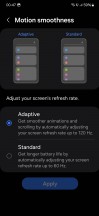
Refresh rate settings ("Motion smoothness")
120 Hz is the standard nowadays at almost all price points save for the lowest, so while it's obviously good to have this maximum refresh rate on the S23, it's also nothing out of the ordinary.
Display settings: Always On Display, Eye comfort shield
One UI 6 has an Always On Display that is pretty comprehensive in its settings, and is still the only one we're aware of to offer you a choice between portrait and landscape orientations as well as a toggle for Auto brightness - which proves incredibly useful if you like your phone to be on your nightstand while you sleep, for example. You can always show the AOD, of course, or schedule it, or only show it for new notifications, or simply tap once on the screen at any time to have it appear.
While in the past we were huge fans of always on AODs, nowadays we like the "Tap to show" option the best, so that's what we went with. In terms of customizations, there are a ton of options to choose from - not quite as many as Xiaomi's MIUI/HyperOS gives you, but still probably enough for most people.
Now playing info will show up when you play music if you want it to, and in terms of clocks, you have analog ones, digital ones, or you can go with "Image clock" and pick from stickers, AR emoji, Bitmoji, or any image from your gallery. You can then go on to customize the colors, and if you're picky you could spend a good half an hour making the AOD look just how you want it to.
For years we've praised MIUI's blue light filter for being the most option-packed out there, and urged competitors to learn a thing or two and 'emulate' its features. While we're not quite there yet, we were very happy to see a new toggle in Samsung's Eye comfort shield. It's called "Enhanced comfort" and, according to its description, if you turn it on it will adjust color tones and contrast of the display for more comfortable viewing.
We're happy to see Samsung take this step, but while we have nothing against contrast adjustments for less eye strain, the aforementioned adjustment of color tones is... weird. We were expecting something similar to MIUI's "Light colors" mode where the colors are simply desaturated, but this seems to do more and actually change some colors around, which is obviously not great if color accuracy is important to you.
Then again, an argument could be made that the entirety of blue light filter use messes with colors somewhat, and that's true. We guess it's just a matter of degree and the way in which color tones are adjusted by this new setting being unexpected. Anyway, we're glad Samsung is trying something new, but - here we go again - it's still a bit of a way to go from MIUI's blue light filter, with its graininess slider and the aforementioned "Light colors" setting and even black and white.
Otherwise, Eye comfort shield hasn't changed. You can turn it on and off, schedule it, and pick between Custom (what we always do) or Adaptive - the latter automatically adjusting color temperature based on the time of day, with colder colors during daytime and warmer tones at night.
Biometrics
The Galaxy S23 has the best in-display fingerprint sensor we've ever used, period. It's an ultrasonic one and it's by far the fastest. It feels a tad faster than the S22 generation's, and is leaps and bounds ahead of any optical sensor we've tested so far in terms of speed. It's actually kind of uncanny how little time your finger needs to spend on the sensor for unlocking to happen. Once you get used to it, if you then ever switch to a phone with an optical sensor, you will definitely feel frustrated.
Accuracy on the first try is extremely good, on par with the best optical in-display sensors out there, but unlike when it comes to speed, it doesn't leapfrog those. It's just as good as the best of them, which is still amazing - we got in on the first try about 96-97% of the time, which is, in this reviewer's experience, the best you can hope for these days from any fingerprint sensor.

When in-display scanners started appearing, the promise was always that they'd match and perhaps even outdo the capacitive ones that used to be all the rage, the ones embedded in buttons here or there. Well, the S23's sensor finally delivers on this dream, and does so in droves.
The phone also unsurprisingly has face unlocking, but we're unsure why anyone would want to use it - aside from people in very cold climates who wear gloves all the time? Anyway, it's there and it's fast enough, but it only uses the front-facing camera so it will be way less secure than the fingerprint scanner. Still, if you need it you need it.
There's a setting to "Require open eyes" which adds some security not allowing someone to unlock your phone while you're sleeping, but as always you should keep in mind that various people on the internet have succeeded in defeating the security of these camera-only face unlocking functions with pictures or video of the phone's owner.
One final note: in Biometrics settings there's a "Show unlock transition effect" toggle which is on by default. In "Fingerprints" there is also a "Show animation when unlocking" toggle that's also on by default. Everything we said above about how fast the fingerprint sensor is applies only if you turn these two off.
Leaving them on introduces a delay to show the (frankly pointless, in our view) transition effect and animation, so we would suggest turning both off unless you really like them for some reason. Also, "Fingerprint always on" is something we do always have on, since once you get used to the sensor's location, you can just touch it and instantly unlock even if the screen is off.
Reader comments
- Karl
- 01 Sep 2024
- E4q
Where is it?
- Lt
- 27 Aug 2024
- pdX
Everyone complaining about fingerprint reader. I am using cheap protective glass, and have registered both my thumbs two times each. And it is ok. Sometimes it gets unrecognised, but it is same with all the phones i had.
- Vardy
- 28 Jun 2024
- anJ
It's already there!