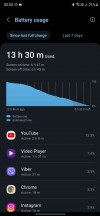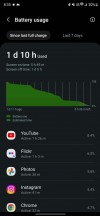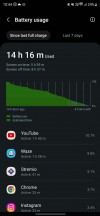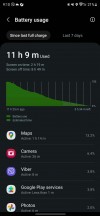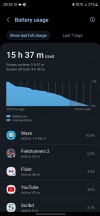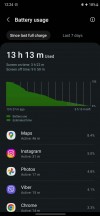Samsung Galaxy S23 Ultra long-term review

Performance
The Samsung Galaxy S23 Ultra is a solid performer thanks to a combination of the best available chipset, one of the most capable cooling solutions, and stable software.
Apps run fast and glitch-free, and the phone easily handles more intensive tasks like editing ExpertRAW (or other RAW formats) photos in Adobe Lightroom Mobile, 4K videos in apps like Adobe Rush or KineMaster, using two apps side by side, etc.

We haven't had any issues with interruptions, force closes, crashes, or unexpected restarts. The Galaxy S23 Ultra has been as solid as a phone could be during our long-term testing.
The phone can get very warm while streaming high-res videos during the hot summer days, but it didn't seem to hurt performance, only battery life.
Battery life and charging
This generation of Galaxy S devices made the major shift to only using Qualcomm's chipsets, which pleased casual fans and those in the know equally. The Snapdragon 8 Gen 2 improved efficiency over the notorious Exynos 2200 - and our review battery test confirmed what we expected- The S23 Ultra scored 5 and a half hours more in video playback and 4 hours more in browsing than its predecessor. The new Snapdragon chip and its TSMC architecture could manage the 5,000mAh battery better than the old Exynos ever could.
That solid endurance has, for the most part, kept up through our time with the phone. When summer set in and the weather grew hot, so did the Galaxy S23 Ultra, and screen times got diminished. An hour-long navigation session in the car took a few more percent out of the phone than it had just a few months ago.
Speaking of screen-on-time, you can expect no less than 6 and a half hours of it on any given day with the Galaxy S23 Ultra with one exception - running Waze or Google Maps for more than two hours at high brightness - then you get around 4 hours.
Some days we've used the Galaxy S23 Ultra's display at full blast for hours, watching videos using the phone's speakers - it's a solid performer. You could always squeeze more out of it by using earbuds and lowering the brightness.
The Galaxy S23 Ultra has been set at the full 1440x3088px resolution and with the screen set to Vivid for the entirety of our use.
This reviewer charges his phone during the night on a wireless charger and rarely needs to top up during the day. The Galaxy S23 Ultra has excellent charging control - you can disable fast wired or fast wireless charging independently. We have it set to normal wireless charging for those overnight sessions and fast wired charging for the occasional daily top-up. It's smart enough to learn when you take it off the charger in the morning and trickle charge to 100% right before, theoretically stressing the battery less.
If you want to further protect the battery, you could limit the maximum charge to 85% - it will reduce the overall cycles you do and won't stress the cells as much.
Software
One UI is a known quantity at this point. It's a solid and feature-rich operating system that Samsung owners have loved and relied on for years. But as one of those long-term One UI users, this reviewer thinks the OS could do with a facelift or at least a refresh.
There hasn't been a major shift in design for ages now - the Galaxy S10 introduced the current One UI look back in 2019. It's time for some kind of change.

Looks aside, One UI is one of the most capable operating systems in the world. It has a specific skill set that's hard to match outside of full-on desktop OSes. Samsung's system apps are one of the best in each category - My Files is a fully-featured file manager that can connect to OneDrive, Google Drive, and Network storage, and has a helpful breakdown of file categories like images, videos, audio files, documents, downloads, and APKs. And it's one of the few apps that has zero issues reading an external USB storage.
Samsung Health is an excellent health and fitness tracking suite. The app is powerful and gives detailed insight into years of tracked data. However, it's still only a phone app. We'd love to see a dedicated web app that's accessible on a bigger screen with more powerful ways of viewing your health data.
Samsung's Internet browser is superb. It simply has better scaling than Chrome, and it's very customizable (you can easily put the URL bar at the bottom). Samsung's Internet also natively supports extensions, so you could install an Ad Blocker and go through poorly-written and ad-ridden websites.

Samsung's keyboard is one of the best. It has a number row by default, a helpful toolbar with shortcuts for emoji, GIFs, search, etc - and the unique ability to swipe the space bar to change languages.
Samsung's Calendar (remember S Planner?) is the best around with a layout that better shows all your events (scaling, once again), and it has S Pen integration.

But that brings us into One UI's duality of apps. Samsung insists on having its own app for just about everything, and it's not always the case of Samsung's Calendar vs Google's Calendar. Samsung's Gallery is inferior to Google Photos - its Pictures tab insists on showing all the pictures from all the folders on your phone, which means that you get your camera shots side by side with your Viber memes, and there's nothing you can do about it.
Samsung's Galaxy store is another example. First of all, it opens with an unavoidable full-screen ad. Then, it's mostly full of junk like paid fonts, wallpapers, or themes, but it's where you update your system apps - something which, for some reason, can't be done without user input. The silver lining is that the Galaxy store is also where you find Samsung's must-have Good lock service.

Good Lock is a collection of mini-apps, which enhance the phone's capabilities. There are a few indispensable apps you should have on your phone. Camera Assistant finetunes the phone's camera performance and manages its oversharpening, enables the 2x zoom toggle in the camera app, and lets you choose settings like how many photos the phone takes with a timer(1, 3, 5, or 7). Sound Assistant manages your volume panel, how many volume steps the phone takes when you press the volume buttons, etc.
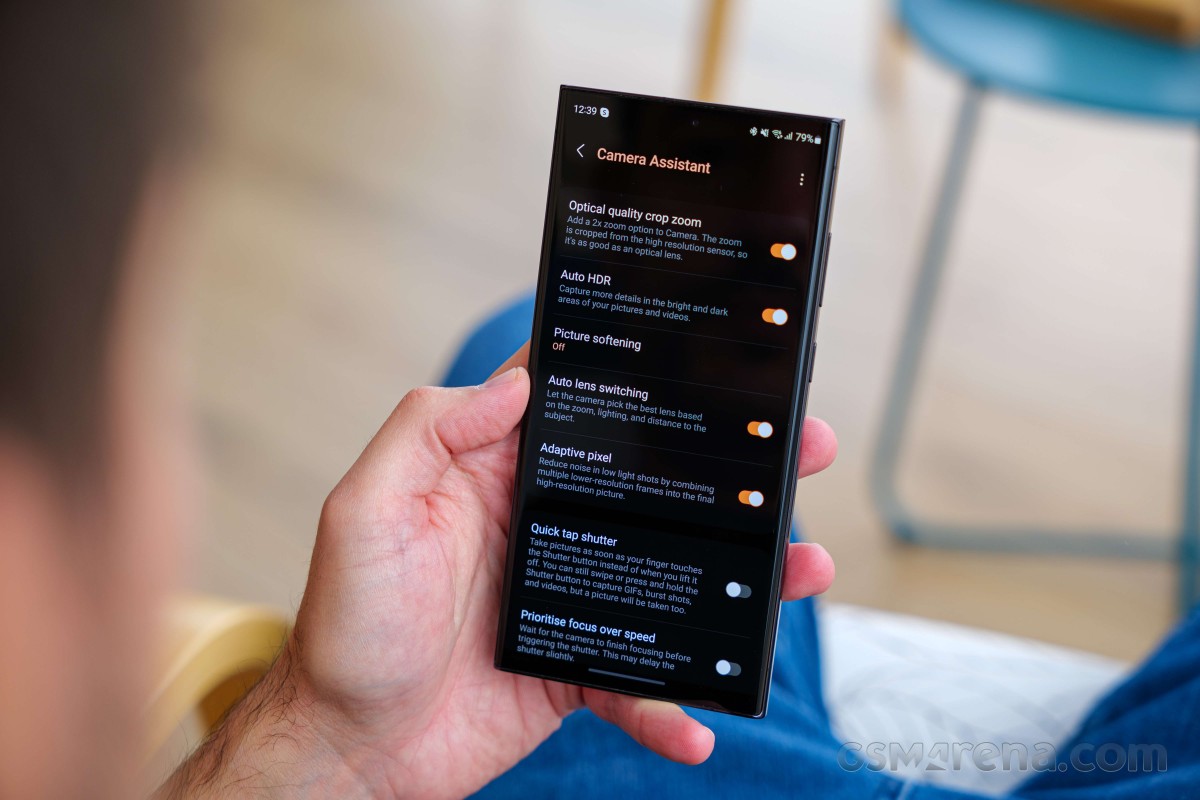
EdgeTouch is a neat app that can adjust (or fully disable) the mistouch prevention at the screen's edges, and you can choose the active area's width in pixels. One Hand Operation+ is an app that lets you customize edge gestures for various functions - for example, swiping from the bottom right to go back, bottom left for recent apps, pulling down the notification panel with a downward swipe on the bottom right side of the screen, and more. Nice Catch can show you which apps made your phone vibrate, ring, show a toast notification, or wake up your screen.
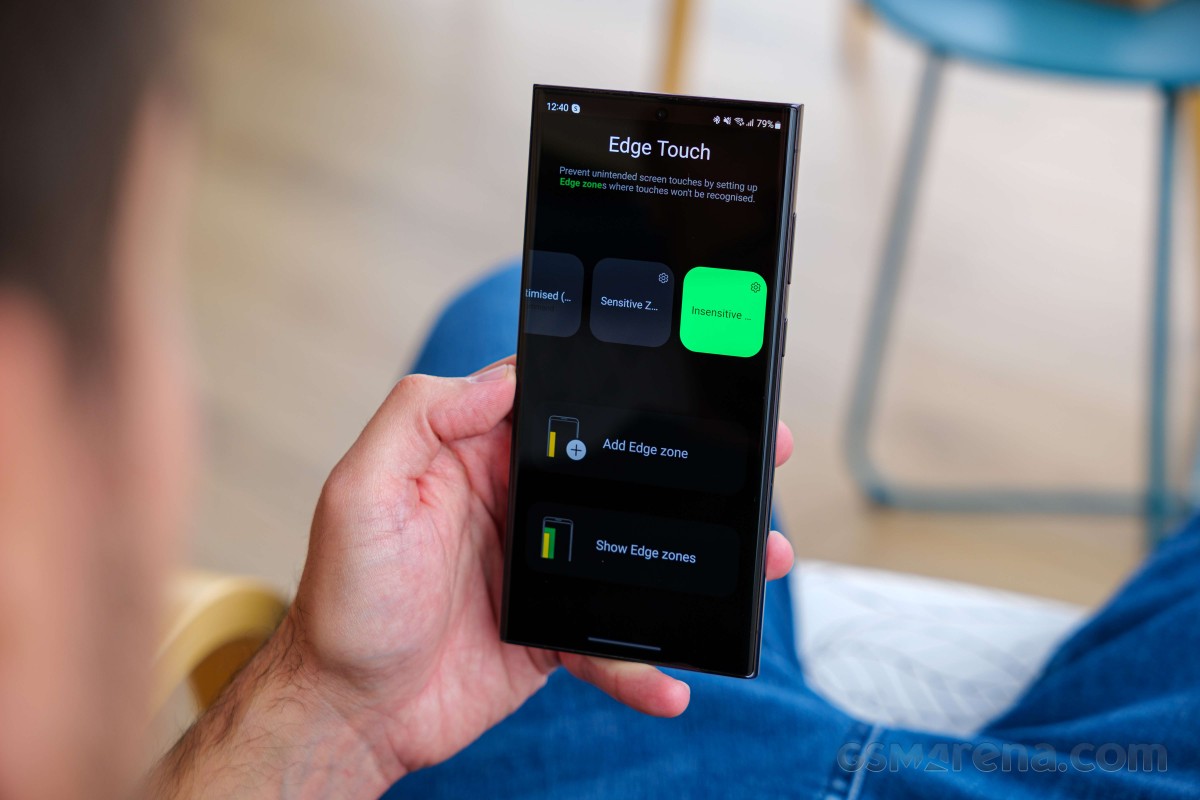
Secure Folder uses Samsung's Knox security framework to safeguard sensitive documents and files from prying apps. But it's also a separate phone within your phone, where you can install any of your existing apps a second time. That's handy for managing two accounts in the same app, for instance.
Updates
Samsung has a good track record when it comes to updates - both major OS updates, and minor security patches. The maker has been pushing the next major installment of Android to its flagship Galaxy S series earlier and earlier in the past few years - the Galaxy S20 series received One UI 3 in December 2020, the Galaxy S23 series got One UI 4 in November 2021, and the Galaxy S22 series got One UI 5 in October 2022. Our Galaxy S23 Ultra got its One UI 6 update on October 30 and it brings a significant number of features, improvements, and a design refresh with a new system-wide font, a redesign of the Quick Settings, and much more.
Since the entirety of our long-term testing was done using One UI 5 and Android 13, we won't focus on the newer Android 14 software in this review.
There was just a single snag in this otherwise great track record. Samsung's August security patch took two months to arrive to many Galaxy S23 users, including us.
S Pen
The S Pen is an exclusive Samsung strength and has been for years. At this point, it's a very refined tool that's deeply integrated with the Galaxy S23 Ultra.
Annotating screenshots, signing the occasional embargo agreement (or any other type of document), drawing car directions on a map, using the Galaxy S23 Ultra as a scoring sheet, or just entertaining a child (or your friends on a long flight) by giving them something to draw on - the S Pen is a great thing to have!
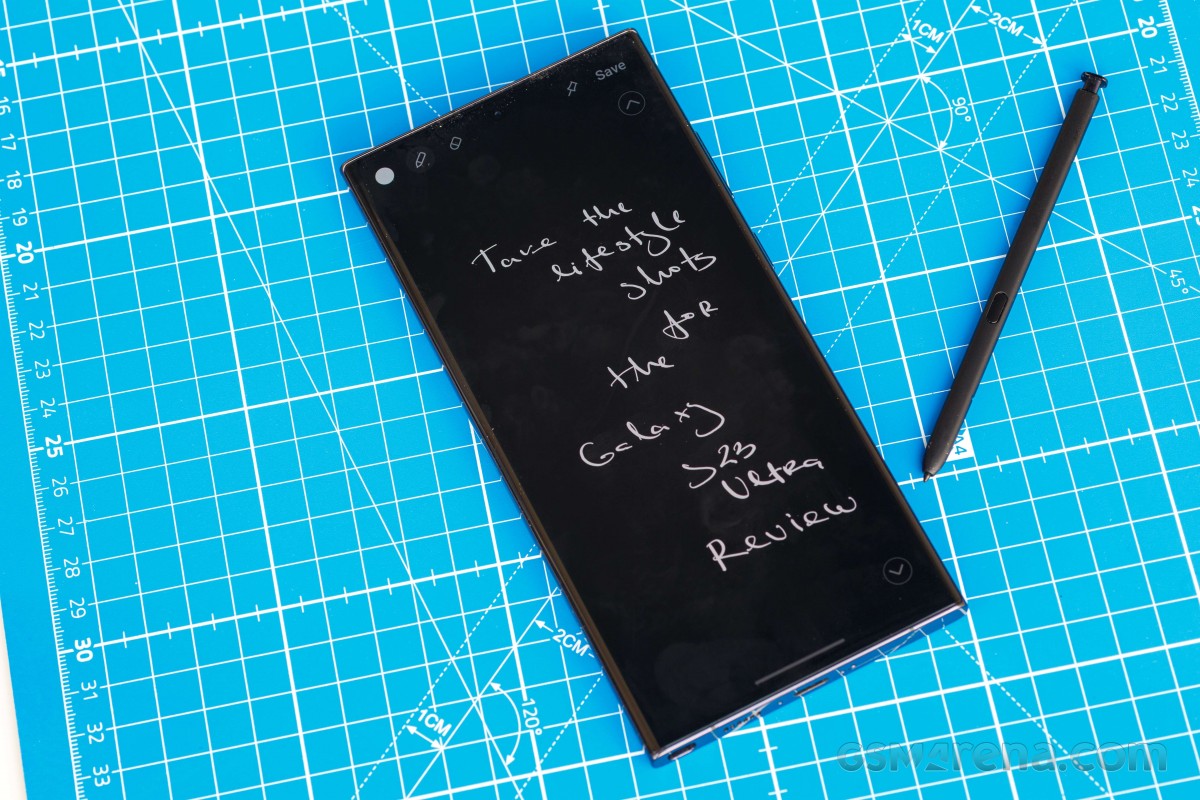
Samsung Notes is excellent for typing up and drawing notes, organizing them, etc. Screen off memo ties into Samsung Notes - just take your S Pen out from a locked phone and jot down a note, put the pen back and the phone saves the note for later.
Here's a pro tip to take S Pen-written notes to another level. Go into the S Pen settings and disable gestures with the S Pen - now you can write on the edge of the phone's screen and the phone - 1: will allow you to write at the very edge - 2: not mistake every stroke for a back gesture, cutting off your note taking.
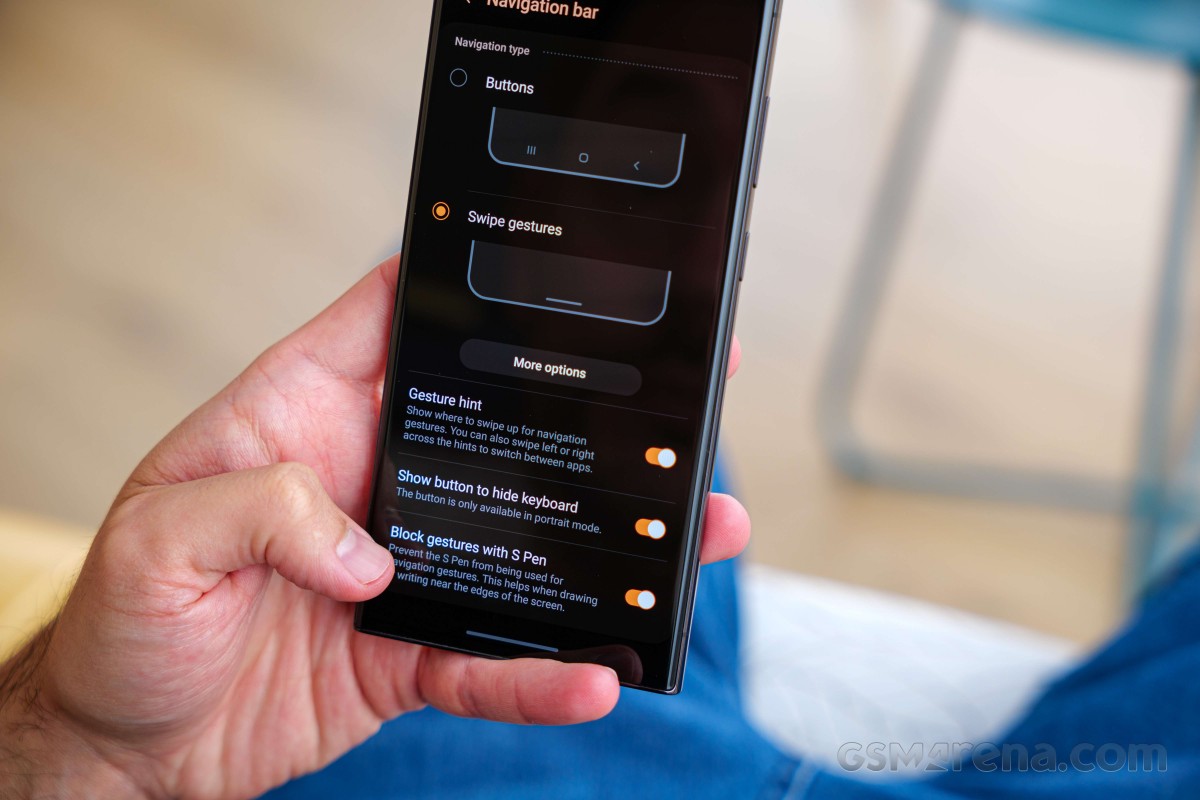
This reviewer has used the S Pen as a remote shutter for group photos since the Galaxy Note 10+. It's a convenient thing to have when you want to snap a series of photos or videos of you and your friends at a special place and you don't carry a Bluetooth remote shutter (really, who does?).
Reader comments
- Cee
- 16 Oct 2024
- Nu7
Incase you want to upgrade to a bigger one. I'm here to take the S23 ultra. I so want that. From Nigeria
- Anonymous
- 20 Jun 2024
- PFB
any issues with the 10X zoom after the one ui update?
- Vv
- 30 May 2024
- t7W
One thing i noticedtho, how do you change the font color?