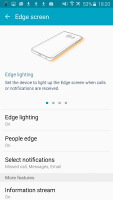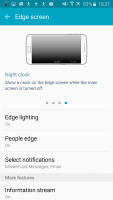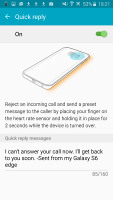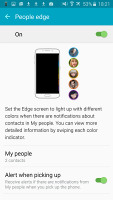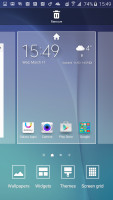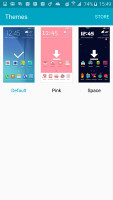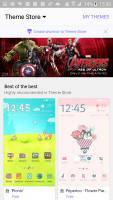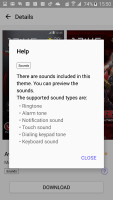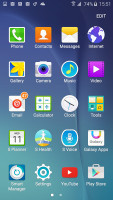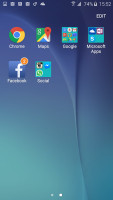Samsung Galaxy S6 edge review: Double down
Double down
User interface - the S6 edge has some new tricks in the bag
Samsung Galaxy S6 edge comes with Android 5.0.2 Lollipop and the latest incarnation of TouchWiz. It has virtually identical UI to the Galaxy S6, just adds a few features spanning over the curved display edges. We are going to kick off with the S6 edge exclusive UX goodies first, and then continue with our traditional software checkup. This way you can see what's new and then skip to the camera section right away.
Edge Screen
The Edge display features are turned off by default, so you'll need to go to Settings -> Edge display and set it up. One of the highlighted modes is the so-called Night clock. It shows the time and date on one of the edge strips during the night (or any up to 12 hours interval you choose). You don't need to do anything to wake this strip up - it's always on. You should have in mind that having this always-on clock for 10 hours will eat additional 2-3 % battery as opposed to your normal standby pattern.
The edge strip, no matter if the Night clock is active or not, can be awaken with a short swipe and then swipe down gesture and it will light up brightly. If Information Stream is active, you can scroll between the different info strips by swiping up or down. A pull from the right will refresh the content.
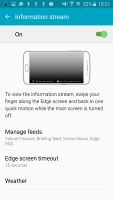
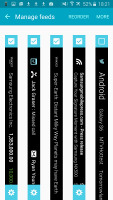
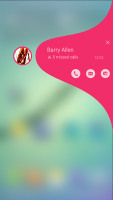
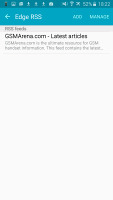
Configuring Information Stream
The available info strips are Yahoo weather, Yahoo stocks, Yahoo news, RSS feeds, Yahoo Sport scores, and, of course, missed notifications. You can easily configure the automatic refresh intervals of each feature, turn it off/on and rearrange their order. More strips are available within the Galaxy Apps repository.
Another interesting edge feature is Edge lighting - when the phone is turned over and a new notification comes in, the strip will light up. If it's a notification from one of your favorite contacts, it will even light up in their specific color. You can even reject a call with a pre-defined message by placing a finger on the heart-rate sensor for 2 seconds. The phone must be lying on its screen for both features.
People edge, another proprietary feature, is really cool as well - when you you have missed notifications from one of your favorite contacts, you will get a tab of their respective color on the side of the edge. You just need to drag it to the left to see what it's about.
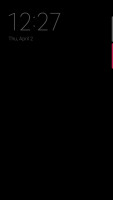
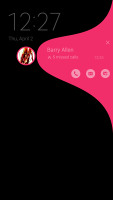
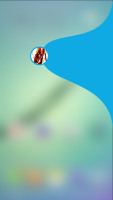
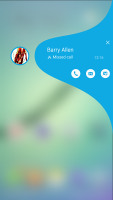
The People Edge on the lockscreen and on the homescreen
The People Edge works on both the lockscreen and on the homescreen.
Finally, you can choose the edge strip position - left or right and it stays fixed for all features. There is no case scenario you can use both edges for notifications.

The most useful feature - the Night clock
User interface
Samsung has been on a mission to simplify its software recently, but there are brand new features too. Most of the new stuff is now available to the Galaxy S5 as well via the recent update to Android Lollipop, but there are still features available only on the Galaxy S6 and S6 edge.
You can have a look at the user interface in action on the video below:
One thing's for sure, the lockscreen is quite busy. It shows two notifications, any more get collapsed and you only see their icons. You can tap the down arrow to see the full list. If an app gets too pushy, you can hide its notifications from the lockscreen. There is also a weather information for your location and pedometer stats.
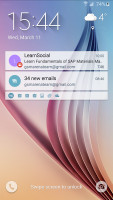
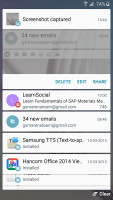
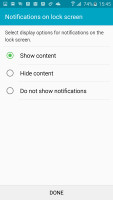
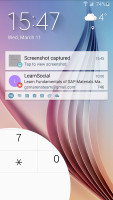
The lockscreen shows notifications, but can hide them from prying eyes too
Both a dialer and camera shortcuts are available, but we prefer the other camera shortcut - double-tap the Home key from anywhere in the UI and the camera launches within a second.
Private mode returns and this time the fingerprint reader is much better. After you've trained it, you only need to place your finger for half a second to activate. It's quite lax when it comes to finger positions too, no more struggling to swipe just the right way.
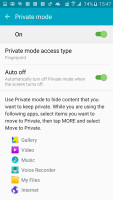
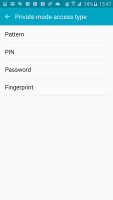
Private mode is best protected with a fingerprint
Private mode creates a secure folder that disappears when the mode is disabled. You can have Private mode automatically disabled every time you lock the phone.
The lockscreen can also use the fingerprint reader as a locking mechanism. It's quicker and more convenient than swiping and more secure than simple patterns and PINs too.
A nice feature allows you to hide the content of the lockscreen notifications or disable them altogether so people can't snoop on your received messages and emails.
Smart Lock disables the secure locking options when a trusted device is connected (Bluetooth smartwatch or car stereo or an NFC sticker) or when the phone is in a trusted location. Unfortunately, that's determined by geo-positioning only, you can' add a trusted Wi-Fi network.
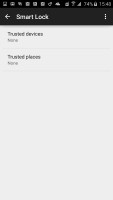
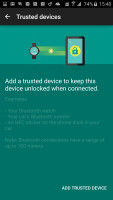
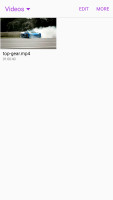
Smart lock disables the secure locking features if a trusted device is nearby or you're home
We're finally past the lockscreen and we arrive to see much improved theming support, which the Galaxy S5 lacks altogether. We only got three preinstalled on the Galaxy S6 edge, but for the first time, you can download more in the Galaxy Apps store, including an Avengers theme (Samsung is the supplier of lots of Avengers movie props). Themes can change the wallpaper and icons, but also some Samsung apps (dialer, contacts, messages) and the notification area.
Themes are not just graphical either, a theme can add new ringtones, notification tones, alarm sounds and more.
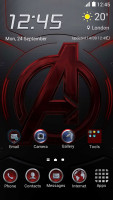

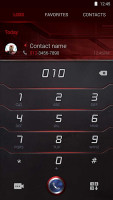
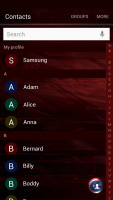
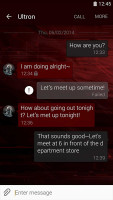
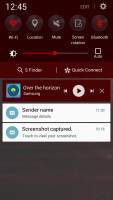
The Avengers theme modifies TouchWiz complete
The homescreen itself is quite normal. You get the optional Briefing pane on the left, which pulls info from a selection of news sources on topics you find interesting. There's an option to change the screen grid between 4x4, 4x5 and 5x5, the smallest one is the default.
The wallpaper now has a subtle parallax effect that we didn't notice at first. Then we did and it just felt too similar to the iPhone wallpaper.
The notification area hasn't changed much, but it has lost the view that shows all quick toggles - neither a second pull nor a two-finger pull works. You just get one scrollable row of quick toggles, but now some have text underneath, like the name of the Wi-Fi network you are connected to.
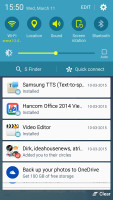
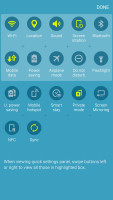
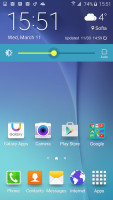
The notification area looks the same but doesn't work the same • changing the brightness
The brightness slider is below that and then the S Finder and Quick connect buttons. One cool feature is that while adjusting the slider, the notification area fades away so you can see the app you were using before.
None of these elements can be disabled, but you can rearrange the quick toggles by tapping the Edit button. This screen shows all quick toggles and you can tap them to enable/disable, but the old way felt more intuitive.
The Samsung Galaxy S6 edge comes with a page and a half of icons in its app drawer, but several folders conceal the actual number of pre-installed apps. There's a Social folder with Instagram, Facebook Messenger and WhatsApp and more interestingly the Microsoft folder.
Samsung has partnered with Microsoft so you get OneDrive (instead of Dropbox), OneNote and Skype out of the box. These apps cannot be uninstalled, but merely disabled. We'll cover the app package in more detail later.
Multi Window is now part of the app switcher. TouchWiz uses the Lollipop-style 3D rolodex of apps, but next to the X button is a button that opens the app across half the screen. The other half is filled in with a similar rolodex with only apps that support Multi Window.
Not all work with it, but the three social networking apps, the two browsers and several other key apps work just fine.
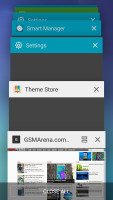
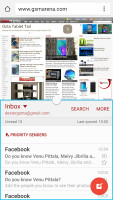
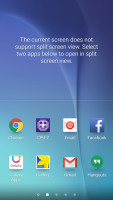
App switcher • Multi Window • launching apps into Multi Window
Another way to launch Multi Window is to long press the App switcher key. If the current app supports Multi Window it will shrink to half the screen, the other half will be taken up by the icons of supported apps. If not, you just get the list of apps.
The Setting menu features Quick settings - a selection of the most used options you can use. Below that is the full list, though we prefer using the search function as the extensive features that Samsung has provided can be hard to track down among menus and submenus.
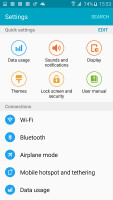
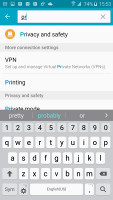
The Setting menu makes it easy to navigate the many options it offers
The TouchWiz software on the new Samsung Galaxy S6 edge is silky smooth with no slowdowns. TouchWiz gets a lot of hate over perceived lag, but there is none on the Galaxy S6 edge and it features smooth Lollipop-like animated transitions, which makes the experience even better.
Reader comments
- Demon Chaser
- 29 Sep 2024
- 60Q
Does it have single sim card or double sim card and also does it have place to insert memory card or not
- Unknown
- 08 Feb 2023
- raN
It’s a 3G Phone You Can Replace Its BroadBand Chip And It May Work
- INTONI
- 08 Feb 2023
- raN
Depends Per Region And Model.