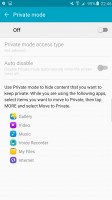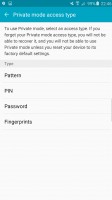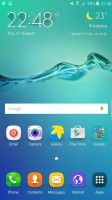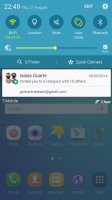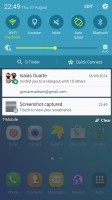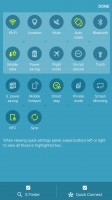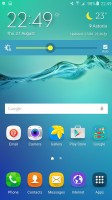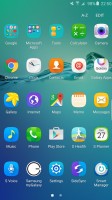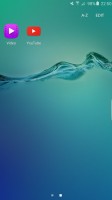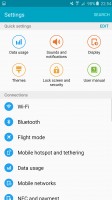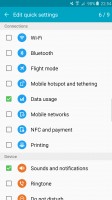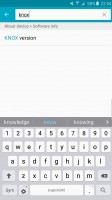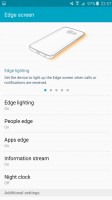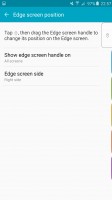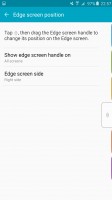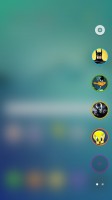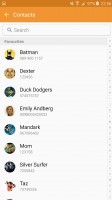Samsung Galaxy S6 edge+ review: Starborn
Starborn

User interface
Samsung Galaxy S6 edge+ boots Android 5.1.1 Lollipop, dressed in the Korean manufacturer's TouchWiz UX. The company has been polishing and perfecting its user interface for quite some time now, and the latest iteration is one of the most capable custom takes on Android available around.
The lockscreen shows two notifications - additional ones get collapsed and you only see their icons. You can tap the down arrow to see the full list. If an app gets too pushy, you can hide its notifications from the lockscreen. There is also weather information for your location and pedometer stats.
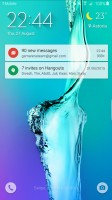
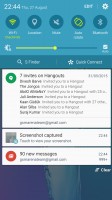
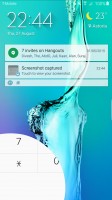
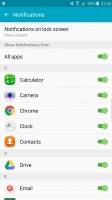
The lockscreen shows notifications • tweaking the settings
Dialer and camera shortcuts are available, but we prefer the other camera shortcut - double-tap the Home key from anywhere in the UI and the camera launches within a second.
Private mode returns and it utilizes the excellent fingerprint reader. After you've trained it, you only need to place your finger for half a second for it to recognize your finger. It's also quite lax when it comes to finger orientation too, no more struggling to swipe just the right way as it was on the Note 4.
Private mode creates a secure folder that disappears when the mode is disabled. You can have Private mode automatically disabled every time you lock the phone.
The lockscreen can also use the fingerprint reader as a locking mechanism. It's quicker and more convenient than swiping and more secure than simple patterns or PIN.
A nice feature allows you to hide the content of the lockscreen notifications or disable them altogether, so people can't snoop on your received messages and emails.
Smart Lock disables the secure locking options when a trusted device is connected (Bluetooth smartwatch or car stereo or an NFC sticker) or when the phone is in a trusted location. Unfortunately, that's determined by geo-positioning only, you can't add a trusted Wi-Fi network.
Just like its smaller siblings, Samsung Galaxy S6 edge+ supports themes. We got three preinstalled out of the box, but you can download more in the Galaxy Apps store, including an Avengers theme (Samsung is the chief supplier of lots of Avengers tech movie props). Themes can change the wallpaper and icons, core apps such as dialer, contacts, and messages, as well as the notification area.
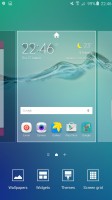
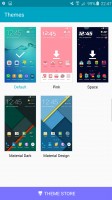
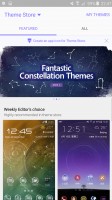
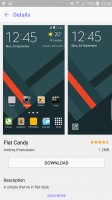
Themes are a great addition to the UI
The homescreen itself is quite familiar. You get the optional FlipBoard Briefing pane on the left, which pulls info from a selection of news sources on topics you find interesting. There's an option to change the screen grid between 4x4, 4x5 and 5x5, the smallest one is the default.
The wallpaper now has a subtle motion effect that we didn't notice at first.You can disable it in the wallpaper settings if you wish.
The notification area has one side-scrollable row of quick toggles. Some have text underneath, showing you the name of the Wi-Fi network you are connected to for example.
The brightness slider is below that and then the S Finder and Quick connect buttons. One cool feature is that while adjusting the slider, the notification area fades away so you can see the app you were using before.
You can rearrange the quick toggles by tapping the Edit button. The S Finder and the Quick Connect shortcuts can also be removed if desired.
The Galaxy S6 edge+ comes with a page and a half of icons in its app drawer, but several folders conceal the actual number of pre-installed apps. Some of the latter are organized in folders.
Multi Window is part of the app switcher. TouchWiz uses Lollipop-style 3D rolodex of apps, but next to the X button is a button that opens the app across half the screen. The other half is filled in with a similar rolodex with only apps that support Multi Window.
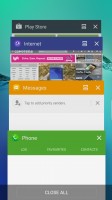
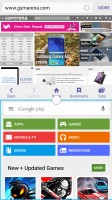
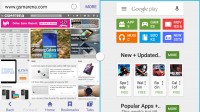
App switcher and multi-window view
Another way to launch Multi Window is to long press the App switcher key. If the current app supports Multi Window it will shrink to half the screen, the other half will be taken up by the icons of supported apps. If not, you just get the list of apps.
The Settings menu features customizable Quick settings - a selection of the most used options you can use. Below that is the full list, though we prefer using the search function as the extensive features that Samsung has provided can be hard to track down among menus and submenus.
Edge screen
Just like its more compact relative, Samsung Galaxy S6 edge+ offers the cool Edge screen functionality. One of the highlight modes is the so-called Night clock. It shows the time and date on one of the edge strips during the night (or for any interval of the day you choose, but up to 12 hours). You don't need to do anything to wake this strip up - it's always on.
The edge strip, no matter if the Night clock is active or not, can be awaken with a short swipe and then swipe down gesture and it will light up brightly. If Information Stream is active, you can scroll between the different info strips.
People edge, another proprietary feature, is really cool as well - when you you have missed notifications from one of your favorite contacts, you will get a tab of their respective color on the side of the edge. You just need to drag it to the left to see what it's about.
Another swipe from the people edge screen brings a row of customizable app shortcuts. The feature premiers on the Samsung Galaxy S6 edge+ and offers cool, quick, and convenient way to access commonly used apps.
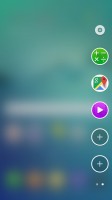

The customizable app shortcuts are quite convenient
You can choose the edge strip position - there is no case scenario you can use both edges for notifications. The exact area to swipe for access to the edge strip can also be tweaked on the large screen of the S6 edge+.
Edge lighting is activated by a notification from one of your favorite contacts, it will even light up in their specific color. You can even reject a call with a pre-defined message by placing a finger on the heart-rate sensor for 2 seconds. The phone must be lying on its screen for those features.
Reader comments
- Sharliiey
- 23 Apr 2023
- f3g
I have the same phone Samsung Galaxy S6 edge.. I don't know it's problem I was charging it but it never light on again , but once i put on the charger then switch to the power button it just show different colours on the
- Liby lords
- 07 Nov 2022
- a4{
Is it have duel sim facilities
- Artyakwa
- 09 Dec 2020
- xtS
A using the same phone but am having a screen problem pls were can I complete screen thanks