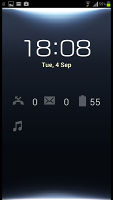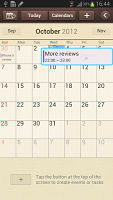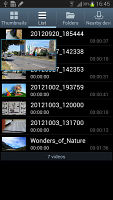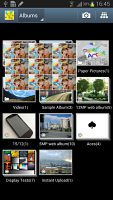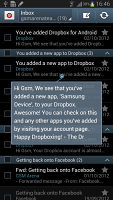Samsung Galaxy S III vs. Note II: Sizing up
Sizing up
Similar user interfaces are not quite the same
When it comes to the user interface on the Samsung Galaxy S III and Note II, they use virtually the same software - Android Jelly Bean with the latest TouchWiz. The biggest extras that the Note II has really are down to the S Pen features and the newly announced split-screen interface.
Here are videos of both devices in action, see if you can spot the differences (there are a few more).
Did you see it? The app launched on the Note II has a 5x5 grid of icons, while the S III fits only a 4x5 grid. Oddly, that doesn't apply to the homescreen, both devices fit 4 icons on a row.
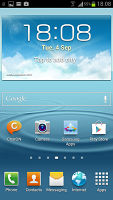
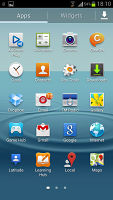
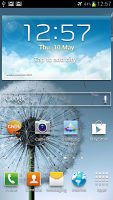
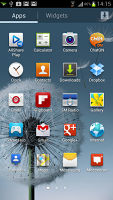
The app drawer on the Note II (left) fits more icons, but the S III (right) homescreen is identical to the Note II one
The widgets on the homescreen move out of the way as you reorder them and some are resizable, standard Jelly Bean stuff. The notification area has been expanded to hold 10 toggles (5 on screen, another five a swipe away), a brightness slider and, of course, the new expandable notifications.
The Note II has what Samsung calls Page Buddy - dedicated homescreen panes that become visible only in certain events. There's one for when you pull out the S Pen, one for plugging in headphones, one for docks and one for roaming.
You can put any widget you find helpful here (e.g. S Note for the S Pen, music player controls for the headphones, data counter for the roaming screen and so on). The shortcut dock at the bottom of the screen also changes to show a selection of related shortcuts.
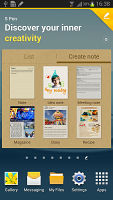
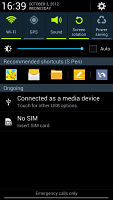
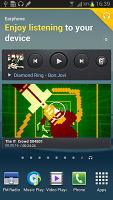
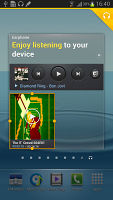
Page Buddy and the custom shortcuts in the notification area and dock
Samsung introduced S Voice with TouchWiz for Ice Cream Sandwich, which can be used for voice commands (dial a contact, ask for directions, turn Wi-Fi on, etc.) and asking questions. S Voice can also be activated by a voice prompt (e.g. "Hi Galaxy") instead of pressing a button. The only change between S Voice on the S III and Note II is that you can use the S Pen to hand-write the query (good for noisy environments, bad for long queries).
With Jelly Bean, Google introduced Google Now and linked their Knowledge Engine, so you can ask it questions too. It support some voice commands as well, but fewer than S Voice. A great option here is that Speech To Text works offline so you can dictate an SMS even without a data connection.
With the Galaxy S III and Note II you don't have to choose between S Voice and Google's solution - the first one you get when you double tap the Home key, the other by long pressing the Menu key.
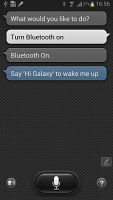
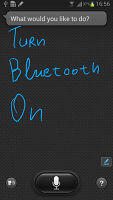
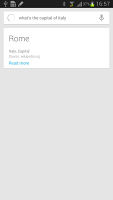
S Voice works on both devices • but the on the Note II you can use the S Pen too • Google Now
Both devices feature clever tricks that try to make your life easier. Smart Alerts, for example, will make the phone vibrate upon pick-up if there are any missed events. Smart stay uses the front-facing camera to check whether you're looking at the screen and if you are, it won't lock it (which is great for long reading).
What the Galaxy Note II has as an extra feature is Smart rotation - just like Smart stay it looks at your face, but this time it's to check how it should rotate the screen as the accelerometer isn't always right (e.g. reading in landscape as you're lying on your side).
Another is Quick glance - when you wave your hand over the phone it will display a clock and counters for missed events.
While those features aren't currently available on the Galaxy S III, it should be pretty easy to port them - for either Samsung's dev team or your friendly neighborhood modder.
The two things that we definitely won't see come officially to the S III are the S Pen features and the split-screen.
S Pen has a number of functions beyond drawing - by the way, it can recognize 1024 levels of pressure and can be detected at a distance. The latter is called Air View and can be used to preview anything from email bodies, S Planner events, folders with images and peek at videos.
S Pen gestures can be used to open the context menu, go back or do something more complicated - do a web search, dial a phone, send a message and anything else you can think of, thanks to the hand customization options.
The split screen is different to what we've seen in the Gallery or Email apps. It runs two apps side by side, similar to the Galaxy Note 10.1 tablet. You can, for example, have the browser running on one side and the Gmail client next to it.

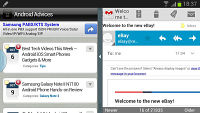
Split-screen UI on the Note II (image source)
Not all apps can work in split-screen, but the list is pretty long - longer than what the big Note has. Here's what works at the moment: Android Browser, Chrome, Maps, Messaging, Gmail, Gtalk, Twitter, S Note, Gallery, Videos and YouTube.
You can adjust the splitting line to give an app more or less space and there's a swap button too. Apps automatically switch between portrait and landscape mode as you turn the phone.
The split-screen feature isn't available on all Galaxy Note IIs just yet, but the update is rolling out.
Reader comments
- Anonymous
- 08 Sep 2016
- rjH
My notes 2 turn data on by itself help me
- AYO
- 07 Jul 2015
- NwE
your galaxies could be more valuable if they might have water resistance and dust proof. so you add that.
- kimkima
- 08 Oct 2014
- U@H
S3 camera 316 ppi Note 2 battery 3100mah