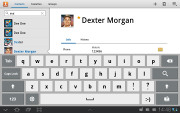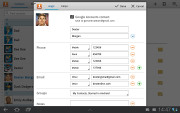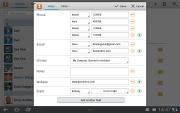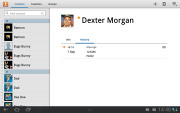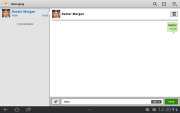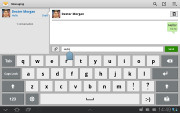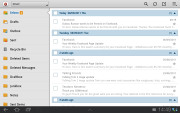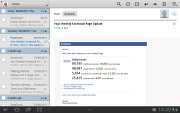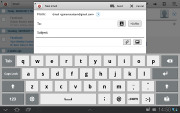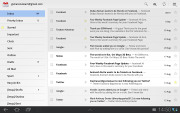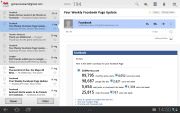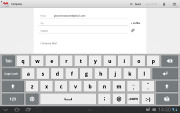Samsung Galaxy Tab 10.1 review: Droid at large
Droid at large
Contacts
Contact management is fairly straightforward on the Samsung Galaxy Tab 10.1. Your contacts get automatically synced with your Google account unless you explicitly disable this.
The larger screen has allowed some modifications that reduce the needed clicks for some tasks and thus improve usability. Samsung also changed some plain Honeycomb icons with TouchWiz ones, but nothing beyond that.
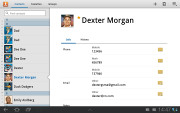
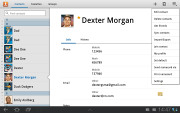
The Galaxy Tab 10.1 contact manager
You get your contacts listed by either first or last name in the left part of the screen, while the details of the currently selected contact appear on the right. There is a handy search field on the top left corner as well as a shortcut for adding a new contact or deleting the selected one.
The advanced menu offers a few more options - edit contact, import/export, join with another contact, send or print a namecard, get friends via social services, etc.
Since the Galaxy Tab 10.1 has no telephony, clicking a phone number opens the messaging app and tapping an email address or a website automatically launches the email app or the web browser.
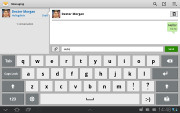
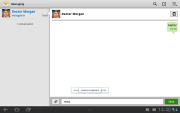
Tapping a phone number opens the messaging app
Editing a single contact is done via a popup window, where you the available fields organized in groups, with plus and minus signs on the right that let you remove or duplicate details.
There’s also an Add another field button at the bottom that lets you insert a field that hasn’t existed so far for the specific contact.
Custom field names aren’t available at this stage.
There is one more thing worth mentioning - for every contact you get two tabs - the standard Info one we already talked about and History. The latter shows all the latest activity with this contact (emails, messages, etc.).
And here come the Galaxy Tab 10.1 results from our traditional loudspeaker test. The device fails to impress getting just an average mark that may disappoint some users. You can find more about the test itself here.
| Speakerphone test | Voice, dB | Ringing | Overall score | |
| LG Optimus Pad | 64.9 | 61.8 | 65.7 | |
| Samsung P1000 Galaxy Tab | 66.7 | 64.6 | 68.6 | |
| Samsung Galaxy Tab 10.1 3G | 66.2 | 66.0 | 70.9 | Average |
| Apple iPad 2 | 65.9 | 65.6 | 75.0 | Average |
| HTC Incredible S | 66.5 | 66.1 | 76.7 | Good |
| Dell Streak | 70.1 | 75.7 | 80.8 | Very Good |
| Motorola XOOM | 74.0 | 66.6 | 78.9 | Very Good |
| HTC Desire | 76.6 | 75.7 | 84.6 | Excellent |
Messaging
We already mentioned the messaging app above. It is pretty simple and lets you send texts to one or more recipients. MMS are not enabled, it's just a simple SMS composer.
The messaging app layout is similar with the phonebook - on the left you get contacts, on the right are the conversations.
Two email clients
The Galaxy Tab 10.1 comes with two optimized email applications out of the box – one for your Gmail and one to use with any POP3/IMAP account.
They both have a split-screen interface. Initially, your folders are listed on the left and the emails in the currently selected one appear on the right. Upon clicking on a single email the list of emails moves to the left tab while the body of the selected one pops up on the right.
Bulk actions are supported too, so you will easily manage mailboxes that get tons of messages.
You can set up the automatic email retrieval interval or you can disable that completely and check mail manually.
There’s also a handy setting that makes your client automatically download attachments only when you are connected over Wi-Fi.
It’s basically the same excellent treatment you get on Android smartphones with a few further optimizations permitted by the large screen and higher resolution.
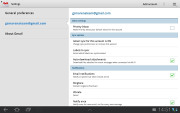
Digging into the settings menu
Writing emails is reasonably comfortable with the virtual QWERTY keyboard occupying about half of the screen. Now this is no match for a hardware keyboard, but you won’t notice any big difference when handling short emails.
There’s auto correction and auto capitalization available and you can enable sounds on key presses. There’s no haptic feedback so it’s not perfect just yet, but the overall experience is pretty decent.
Reader comments
- JD Cannon
- 15 Jun 2013
- fXu
Why when I charge my tab, do I have to switch it off. It won't charge otherwise.
- Antenna problems ?
- 19 May 2012
- q}X
I hook up great close to my router at home, but when I go to the kitchen, a mere 100 feet away at most, I get progressively worse to none at my kitchen table. I have a brand new wireless n router, and I don't think that is the problem. Any ideas...
- Ledtoit
- 30 Mar 2012
- Nma
To all of you guys moaning about data counting,try Data Booser,works great on my 10.1 gingerbread3.2.i love what u can do with this machine kicks isad arse.