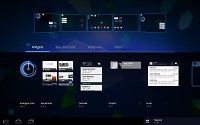Samsung Galaxy Tab 10.1 preview: First look
First look
User interface: stock Honeycomb now, TouchWiz later
And while, size aside, hardware differences between the Galaxy Tab 10.1 and Galaxy 8.9 are minimal, their software will be pretty different at launch. The larger tablet hits the shelves earlier (it’s actually just become available) and so the Samsung R&D center couldn’t manage to get both Honeycomb 3.1 and their TouchWiz customization ready on time.
We are glad that they made the right call and prioritized getting the latest Android on the tablet. 3.1 Honeycomb should deal with the main problem plaguing the first Honeycomb tablets – performance, so as useful as TouchWiz touches might have been, they had to make do without them at this release stage.
Plus the stock Honeycomb has a pretty well-designed and intuitive UI, as is to be expected from a platform designed from the ground up with tablets in mind.

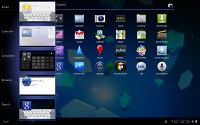


Stock Honeycomb 3.1 is what you will be getting with the Galaxy Tab 3.1 at launch
You get the usual software UI navigation keys in the bottom left corner – back, home and task switcher, the search shortcuts on the top left, the app drawer on the top right and finally, but certainly not least importantly, the notification area in the lower right angle.
Searching works with both voice and text typed on the virtual keyboard. The homescreen should also pack another feature, which our pre-release tablet lacked – resizable widgets. Not that we found ourselves running out of space with the default ones, but applications for Honeycomb will soon start pouring in and with time, you might find the screen too cramped.
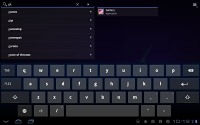
Searching is one of the best bits of Honeycomb
Editing the homescreen works just like it did on the Motorola XOOM. Nicely modified to make better use of the larger screen, it gives you all five homescreen panes on top with four tabs available at the bottom - widgets, apps, wallpapers and “more”.
This way you can grab a widget from the bottom tab and bring it to the desired homescreen pane on top. With smartphones you need to scroll screens if you want to place a widget on any other screen but the currently selected one.
Unfortunately, unlike most of the smartphone droids, the tablets lack the option to pick the number of homescreen panes. Five might be a good number for some, but if you don’t need as many, they just slow up the navigation and if you need more, there’s just no way to get them. A To-Do for the Ice Cream sandwich prehaps?
The app launcher is all stock Honeycomb too – it’s split in two tabs – All and My apps. The first one contains all the available apps, while the second one holds those installed by you. A press and hold on any of them will make the five homescreen panes appear so you can place a shortcut on whichever you might need.
Generally, we are pretty pleased with the usability of the Honeycomb interface. It is obvious that a lot of thought went into its design and it really is a notch above the competition in terms of functionality.
Reader comments
- Jeff
- 09 Jul 2020
- 42b
Others including my self can hear speak. All settings are loud what do I do
- jagdi
- 30 Mar 2014
- 7j}
hi,my tab is not becoming on my tab is blank.what to do
- Anonymous
- 08 Mar 2012
- vx5
what are some best free applicatins to download ?