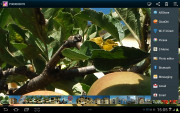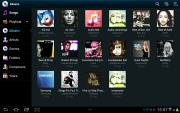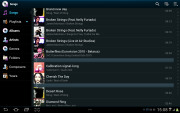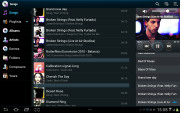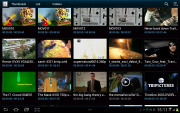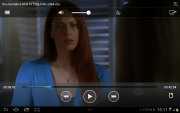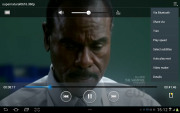Samsung Galaxy Tab 2 10.1 review: Make it two
Make it two
A gallery we love
The Galaxy Tab 2 10.1 gallery is a pretty standard Android affair in terms of functionality, feeling pretty comfortabley on the large screen. Naturally, your Picasa web albums are automatically synced with your tablet.
There is one difference between the Honeycomb and the ICS gallery - the latter has bigger album thumbnails.
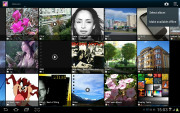
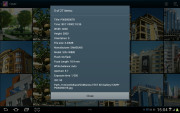
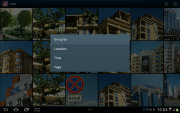
The Galaxy Tab 2 10.1 image gallery is performing nicely
You can sort your images by album, date, location or tag. You can also choose between displaying images, videos or both.
The upper left corner holds the sorting options while the right one has the shortcuts to the camera, and some extra settings (like the option to make Picasa albums available offline).
When you are browsing a specific album/date/location/tag the shortcuts change a bit - the camera shortcut is replaced by a button that starts a slide show. The icon in the very top left corner becomes active and clicking it brings you back to the full gallery view.
The gallery app of the Galaxy Tab 2 10.1 displays the images in full resolution and a double tap zooms to the handy for pixel-peepers 100%.
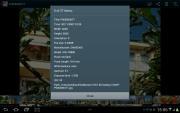
Image details can be checked from the tablet itself
There is one more fancy way to zoom in and out using multi-touch. Just put your thumbs on a picture and tilt the tablet up or down to zoom in and out.
The music player does fine
The Galaxy Tab 2 10.1 has the custom TouchWiz music player, which is more functional than the stock Android app, but lacks the cover-flow-like browsing.
You can now sort your tracks by album, artist, genre, folders, composer or year. Playlists are enabled too: the most played and recently added lists are automatically generated. Naturally, there's also a search option, which will be appreciated by those with large music collections. It gets activated by pressing the magnifying glass icon in the upper right corner.
When you select a specific album (or a group of tracks based on any filter) the interface splits into three screens - the filters on the left, the album in the middle and the now playing track on the right.
Tapping on the song name brings you to a dedicated now playing screen where you have a repeat (one or all) and shuffle options, as well as a setting to add the currently playing track to favorites.
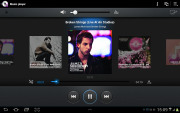
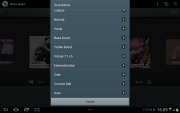
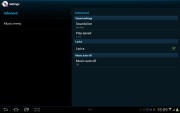
The now playing interface • equalizers
Equalizers are available too, along with various sound effects like concert hall, clarity etc.
Finally, if there is a track playing in background a dedicated row appears in the notification area showing its name along with the usual music shortcuts (something missing on the Honeycomb 3.1 version on the bigger Galaxy Tabs). There is also an option to shut down the music player directly from this menu.
The awesome video player returns
Stock Android doesn't have a dedicated video player app, but Samsung always provides one of their own for the Galaxy Tabs. The Tab 2 10.1 is no exception. Allowing thumbnail, list and folder view modes, it's a pretty capable application. There's also searching so even if you fill that ample storage with short clips you should be able to find the one you need.
The Galaxy Tab 2 10.1 supports DivX/XviD/MKV files out of the box. Even high-res videos are handled trouble-free - the tablet played anything we tried, including 1080p videos. Subtitles are also available and there is rich encoding support. There was nothing the Tab 2 10.1 wouldn't play. It seems Samsung has put support for every common audio and video codec.
There are a few full-screen options too - normal, fill and stretch.
Excellent audio quality
When connected to an active external amplifier, the Samsung Galaxy Tab 2 10.1 gets amazing scores all over and if it wasn't for its below average volume levels it would have been really perfect.
With headphones plugged in, the output is still impressively clean for the most part. The stereo crosstalk does increase, but the rest of the readings are barely affected, adding up to a very solid overal performance. Sadly, volume levels are only average again.
Check out the table and see for yourself.
| Test | Frequency response | Noise level | Dynamic range | THD | IMD + Noise | Stereo crosstalk |
| +0.03, -0.05 | -90.4 | 90.4 | 0.013 | 0.027 | -91.8 | |
| +0.11, -0.04 | -90.3 | 90.3 | 0.0097 | 0.102 | -54.3 | |
| +0.04, -0.07 | -90.3 | 89.3 | 0.0043 | 0.065 | -87.7 | |
| +0.19, -0.07 | -89.4 | 88.7 | 0.0078 | 0.152 | -43.4 | |
| +0.04, -0.07 | -89.5 | 88.8 | 0.0043 | 0.066 | -83.1 | |
| +0.04, -0.07 | -89.1 | 88.9 | 0.0042 | 0.066 | -32.4 | |
| Samsung Galaxy Tab 10.1 | +0.03, -0.04 | -89.9 | 89.9 | 0.014 | 0.018 | -90.8 |
| Samsung Galaxy Tab 10.1 (headphones attached) | +0.05, -0.03 | -89.6 | 89.6 | 0.012 | 0.063 | -64.4 |
| +0.02, -0.17 | -90.7 | 90.0 | 0.100 | 0.065 | -87.0 | |
| +0.72, -0.14 | -90.4 | 89.9 | 0.018 | 0.360 | -53.4 | |
| +0.02, -0.12 | -90.9 | 90.9 | 0.0019 | 0.0095 | -92.7 | |
| +0.02, -0.12 | -90.9 | 90.9 | 0.0020 | 0.0095 | -46.4 |
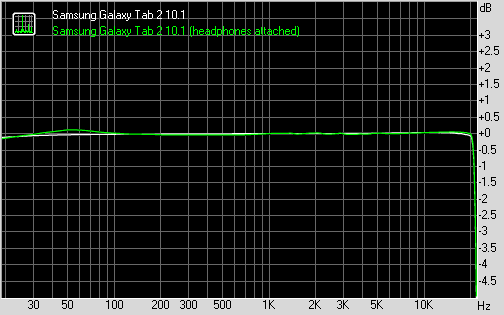
Samsung Galaxy Tab 2 10.1 frequency response
You can learn more about the whole testing process here.
Reader comments
- Ali
- 18 May 2024
- sBU
Does it support netflix ? Or online streaming service's?
- Anonymous
- 05 Nov 2023
- XAq
I can't open play store