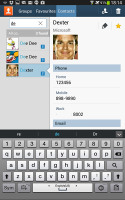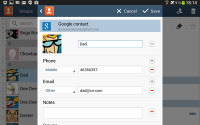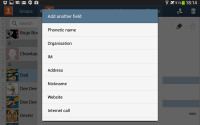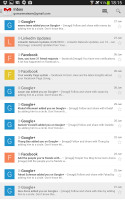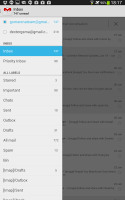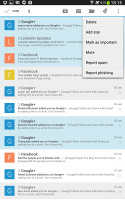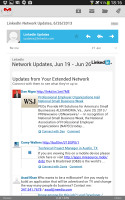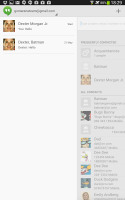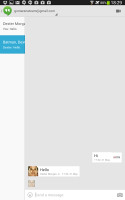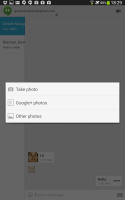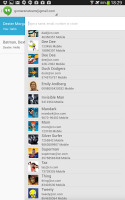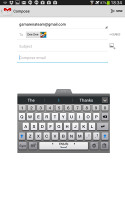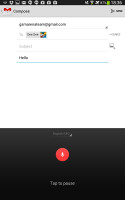Samsung Galaxy Tab 3 8.0 review: Middle of everywhere
Middle of everywhere
Efficient phonebook
The Phonebook in the Galaxy Tab 3 8.0 is fairly straightforward. Your contacts get automatically synced with your Google account unless you explicitly disable this and you can also let the Galaxy Tab 3 8.0 sync your social network contacts if you want.
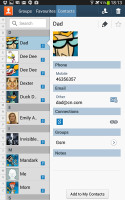
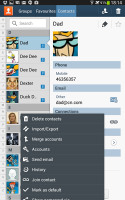
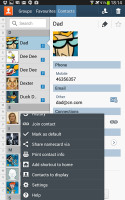
The Galaxy Tab 3 8.0 contact manager
You get your contacts listed by either first or last name in the left part of the screen, while the details of the currently selected contact appear on the right. There is a handy search field in the top left corner, as well as a shortcut for adding a new contact or deleting the selected one at the opposite side.
The advanced menu offers a few more options: edit contact, import/export, join contacts, send or print namecards, get friends via social services, etc.
Editing a single contact is done in a popup window (if you are in landscape mode), where the available fields are displayed, with plus and minus signs on the right that let you remove or duplicate details.
There's also an Add another field button at the bottom that lets you insert a field that hasn't existed so far for the specific contact.
Custom field names aren't available.
Email - new Gmail and Hangouts
The new Gmail app now displays contact images in mails. If an email has multiple recipients, they're shown in a grid similar to the Hangouts app. If there is no contact image, it just shows the first letter of the sender on a color background. You can disable sender images in the email app if you wish.
Gmail v4.5 also includes the four new inbox options. You can have your mail sorted by Primary, Social, Promotions and Updates as you can on Gmail web, which makes it easy to keep track of your mail.
The Galaxy Tab 3 8.0 also features a combined inbox, which brings together all your mail in a single folder. This can be quite handy if you have lots of accounts and you just want to check if there is a new message needing your attention.
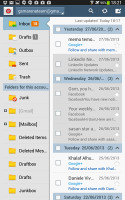
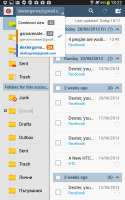
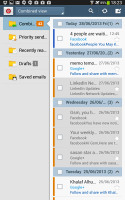
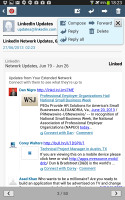
The standard email app also does a good job
For each email account, the app gives you security options (e.g. encrypting outgoing email and signing it with a private key) and a synch schedule, which can be set to check for new mail more often during "peak schedule" (you can pick the days of the week and start and end times when "peak schedule" is active).
Hangouts, the ex-GTalk client, handles the Instant Messaging department. The new app is a massive update over the old GTalk and offers group video chats, emojis, photo exchange, history sync across multiple devices, and completely new UI design. It's available on iOS as well.
Excellent text input
The Samsung Galaxy Tab 3 8.0 comes with several text input options.
The big screen makes for comfortable portrait typing, and we appreciate the extra row just for the numbers. Two finger typing is comfortable on the Tab 3 8.0 in portrait mode, but becomes a pain in landscape. Samsung was thoughtful enough to include a nifty split keyboard which made typing in these situations easier.
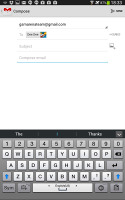
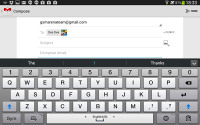
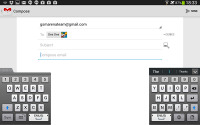
Portrait and landscape QWERTY keyboards
There are a handful of clever tricks that this keyboard can offer. You can swipe left and right on the keyboard to position the cursor. The keyboard can also be made into a type of floating widget as well.
Another option shows you a list of all recent items in the clipboard (both text and images) that you can quickly paste. This is great as it lets you juggle multiple copied items.
You can also enable "Continuous input", which lets you input words by swiping over the keyboard (yes, like Swype).
Handwriting recognition is also available, but it's quite slow since there is no S-Pen support. The available keyboards are much better options.
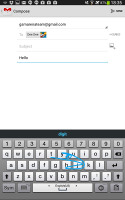
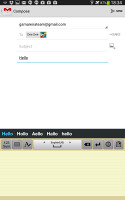
Continues input • Handwriting recognition
You can, of course, use voice input and since the Galaxy Tab 3 8.0 is running Android Jelly Bean, this will work even if the tablet is offline as long as you have downloaded the required language package.
Reader comments
- Higgy
- 11 Mar 2020
- 3J6
Still use mine great phone and tablet had it since 2014 still haven't replaced the battery
- Tebza
- 20 Dec 2017
- rjd
How do I insert sim into my Samsung tab 3 SM-T310
- wafiy
- 10 Dec 2014
- tuf
How much the price for this tablet in malaysia?