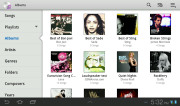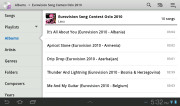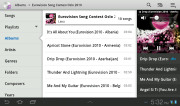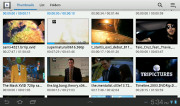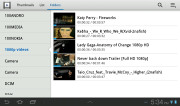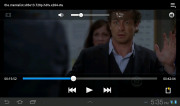Samsung Galaxy Tab 7.0 Plus review: A game of sequels
A game of sequels
Sweet Honeycomb gallery
The Galaxy Tab 7.0 Plus gallery is a pretty standard Android affair in terms of functionality, but it has too been tweaked to feel more comfortable on the large screen. Naturally, your Picasa web albums are automatically synced with your tablet.
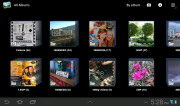
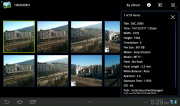
The Galaxy Tab 7.0 Plus image gallery is performing nicely
You can sort your images by album, date, location or tag. You can also choose between displaying images, videos or both.
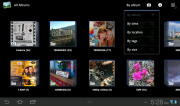
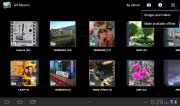
Sorting and filtering your images
The upper right corner holds the sorting options, shortcuts to the camera, image details or extra settings (like make available offline for Picasa albums).
When you are browsing a specific album/date/location/tag the shortcuts change a bit – the extra settings shortcut is replaced by a button that starts a slide show. The icon in the very top left corner becomes active and clicking it brings you back to the full gallery view.
Quite expectedly, the Galaxy Tab 7.0 Plus gallery shows the images in full resolution so you can see the finest available detail in your images. If you want to zoom precisely to 100% just use the double tap gesture. If you feel like it you can zoom in even further - up to 200%, though we can't quite see why you would need to.

Image details can be checked from the tablet itself
There is one more fancy way to zoom in and out, but we are not sure if it is quite handy. Just put your thumbs (any two fingers will do - it's just that it only feels natural with thumbs) on a picture and tilt the tablet up or down and the photo will start zooming in and out.
The accelerometer-based trick is available here too - in the default view, albums with more than one photo inside have a cool 3D shadow effect when you tilt the slate.
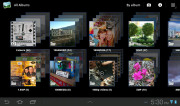
The cool 3D effect activated by the accelerometer
TouchWiz-ed music interface
Samsung have blessed the Galaxy Tab 7.0 Plus music player with the familiar TouchWiz custom interface, which we find more functional than the stock Android one, even if it lacks the cover-flow-like browsing.
You can now sort your tracks by album, artist, song, genre, folders, composer or year. Playlists are here too and there are automatically generated most played and recently added lists. Naturally, there’s also a search option, which will be greatly appreciated by those with large music collections. It gets activated by pressing the magnifying glass icon in the upper right corner.
When you select a specific album (or a group of tracks based on any filter) the interface splits into three screens - the filters on the left, the album in the middle and the now playing track on the right.
Tapping on the song name brings you to a dedicated now playing screen where you have a repeat (one or all) and shuffle options as well as a setting to add the currently playing track to favorites.

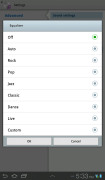
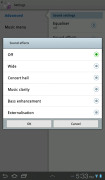
The now playing interface • equalizers
Equalizers are available too, along with various sound effects like concert hall, music clarity etc.
Finally, if there is a track playing in background a dedicated row appears in the notification area showing its name along with the usual music shortcuts (something missing on the Honeycomb 3.1 version on the bigger Galaxy Tabs). There is also an option to shut down the music player directly from this menu.
The best video player up to date
Stock Android Honeycomb doesn’t have a dedicated video player app but Samsung always provides one of their own for the Galaxy Tabs and so it made its way to the Tab 7.0 Plus. Allowing for thumbnail, list and folder view modes, it’s a pretty functional application. There’s also searching so even if you fill that ample storage with short clips you should be able to find the one you need.
The Galaxy Tab 7.0 Plus supports DivX/XviD/MKV files out of the box. Performance with higher-res videos is great – it played ALL videos up to 1080p (including) like a champ - smoothly and hassle-free. Subtitles are also available and there is rich encoding support. We really tries to find something the Tab 7.0 Plus won’t play, but without success. It seems Samsung has put support for every common audio and video codec making the Tab 7.0 Plus a real monster when it comes to video playback.
There are a few full-screen options too - normal, fill and stretch.
Great audio output, but for the poor headphones stereo
Samsung slates are traditionally doing well in our audio quality test and the Galaxy Tab 7.0 Plus is no exception.
When connected to an active external amplifier, the Galaxy Tab 7.0 gets amazing scores all over and if it wasn't for its low volume it would have been really perfect.
With headphones plugged in, the output is still impressively clean for the most part. As a matter of fact stereo crosstalk is the only affected reading, but sadly that one took too big a hit to let us call the Galaxy Tab 7.0 excellent. It's certainly good, but true audiophiles will find better places to spend their money.
Check out the table and see for yourself.
| Test | Frequency response | Noise level | Dynamic range | THD | IMD + Noise | Stereo crosstalk |
| +0.04, -0.07 | -89.5 | 88.8 | 0.0043 | 0.066 | -83.1 | |
| +0.04, -0.07 | -89.1 | 88.9 | 0.0042 | 0.066 | -32.4 | |
| Samsung Galaxy Tab 10.1 | +0.03, -0.04 | -89.9 | 89.9 | 0.014 | 0.018 | -90.8 |
| Samsung Galaxy Tab 10.1 (headphones attached) | +0.05, -0.03 | -89.6 | 89.6 | 0.012 | 0.063 | -64.4 |
| Samsung Galaxy Note N7000 | +0.04, -0.08 | -90.4 | 88.9 | 0.0044 | 0.066 | -87.4 |
| Samsung Galaxy Note N7000 (headphones attached) | +0.12, -0.06 | -89.7 | 88.4 | 0.0084 | 0.112 | -51.6 |
| +0.02, -0.17 | -90.7 | 90.0 | 0.100 | 0.065 | -87.0 | |
| +0.72, -0.14 | -90.4 | 89.9 | 0.018 | 0.360 | -53.4 |
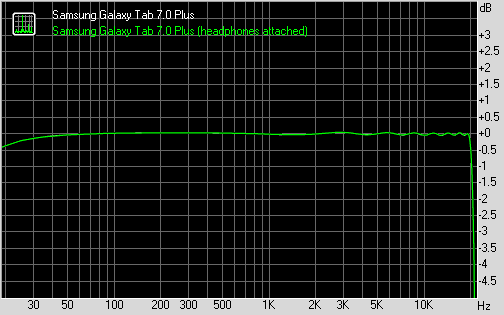
Samsung P6200 Galaxy Tab 7.0 Plus frequency response
You can learn more about the whole testing process here.
Reader comments
- Anonymous
- 26 Apr 2021
- fmP
guide on how to update software.
- Starbwoy
- 01 Jul 2018
- 0wq
well the tablet is good but I need to know how to upgrade to lollipop or jelly bean
- arumugam
- 09 Mar 2016
- vIe
how to download the videos in 7.0 plus tab. what software is to be used.