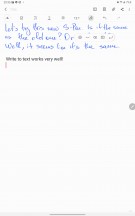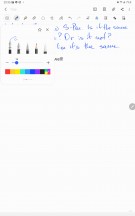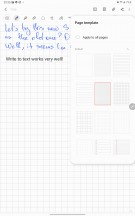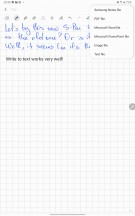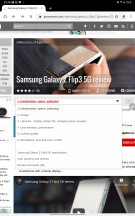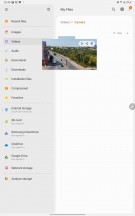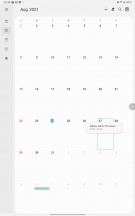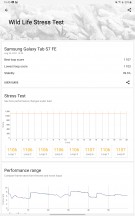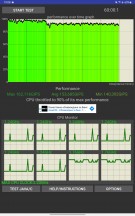Samsung Galaxy Tab S7 FE review

S-Pen features
If you are familiar with the S Pen from previous Galaxy Notes, you'd find it easy to use it. As always, there are a couple of new features that come with every new generation. The first that spring to mind are the new Air Actions. There is also the low-latency support in selected apps. The rest is pretty much lifted from the Galaxy Note series.

The S-Pen that's coming with the Galaxy Tab S7 FE is larger than the Note's, looking and feeling more like a real pen. It has a matte finish and comfortable shape, there is a single button, and, of course, the replaceable pen's tip.
It seems to be a passive version of the S-Pen that ships with the Galaxy Tab S7+. This means it doesn't need to be recharged as it lacks a battery (or a capacitor) and Bluetooth support. This means Air Gestures won't be available with this S-Pen, but you can unlock these if you purchase an S-Pen Pro.
The funny thing is that the S-Pen that ships with the Tab S7 FE can be charged on the Tab S7+. And since it looks identical and can hold a charge, we can only guess it also features Bluetooth support. But because the Galaxy Tab S7 FE has no S-Pen charger, its recognition was probably disabled by Samsung, and it wants you to buy the more expensive S-Pen Pro model if you want Air Gestures. Sounds like something Apple would do.
So, playing around the screen with the S-Pen highlights the always-visible S-Pen shortcut. A tap on it will reveals quick actions like Create note, View all notes, Smart Select, Screen write, AR Doodle, PENUP and even Translate. You can add more shortcuts such as Write on Calendar, magnify, Glance, and whatnot, or remove such.
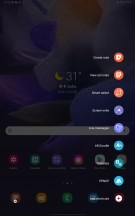
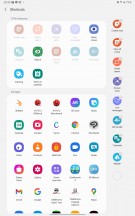
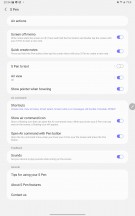
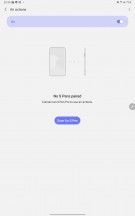
The S-Pen menu • Add shortcuts • S-Pen Settings • Air Gestures options
Creating a Note is pretty much self-explanatory. You either open the Samsung Notes app and do it there or use the S-Pen shortcuts, which does the same. There are different sheet templates (with lines and squares), many different writing styles, you can insert text and images, drawings and even audio files.
Screen-off note taking is also an option.

The best part about the Notes app are the low-latency support that feels like you are writing on a real paper, and the Microsoft Office powerful integration. You can export handwritten text to word files, diagrams to PDFs, drawings and sketches to Power Point Files.
The handwritten text recognition is amazing by the way. Samsung specifically boasted about the new algorithm recognition and text prediction, and we can see why. Even for someone with not the best handwriting skills, the software is able to pick it up quite accurately - Capitalization, color, everything.
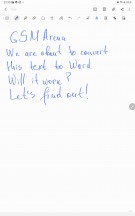
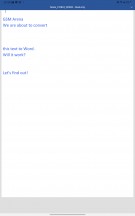
Exporting the handwritten text
Another cool option is Screen write - this takes a screenshot, and you can start writing on that shot immediately. For example, you see something cool on a video, just hit Screen Write, make a doodle or something and share it with your friends. That simple.
Screen Translate is a cool option, too, though it doesn't translate whole sentences, just words. Pick the language and start hovering over the text with the S-Pen. You will start seeing bubbles with the translations.
Live message is quite cool, too, although you will rarely use it. It uses the camera to capture a video during which you can write and doodle on the image. How cool is that? Mostly useless, but cool.
AR Doodle uses the front camera - if a face is found, you can draw doodles on it, and they will stick to the face. Draw horns and capture a video with the said horns. Or a mustache. It is a ridiculous thing, but we are sure it will find its fans.
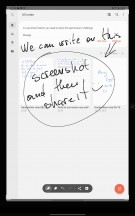
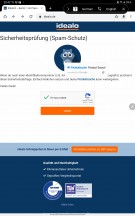
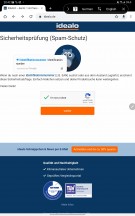

Screen Write • Screen Translate • Screen Translate • AR Doodle
The Write on calendar feature has made an appearance, but we couldn't find the proper way to use it. It does exactly what the name says - you write on top of the calendar, and that's pretty much it.
Finally, PENUP is powered by the PENUP app - it's a drawing app where you can express yourselves by using the S-Pen as a paintbrush and paint a masterpiece.
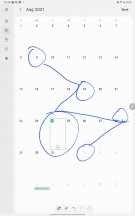
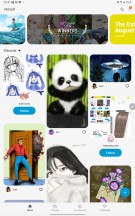
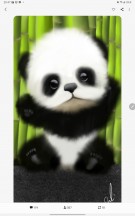
Write on Calendar • PENUP • PENUP
The S-Pen hover can be used as a content preview in many of the default apps - Gallery, Internet, Phone, Files. Just hover over an album, link, contact and see it in expanded view without going there.
The low-latency can be felt really well in the native S-Pen apps; the stylus becomes buttery smooth and very responsive. There is no information on when exactly low latency mode is available, but it should be the same as on the Tab S7 tablet - when using the Calendar app, and Samsung Notes in Writing mode when using Fountain Pen, Calligraphy Pen, Pencil, Calligraphy Brush, Highlighter and Marker Pen Tools.

Finally, let's talk about Air Actions. Your bundled S-Pen doesn't support those, but if you buy the new S-Pen Pro, you can pair it with the Tab S7 FE and enjoy Air Gestures. These are supported throughout the entire operating system, but they can change their behavior for different apps.
For starters, there are four basic gestures that do the same no matter where - Back, Home, Tasks, Screen write. You can also assign one action for holding the S-Pen button for longer - the default one is Open camera.
In addition to these five, you also get four media controls available in a variety of apps (music players mostly). They are Volume Up (press the hey and go up), Volume Down (press and go down), Play/Pause (single press), and Next Track (double press).
When in Camera, a single press in the app takes a picture, double switches the camera. You also get gestures for zoom in/out and previous and next camera mode.
You can use and customize the gestures for each of the compatible apps. We thought of the Air Actions as a gimmick, but we have to admit we found ourselves using them in quite a few occasions with our Galaxy Tab S7+ and it's a pity you need to buy the S-Pen Pro to enjoy them on this Fan Edition.
Performance and benchmarks
The Samsung Galaxy Tab S7 FE 5G utilizes the Qualcomm Snapdragon 750G (8nm) SoC, which is probably the biggest downgrade since the Galaxy Tab S7 and S7+ with their Snapdragon 865+ chips. The Snapdragon 750G 5G is a popular mid-range SoC that brings 5G access on a budget. But the SD750 is already trailing behind the more recent hardware platforms from Qualcomm and MediaTek. It is also considered as mediocre on smartphones because of the weak Adreno 619 GPU and we are not hopeful for the graphics experience on a tablet with an even higher resolution display.
Meanwhile the Wi-Fi version of the Galaxy Tab S7 FE works with the more powerful Snapdragon 778G chipset.

So, the Snapdragon 750G SoC packs an octa-core CPU separated into two clusters - 2x Kryo 570 cores (Cortex-A77 derivative) clocked at 2.2 GHz and 6x Kryo 570 cores (Cortex-A55 derivative) ticking at 1.8 GHz. It should do fine for multi-tasking.
The Adreno 619 is probably the weak link and will make for a less than stellar experience.
The Snapdragon 778G SoC in the Wi-Fi-only model also has an octa-core CPU but with different 4+4 configuration and newer cores - 4x Kryo 670 cores (Cortex-A78 derivative) working at 2.2 GHz and 4x Kryo 670 cores (Cortex-A55 derivative) clocked at 1.8 GHz.
The Wi-Fi model and its SD778G chip offer a much more powerful Adreno 642L GPU, which should make a difference if gaming is important.
Either Galaxy Tab S7 FE is available with 4GB, 6GB or 8GB of LPDDR4X RAM, and you can choose between 64GB, 128GB or 256GB storage. 4GB RAM for the DeX mode sounds like an insult, and we'd suggest getting a tablet with at least 6GB RAM.
The highlight of the Snapdragon 750G 5G chip is the X52 5G/LTE modem. If you opt for the Galaxy Tab S7 FE 5G model, then you can insert a nano-SIM card and enjoy both mobile data and telephony.
Now, let's see some benchmark results.
The processor performance is far from a flagship one, as you can see by the Geekbench results. It gets the job done, sure, but a hiccup or two may happen when multi-tasking.
GeekBench 5 (multi-core)
Higher is better
-
Apple iPad Pro 12.9 (2020)
4709 -
Apple iPad Pro 12.9 (2018)
4584 -
Huawei MatePad 11
3282 -
Samsung Galaxy Tab S7 FE Wi-Fi
2801 -
Samsung Galaxy Tab S7+
2690 -
Samsung Galaxy Tab S7 FE 5G
1904
GeekBench 5 (single-core)
Higher is better
-
Apple iPad Pro 12.9 (2020)
1121 -
Apple iPad Pro 12.9 (2018)
1113 -
Samsung Galaxy Tab S7+
959 -
Huawei MatePad 11
920 -
Samsung Galaxy Tab S7 FE Wi-Fi
771 -
Samsung Galaxy Tab S7 FE
615
The GPU performance of the 5G model is a massive step back from the Galaxy Tab S7+, and the GPU scores are a big letdown. The tablet can do games, sure, but expect either extremely low-quality graphics or occasional stuttering. We did notice some windows stutter in DeX multi-tasking, too, meaning the high resolution is taking its toll on the GPU, too.
GFX Manhattan ES 3.0 (onscreen)
Higher is better
-
Apple iPad Pro 12.9 (2018)
100 -
Huawei MatePad 11
70 -
Samsung Galaxy Tab S7+
67 -
Samsung Galaxy Tab S7 FE
24
GFX Manhattan ES 3.1 (onscreen)
Higher is better
-
Apple iPad Pro 12.9 (2018)
66 -
Huawei MatePad 11
44 -
Samsung Galaxy Tab S7+
40 -
Samsung Galaxy Tab S7 FE
16
GFX Car Chase ES 3.1 (onscreen)
Higher is better
-
Apple iPad Pro 12.9 (2018)
39 -
Huawei MatePad 11
26 -
Samsung Galaxy Tab S7+
24 -
Samsung Galaxy Tab S7 FE
9.7
And here you can see the clear superiority of the Adreno 642L GPU inside the Wi-Fi-only Galaxy Tab S7 FE. It is about 80% more powerful than the Adreno 619 inside the 5G-model, which is a night and day difference! Sure, it's still no flagship-grade, but it's no slouch either.
GFX Manhattan ES 3.1 (offscreen 1080p)
Higher is better
-
Samsung Galaxy Tab S7+
88 -
Samsung Galaxy Tab S7 FE Wi-Fi
56 -
Samsung Galaxy Tab S7 FE 5G
31
GFX Car Chase ES 3.1 (offscreen 1080p)
Higher is better
-
Samsung Galaxy Tab S7+
54 -
Samsung Galaxy Tab S7 FE Wi-Fi
33 -
Samsung Galaxy Tab S7 FE 5G
19
3DMark Wild Life Vulkan 1.1 (offscreen 1440p)
Higher is better
-
Samsung Galaxy Tab S7+
4126 -
Samsung Galaxy Tab S7 FE Wi-Fi
2451 -
Samsung Galaxy Tab S7 FE 5G
1092
AnTuTu scores basically say both Galaxy Tab S7 FE are offering mid-range performances, but the Wi-Fi-only model is doing noticeably better and is probably the only one worthy for the FE insignia.
AnTuTu 8
Higher is better
-
Apple iPad Pro 12.9 (2020)
750621 -
Samsung Galaxy Tab S7+
566786 -
Apple iPad Pro 12.9 (2018)
544871 -
Samsung Galaxy Tab S7 FE
292530
AnTuTu 9
Higher is better
-
Samsung Galaxy Tab S7+
655528 -
Huawei MatePad 11
639631 -
Samsung Galaxy Tab S7 FE Wi-Fi
492180 -
Samsung Galaxy Tab S7 FE
355430
Finally, we ran some stress tests, and the Galaxy Tab S7 FE 5G aced those - it scored 99.6% stability on the 3D Mark Stress test and 90% stability on the 1-hour CPU Stress Test.
The Snapdragon 750G chipset is suitable for a mid-range smartphone, but we think it's not enough for a tablet, especially for one that tries to give you an unmatched desktop experience with the DeX features. We noticed some minor stutter when using multiple windows or split view. Games run okay, but we are not sure if many will like the lower resolution and the low-quality graphics.
Then we have the Snapdragon 778G chip, which is a newer and mode powerful hardware platform, and it is more energy efficient. It is very much suitable for a mid-range tablet and seems like the right fit for the Galaxy Tab S7 FE. We don't know why it wasn't used on the 5G model as well - the Snapdragon 778G is also a 5G-capable SoC!
Long story short - the 5G model is not suitable for gaming but the Wi-Fi version is. The Tab S7 FE Wi-Fi is the more powerful tablet that can everything well, gaming included.
The Galaxy Tab S7 FE 5G can do multimedia fine - videos, streaming, browsing. It can also offer good though not stellar tablet and DeX experience. You may experience lag and stutter when working, but they are not that significant to get in the way. They do leave somewhat a bitter taste as we expected more from a €600 or so tablet.
Reader comments
- rjpwilliams
- 21 Oct 2024
- sXS
Very good tablet, shame about the pen. I have had a number of tablets and phones made by Samsung and I have always chosen to have a pen. The pen has always neatly tucked into the tablet or phone and as always been responsive. However the stylus on ...
- Babak
- 10 Apr 2024
- a3m
I have had this tablet for almost 1 year and I should say the 4 Gig RAM is not as fast as I needed for multitasking. Whenever I switch between my Google Chrome browser and Skype, I must reload the Chrome web page again.
- Superman
- 28 Sep 2023
- 04e
I love this tablet, but I think it should have had at least 6 Gb of RAM. Because it's not one of the cheapest tablet. I can live with the tft lcd screen. Performance on the wifi tab is great, and I love gaming on it. And I like that it suppor...