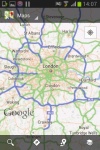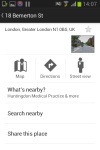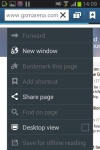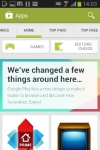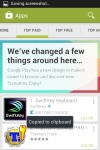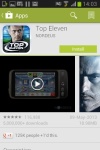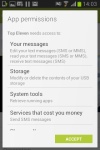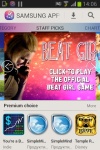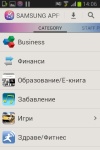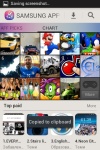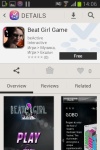Samsung Galaxy Young S6310 review: Just for starters
Just for starters
Google Maps with offline caching
The Samsung Galaxy Young comes with a GPS receiver, which took about a minute to get satellite lock upon a cold start (it supports GLONASS for faster, more accurate locks too). You can use the A-GPS functionality to get near instantaneous locks. Alternatively, network positioning will also do if you only need an estimate of your location.
Google Maps is a standard part of the Android package and we've covered it many times before. It offers voice-guided navigation in certain countries and falls back to a list of instructions elsewhere.
3D buildings are shown for some of the bigger cities and you can use two-finger camera tilt and rotate to get a better view of the area.
You can also plan routes, search for nearby POI and go into the always cool Street View. The app will reroute you if you get off course, even without a data connection.
Google Maps uses vector maps, which are very data efficient. The latest version has an easy to use interface for caching maps - you just choose "Make available offline" from the menu and pan/zoom around until the desired area is in view (there's an indicator showing how much storage caching that area will take). You can later view cached areas and delete ones you no longer need.
Note that there's a limit to the size of the area you can cache - you can't just make all of Europe available offline, not even a whole country. We managed to cache London and some surrounding regions before Maps told us the area is too big. Also, there's no address search in the cached maps and you can only cache map data in supported regions of the world.

Making all of London available offline
Play Store
Running on Android Jelly Bean, the Samsung Galaxy Young has access to the latest apps and the available microSD slot guarantees you won't have trouble with space. Keep in mind though that some apps might have issues with JB at first, but those should be ironed out soon enough.
The Store is organized in a few scrollable tabs - categories, featured, top paid, top free, top grossing, top new paid, top new free and trending. The in-app section is untouched though and it's very informative - a description, latest changes, number of downloads and comments with rating. There is usually a demo video and several screenshots for most apps too.
Samsung Apps
Samsung Apps works in much the same way; there's a featured interface which shows the more popular app highlights, as well as pages which display the newest and most downloaded applications.
There's also the option to browse through app categories, and installing an app is done exactly the same way as in the Play Store.
Reader comments
- Anonymous
- 10 Nov 2019
- ypc
I want this phone how can I get it
- chavo
- 31 May 2018
- P9q
my phone doesnt have the samsung app how do i get it installed
- not
- 11 Jun 2016
- gy8
not good, when i try open youtube links at facebook the pages won't open..