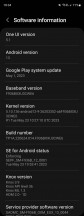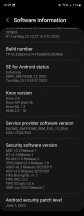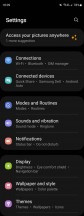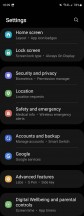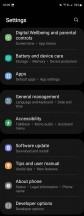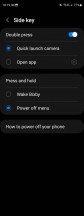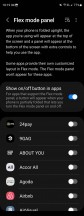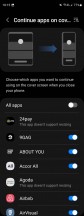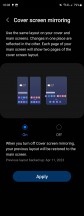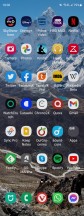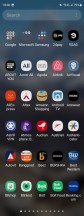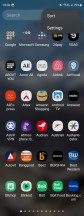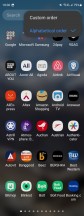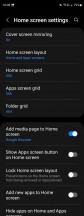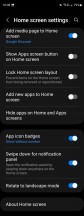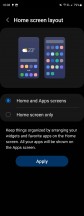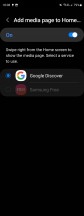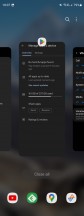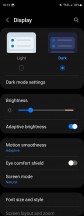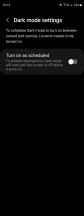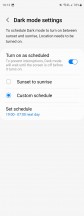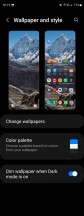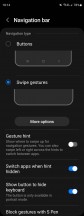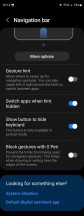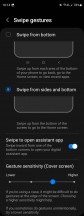Samsung Galaxy Z Fold4 long-term review

Updates, annoyances, nitpicks
In a pond (it's not quite "a sea" yet) of similar foldables seemingly launching left and right, the Galaxy Z Fold4 doesn't really stand out in terms of hardware. Or rather, it does, but not in the best way, with its hinge gap and huge crease and awkward outer screen aspect ratio. But it does stand out when it comes to software, and in a very good way.
Samsung has recently been among the best in terms of updates, delivering monthly security updates each month, and not just that but you get the current month's patch during that month, not later (hear that, Xiaomi?). Sure, there are sometimes issues that postpone the release of an update by a few days or, rarely, by a few weeks, but this performance is still commendable.
Note that this review was completed in late June, and at that point, the Fold4 was, of course, on the June security patch level. And before that, we got the May update in May, and so on and so forth. There's really nothing to negatively comment upon here. When it comes to big Android updates, Samsung isn't anywhere near as fast as Google or a few other companies, but in recent years it's been fast enough, delivering the new version by the end of the year in which it launched, generally two to three months after Google. Considering all the integration work that needs to be done to add all of One UI's features on top, that's pretty timely we think.
The Fold4 has been running Android 13 since November last year, and we found no bugs that are attributable to Samsung directly. There was one thing that irked us a lot, which is that once you use WhatsApp on the inner screen it won't work on the Cover display unless you close it and reopen it. When this happens with other apps that aren't optimized for on-the-fly aspect ratio changes, there's a message that pops up telling you the app needs to be restarted, which you can then do with one tap. For whatever reason, this wasn't the case with WhatsApp, so in this scenario we always had to manually close and then reopen it. That's it, and we're venturing a guess that this is WhatsApp's fault.

Another irksome encounter that we're guessing isn't a bug but intended behavior is the fact that after restoring apps from a different phone, upon first setup, some of the apps we had on the previous device are suspiciously missing - apps like Google Calendar. Could the fact that Samsung has its own Calendar app be connected? We don't know, but we wouldn't be surprised.
That brings us to our usual nitpick with Samsung software, which is its suite of duplicate apps, most of which aren't in any way better than Google's, they're just meant to be the same thing but made by Samsung, in an ecosystem play that's getting really stale in 2023. Oh, and it also hasn't worked, has it? How many people have given up on the Google apps that can be used on any Android device to switch to Samsung's which can only be used on Samsungs? The duplicate app store is part of the same strategy, and we've gotten used to it by now, but it's still pointless for consumers - just a way for Samsung to make some more money off of you while not delivering a better user experience than Google in any way.
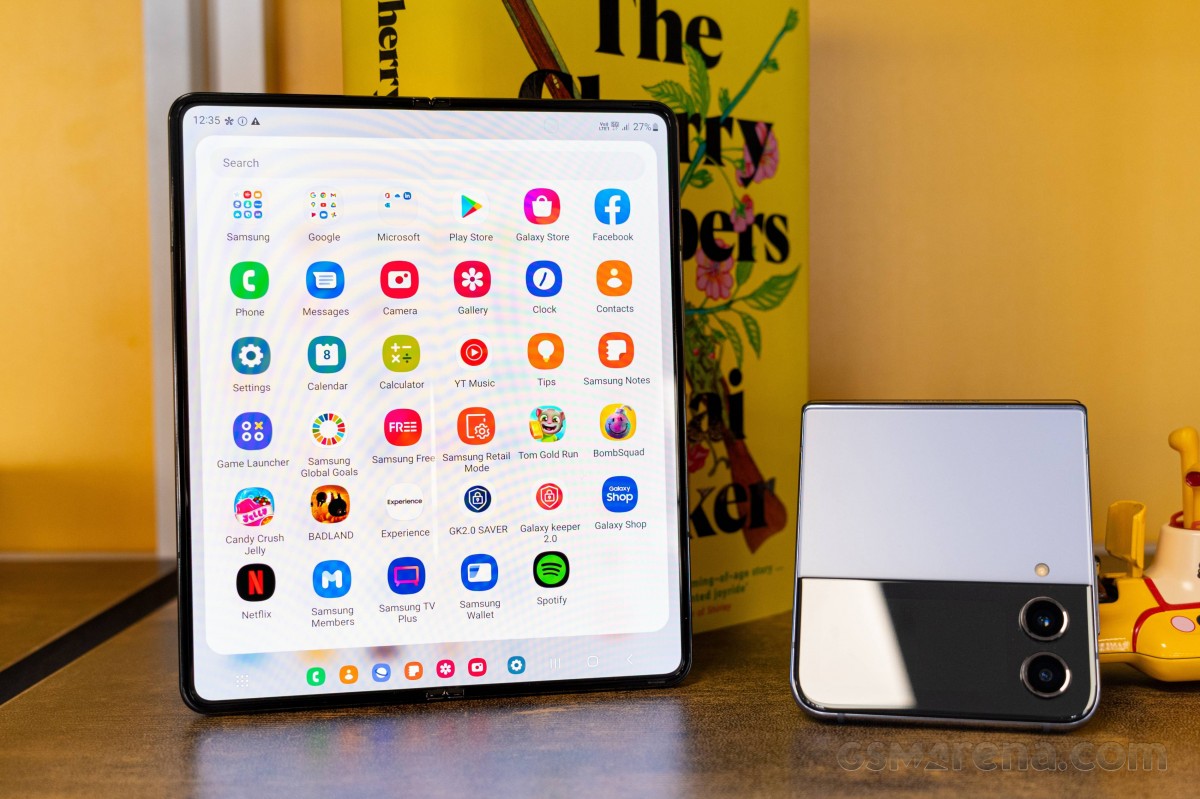
If you've used any Samsung device in the past few years, you've encountered all this, and we're sure you've gotten used to this state of things too, but that doesn't make it okay. On the other hand, there's nothing we can do about it so we'll begrudgingly use both app stores for app updates - since Samsung's apps generally go through its own store. For anything else, the Play Store is the default option, as we assume it is for most.
By the way, Bixby still exists and continues to be the default option for what shows up when you long press the power button. Thankfully, Samsung is still Samsung, so there's an option to turn this back to showing the power off menu. The same "Side key" section in Settings also lets you assign a double press of the button to launching the camera, which is a small feature we like and use very much.
Foldable features
Where the Fold4's version of One UI shines is in the foldable-specific features, like the Taskbar that shows up when you use it unfolded. This has the apps that sit normally in the dock under your home screens, as you might expect. But there's a wonderful twist - it can also show two recent apps to the right of those (and it looks like the next version of One UI allows four). This heavily aids in multitasking, and you can hide the Taskbar by touching and holding.
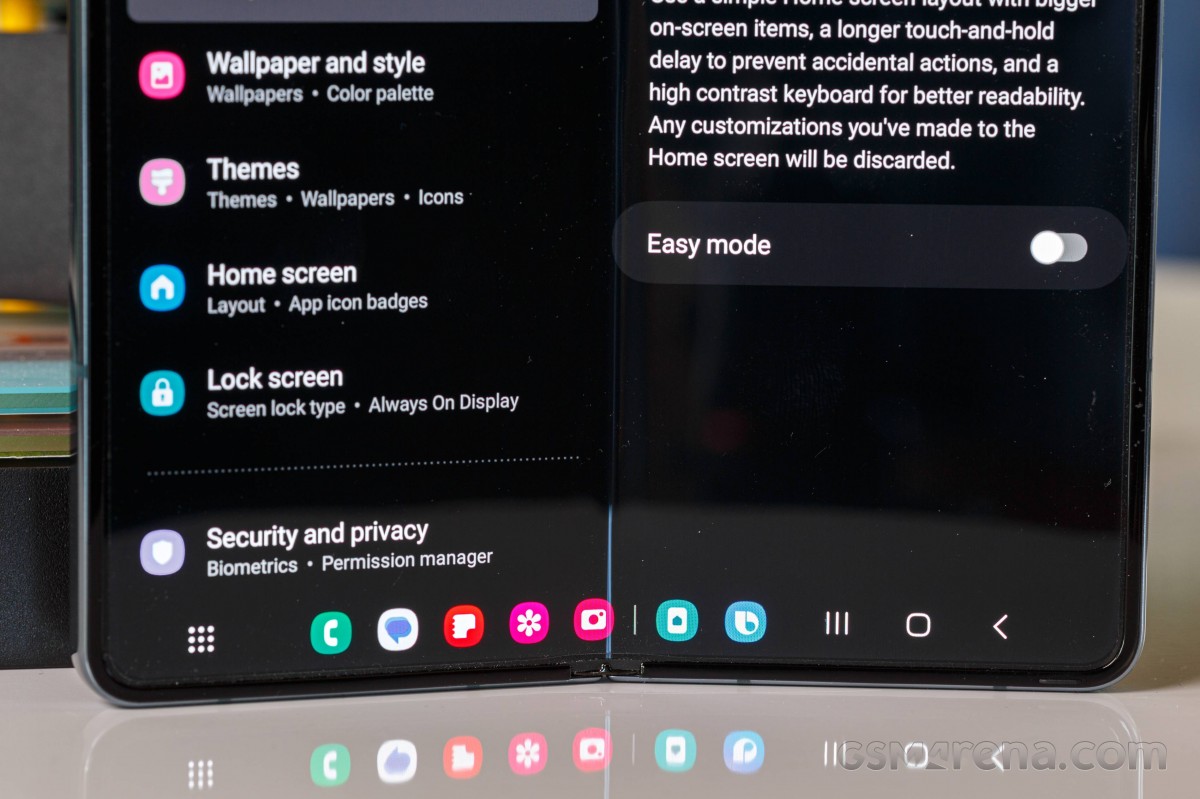
Or you can start split-screen multitasking by simply dragging an icon out from the Taskbar. Additionally, you can enable "Swipe for split screen" which will invoke this mode when you swipe from the side or bottom of the main screen or the bottom of the cover screen.
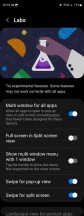
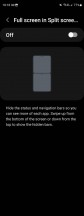
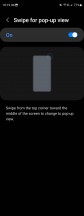
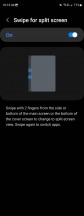
Labs settings for multitasking
The split-screen multitasking experience itself is second to none (which isn't saying a lot, but still). You can split in both horizontal and vertical ways (so the apps are side-by-side or top-and-bottom), and you can drag text and images from one such window to another seamlessly. You can swap places for the apps you're split-screening, and save any specific multitasking configuration on your home screen or taskbar! And, of course, there's the trademark Samsung three-way split too, with one app on one side, and two apps on the other.
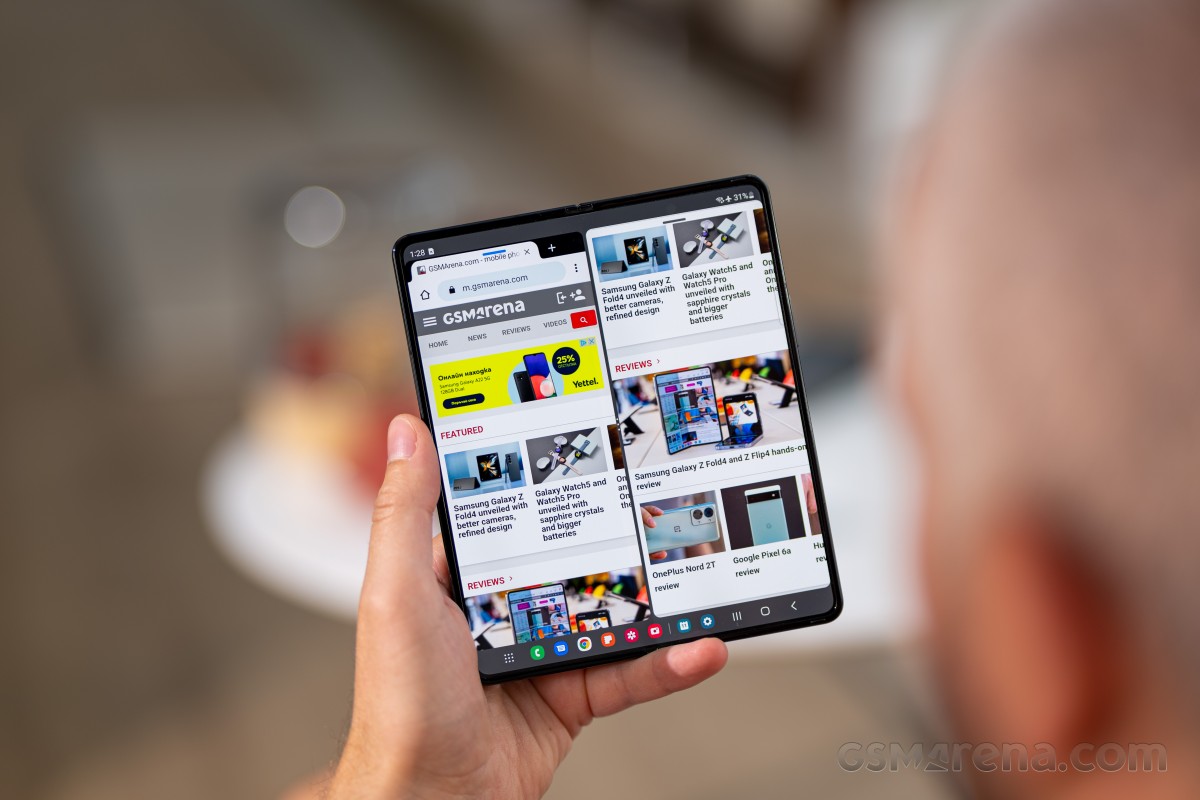
You can turn an app that's running in split-screen into a floating pop-up window, or maximize it. In the Labs section in Settings you can toggle forcing all apps to support split-screen and pop-up mode if you find that many are giving you problems on this front. Oh, and you can have up to five pop-up windows on top of the split-screen. Another way to turn an app into a pop-up is swiping from the top corner toward the center of the screen, once you've enabled this in Advanced features.
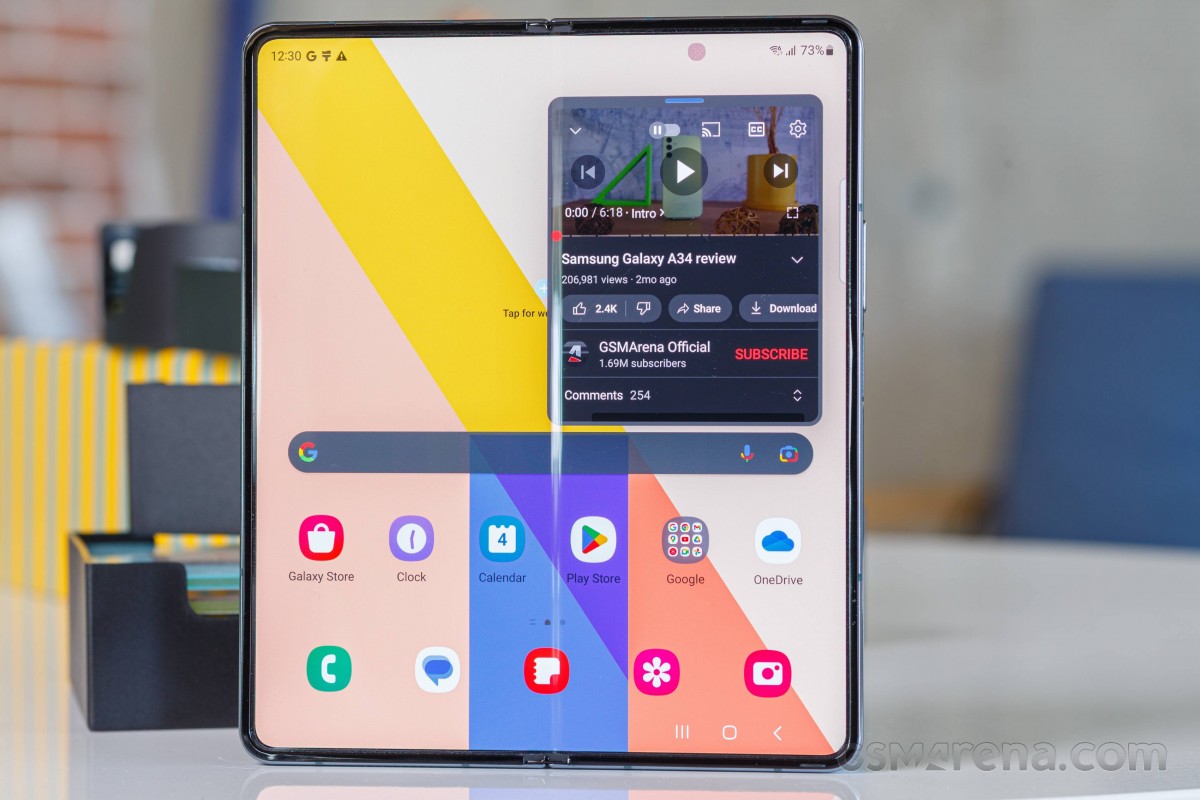
Flex mode panel lets you have the hinge at intermediate angles, resting the phone on one of its parts as if it was using a stand. There still isn't a lot of app support for this, but you can force it upon apps as you wish through Settings. The main plus with this is that you can take photos without the need to hold the phone. And you can also watch YouTube videos as if the phone is on a stand.
We're not huge fans of Flex mode ourselves but multitasking is something that's made much simpler on the Fold4 compared to any other device out there, through the combination of the foldable form factor and great software.
If none of these features sound exciting for you, then a foldable might not be for you. But if you want to make the most of the inner screen's hugeness compared to the outer one (or even a normal slab-style smartphone), then these are essential, and they all work flawlessly. That's not something that other foldables can boast, to this day, and is truly what sets the Fold4 apart.
We should also mention that the software lets you pick which apps you want to continue using on the cover screen when you fold the phone - there are some toggles pre-set to on, but you can play with them to your heart's content. This system is still more complicated than what Oppo's ColorOS offers on its Find N/N2 devices, however, and it's one of the rare cases where One UI feels inferior in usability. On ColorOS, every time you close the phone, you get an arrow-like thing on the outer display. Ignore it and it goes away. Swipe it up, and you can continue using the app you were in on the folding screen.
Launcher, Recents
The Fold4's launcher is typical One UI fare, with an added twist for the foldable form factor. By default, the outer screen and the inner screen have different home screen setups, but if you don't like this, you simply need to enable "Cover screen mirroring" and then they'll be the same.
Otherwise, there are all the features one could possibly need in here, and even some you definitely don't - examples of the latter include the horizontally scrolling app drawer with folder support and default ordering that's not alphabetical. For someone who's only ever used Samsung smartphones before, this might make perfect sense, but if you're coming from another device it will feel baffling at first - until you realize that, like with most things Samsung, it's a customizable setting.
One UI's Launcher is among very few that allow you to delete entire home screens, or move them around and we really appreciate this. It can also show you the Google Discover feed to the left of your leftmost home screen, or Samsung Free in the same position - you get a choice, it's either of these two, or neither. We can't tell you why Samsung Free still exists, or why it has that name, but it's there if you want it.
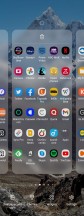
Move or delete entire home screens
Recent apps are displayed in the now-standard for Android horizontal scrolling fashion, and there's a feature (on by default) that tries to guess what app you want to head to and pops up a few app icons right under the app screenshots. The algorithm for this is really good and we found that about 85-90% of the time the app we were heading to was among those icons. Thus, a lot of time scrolling through the Recents was saved. If for some reason you don't like this feature you can always turn it off.
Dark mode, gestures
The Fold4 unsurprisingly features the standard One UI Dark mode, which is schedulable to turn on at sunset and off at sunrise, or using a custom schedule of your choosing. It's definitely among the least customizable out there, but it does the job. Oddly enough, one Dark mode-related setting isn't under Dark mode in the Display section - rather in the Wallpaper and style section. We're talking about "Dim wallpaper when Dark mode is on", which might be useful if you're using Dark mode in dark environments - just make sure you look for it in the right place.
Naturally for a phone launched in 2022, the Fold4 supports gesture navigation, and the implementation is flawless. You can choose to hide what Samsung calls the "Gesture hint" if you're so inclined, and we always are. Thankfully, you can still quickly switch between apps by swiping across the bottom of the screen even when the pill-shaped "hint" isn't shown.
An additional option you can toggle is whether to allow triggering Google Assistant with a diagonal swipe inward from either bottom corner. We like this so much that it's become our primary way of invoking Google Assistant when we don't feel like talking to it. Another useful bit is the "Gesture sensitivity" slider, which we found worked great in its default position, but you can play with it if you have any issues with gestures. Samsung says that if you have a case on (bought separately, of course, since there isn't one in the box) then you should go with a higher sensitivity, while if you find gestures trigger unintentionally then go lower.
Reader comments
- Anonymous
- 02 Oct 2024
- sfN
The inner screen foldable technology isn't mature. Many have had their inner screen fail just after the warranty including myself as described here https://youtu.be/jI0NkxL5Ovo
- hydrus
- 03 Sep 2024
- arR
I own Fold4 for about a year and... it's great and terrible. I absolutely love and hate the form factor. Dual-screen design is absurdly fantastic. Can't say how much I love Fold for it's inner screen. But the device is also heavy,...
- Anonymous
- 11 Jul 2024
- Pxn
dont buy fold. just after 3-4 months there were display problems. company didnot respond because its warranty for 3 months only. if display problem araises.. you have to pay 60k. better go for any other model except fold series.