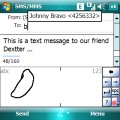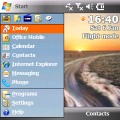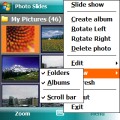Samsung i780 review: Mouse included
Mouse included
Calling and Messaging
PocketPCs have an unlimited contact list with a plethora of available fields for each entry. Synchronization with MS Outlook is textbook.
There is a very practical additional field to each contact - the "Last call". It displays the number and the time the contact in question was last called. A full log is available of calls to and from numbers belonging to this contact, as well as call duration and time of call.
Sending and receiving messages is done through the centralized Inbox. It has separate folders for SMS, MMS and email. SMS length is virtually unlimited, as well as the memory available for received and sent messages. Inside the multimedia editor you will find the useful option to create multi-page messages containing more than one melody, image or text.
The Outlook Mobile email client supports POP3 and IMAP accounts. You can have multiple accounts and you can set the client to automatically check mail at regular time intervals. It has full support for sending and receiving attachments.
There is also support for Direct Push. What it means is, instead of checking mail at regular intervals, your messages are delivered to you immediately once they are received by the mail server. The only condition is that the pairing Microsoft Exchange server supports Direct Push. Windows Mobile 6.0 Professional offers some upgrades to the email client in comparison to Windows Mobile 5.0 - now you have search via preinstalled software, plus support for HTML email.

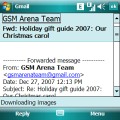
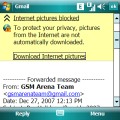

Email folder with some messages • reading an email • viewing attachments
There are several text input methods with the Samsung i780. The most practical and straightforward is the standard QWERTY keyboard. As to the stylus-optimized input, the handwriting recognition support is worth noting.
Themes
Customizing the today screen and start menu is available through the six preinstalled themes.
A nice new extra is the theme utility that allows you to vary theme colors and fonts. There are 12 theme colors and 13 font colors to choose from.

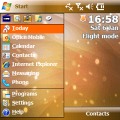

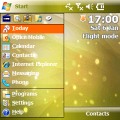
12 theme colors and 13 font colors available for customizing the today screen
On top of your stuff
The built-in file manager of the i780 is the standard Windows Mobile variety. It does a good job finding the files you are looking for. The file manager can create new folders, copy and move files, set tracks as ringtones or simply send files to other devices.
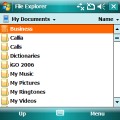
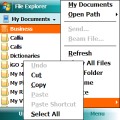
The File Manager offers all the basic functionality
| "...What really gives the Contents Manager a kick in the butt though is the Photo Slides application. It's a little treasure for those who love good photo managing software. Photo Slides is quite capable yet simple enough not to bog you down in dozens of settings..." | <#AdRectangle#> |
The Picture gallery of Windows Mobile is an application called Pictures&Videos and, as the name implies, you use it to browse the multimedia files in question. It is integrated in the OS and doesn't offer anything different from phone to phone. As far as pictures are concerned, you can zoom in and out. The files are shown as either thumbnails or as a plain list. There's a shortcut that allows you to turn on the camera directly from this application. You can even do some basic editing on the images.

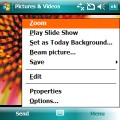
Zooming in an image • available options
Other than the usual software, Samsung i780 has a couple of applications that truly deserve attention. The first one is the Contents Manager. It offers advanced imaging capabilities including sorting files (music files are also sorted), sending, editing, reviewing etc. The slideshow also works fine.
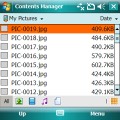

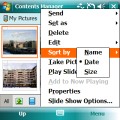

The Contents Manager is a nice piece of software
What really gives the Contents Manager a kick in the butt though is the Photo Slides application. It's a little treasure for those who love good photo managing software. Photo Slides is quite capable yet simple enough not to bog you down in dozens of settings.
The options bar at the bottom of the screen includes most of the frequently used tools like filters, zooming, editing options, etc. All the stuff is well presented and intuitively accessible through the three-tab scrollable options bar.
The first tab is for zooming.
The mid row is for browsing the available images with 7 thumbs shown at a time.
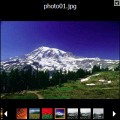
Browsing an image with seven thumbs beneath
The third tab is for applying editing like rotate, crop, filters and so on.

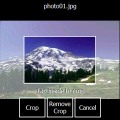


Cropping and applying a filter are some of the editing options
Reader comments
- Vikram
- 04 Feb 2011
- vG9
where did you get skype from? I thought Skype for mobile was not in for windows based phones yet!
- Denis
- 27 May 2010
- p7x
One of the best phone's made ever! I have it for like 2 years now and it work's like a new one. It fail on the floor for like 20 times already and nothing hapend to it, still works like a new one. Only the case is a bit damaged :) Buy it, if you...
- aJIT
- 28 Jan 2010
- up6
nice & inteligent phone