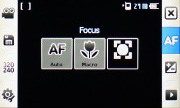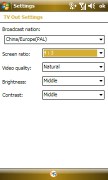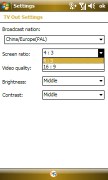Samsung i900 Omnia review: The whole nine yards
The whole nine yards
Windows Mobile cameraphone, now that's a first
The Samsung i900 Omnia packs a really nice 5 megapixel camera, which produces images with a maximum resolution of 2592 x 1944 pixels. It comes equipped with autofocus, digital image stabilizer, face recognition, smile detection, and geotagging courtesy of the built-in GPS receiver. The LED flash next to the camera lens completes the tally.
The Omnia camera shoots in landscape mode and makes use of the dedicated camera key. It's got an intuitive user interface that makes changing settings on-the-go a breeze.
Interface and usability
Since the Omnia display has a different aspect ratio than its camera sensor, the viewfinder doesn't take up the whole screen estate. Thus it easily fits two columns of controls on the left and right side of the viewfinder. You can of course opt for a fullscreen viewfinder, but this would crop the live feed from the sensor to fit the display. The resulting images however have standard resolution and don't come out cropped.

Shooting with Samsung i900 Omnia
The Omnia camera offers several shooting modes (single, continuous, mosaic, panorama and the smile detection one). The smile detection mode makes use of face recognition and in this mode the camera doesn't take a photo as soon you press the shutter all the way down. Instead, it waits for the smiles on all recognized faces in the frame.

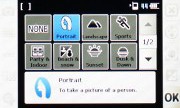

The Samsung i900 Omnia camera interface
The Omnia also offers extensive shoot scenes (portrait, landscape, sports, party & indoor, beach & snow, sunset, dusk & down, fall color, night shot, firework, text, show window, candle light, back light).
You can also directly control the auto focus (regular, macro and face detection) from a shortcut in your viewfinder.
The additional camera settings include self-timer, white balance, color effect, ISO setup (ISO50-800), on-screen gridline and shutter sound (which unfortunately cannot be turned off).
And finally, the Omnia offers the proprietary Samsung Wide Dynamic Range setting for shooting high contrast scenes (not really that useful), as well as GPS geotagging.
So overall, you get all the goodies of a high-end cameraphone plus some extras. We'll cover image quality in a second, but first, the Samsung Omnia Panorama mode probably deserves some special attention. Samsung have made shooting panoramic images fully automatic - you're guided along the horizontal axis and images are taken automatically when your framing is just about right. However, the individual images are taken in the meager 320 x 240 pixel resolution. The produced panoramic image is so low-res it ruined it for us.
The Omnia panoramic mode allows making panoramas out of up to eight consequent shots. Usually the 8-shot images have too wide a field of view and all straight lines in the center distort heavily as if taken by a bad fish-eye lens. Panoramas tend to look much more natural when they comprise out of three or five frames - the geometric distortion is less prominent. It's good that the number of frames is user-configurable.
Image quality
As we already pointed out, the Samsung i900 Omnia is a really capable cameraphone. It produces crisp and tack sharp images with balanced processing and precise colors. The Omnia is probably the first PocketPC we've seen to produce impressive camera samples and we think it's safe to assume it's got the best camera among PocketPCs out there.
We've had our share of pre-release Omnias and we saw improvement in image quality each time - especially in color rendering. Otherwise, resolution and detail have been consistently high with each unit - those can easily rival the Nokia N95 8GB.
We now finally have a retail unit in our hands but the camera performance is still not perfect. Some of our images seem to have some sort of tint or reduced contrast - especially those taken with some of the preset shooting modes.
We guess all these minor glitches should be fixed by a software update later on. For now, image quality is not perfect in all shots but it shows potential that's not to be overlooked.
Video
Samsung i900 Omnia records VGA video (640 x 480 pixels) at 15fps or QVGA video (320 x 240 pixels) at 30fps. That's not much by any standard - point & shoot digicams are already pushing video recording to HD, while cameraphones (even the Omnia kind with its capable processor) are still short of the VGA@30fps standard. It makes you wonder how Nokia does it with their Symbian smartphones.
Here are two sample videos produced by the Samsung i900 Omnia. The first Omnia video is shot in MPEG4 VGA@15fps, while the second Omnia video is MPEG4 QVGA@30fps.
The first Omnia video is shot in MPEG4 VGA@15fps, while the second Omnia video is recorded in MPEG4 QVGA@30fps.
Loaded with connectivity goodies
PocketPCs are usually known for offering great connectivity options and the Samsung i900 Omnia makes no exception - HSDPA 7.2Mpbs, Wi-Fi and stereo Bluetooth 2.0 + EDR are all on board.
Currently targeting Europe/Asia, the Omnia has quad-band GSM and HSDPA 2100 MHz support. But with eyes set on the American market, there will be a localized (American 3G) version of the handset with 850/1900MHz HSDPA support.
USB 2.0 support is also present of course, but the Samsung Omnia loses a point in its implementation for several reasons:
- It uses the Samsung proprietary connectivity port instead of universal miniUSB
- In USB Mass Storage mode it can either show the contents of the built-in 8/16GB storage or the memory card, not both
- It doesn't prompt chooseing USB connection mode (ActiveSync or Mass Storage), you have to preset that prior to connecting the cable
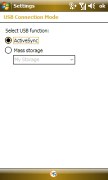
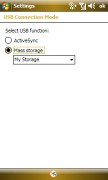
Choosing the default USB connection mode
We've already commented on the transfer speeds in USB mode - they seem good enough to make file transfers comfortable, especially when transferring content to the handset.
On the good side - you can also use the memory card slot for transferring content, but unfortunately, you will have to quite annoyingly remove the battery to access it.
The Samsung i900 Omnia also sports a TV-out functionality using the same proprietary connectivity port. We didn't have a TV-out cable to test it as it doesn't ship with the retail package. However, the TV out settings seem extensive.
Touch-centric web browser without true Flash support
The Samsung i900 Omnia is equipped with the latest version of the Opera browser, which makes the Internet Explorer Mobile redundant. The Opera 9.5 browser is extensively touch-optimized and seems heavily inspired by the iPhone Safari browser.
While it falls slightly short to deliver the same level of usability as the Safari browser, it manages to compensate by throwing in a few features that totally lack on the iPhone, such as text copy/paste and the download manager.
Unfortunately, since the Samsung i900 Omnia comes with Flash Lite 2.1 support - the web browser supports only Flash content created specifically for mobile devices. You can't watch Flash video online and in fact even most of the Flash banners on GSMArena.com didn't display. But we got to say this one more time - it's not a fault with the Opera web browser, but with the Samsung implementation of Windows Mobile. We really hope Flash Lite 3 support will be added later on with a software update.
That being noted, we can get back to the actual browsing experience that the Opera browser delivers. When you open a new page, it automatically gets displayed fullscreen showing the whole page content. Text is hardly readable this way, but it's much easier to navigate to the bits you are interested in. A double tap on any element zooms on it until it fits the display. If you double tap a text paragraph, it zooms in so that the font size is comfortable for reading and the text wraps to fit the screen width.

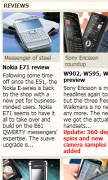
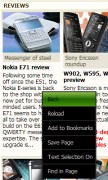
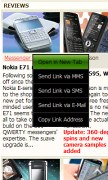
GSMArena.com on Samsung Omnia (Opera 9.5): flash banners don't show up • zooming with a double tap • context options • context options for a link
Besides the double tap feature, the Opera 9.5 implementation on the Samsung Omnia also offers dynamic page zooming. It uses the same gesture used for zooming images in the Gallery - place your thumb dead center on the rightmost side and drag up for zooming in and drag down for zooming out. An overlay control appears to hint you're in dynamic zooming mode.

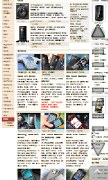
Zooming in is easy, fast and intuitive
Now we already said that new websites open up fullscreen by default. Once a page has loaded, a tap on the bottom right corner brings up the available controls.
First, you've got the address bar at the very top. At the bottom of the screen there is a row of icons that can take you back, take you to bookmarks, bring up the tab switcher, the home page or the browser settings.
The tab switcher allows for no more than three concurrent tabs in order to prevent the RAM from getting full.
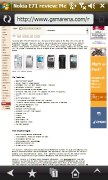
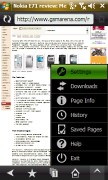
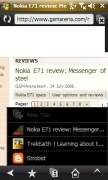
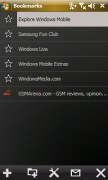
A tap in the bottom right corner brings up the controls: a context menu, the homepage shortcut, the tab switcher and the Bookmarks menu
The browser settings are accessible from the context menu. There are not that many of them and are again touch-optimized.

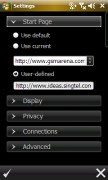
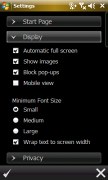
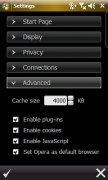
The Opera settings: start page • display settings • advanced settings
If you've enabled the auto screen rotation feature of the Omnia, you can browse websites in landscape mode. The QWERTY keyboard also switches to landscape mode which is rather handy. The dynamic zooming feature works in landscape mode too.

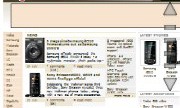
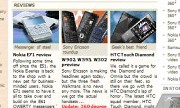
Switching to landscape mode is easy - just rotate the handset • a landscape QWERTY keyboard and dynamic zooming are available in landscape mode too
YouTube video
Update: We see a lot of commotion in the review comments and we are glad that you find this review meaningful and helpful. Now probably one of the most frequently asked questions is whether the Omnia can play YouTube videos - we have somehow overlooked saying that directly. But since we already mentioned that there is no real Flash support, you should have guessed the answer by now.
Never mind, here is the low down on the Omnia and web-based flash video. The Samsung i900 Omnia cannot play YouTube videos directly from the desktop version of the web site. The same holds true for every other flash video website out there.
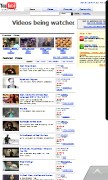
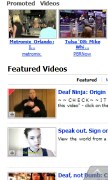
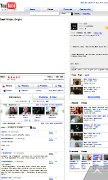
Watching YouTube videos on the desktop website version is impossible due to the lack of Flash Lite 3.0 support
The only way you could possibly watch YouTube videos is via the mobile version of YouTube.com - with it videos get streamed in 3GP format over the RTSP protocol. If that sounds like mumbo-jumbo to you, here's what it means.
The mobile version of YouTube found at m.youtube.com gets you access to the same videos as the desktop version, however they are inferior in quality so that they can be played over the wireless carrier network - EDGE or UMTS.
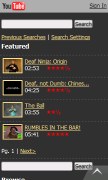
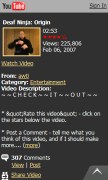
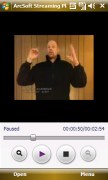
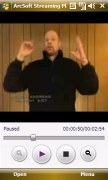
Watching a YouTube video: picking a video with Opera browser • playback on the Streaming Media player • zooming in is handy
The Samsung i900 Omnia can handle the 3GP YouTube videos with an ease thanks to the Streaming Player. The player offers video zooming, landscape view mode and even fullscreen playback.


Watching a YouTube video with Streaming Media player: landscape and fullscreen view modes available
Update 2: Since we've noticed there's still some kind of misunderstanding surrounding the YouTube video playback issue, we decided to update this YouTube chapter with a working solution for watching YouTube videos on the Samsung i900 Omnia.
The Samsung i900 Omnia doesn't allow YouTube playback straight out of the box. And that's reflected in the text up so far. But Windows Mobile is a versatile platform and you can expand the Omnia capabilities in the Flash video department.
You probably remember the Core player, which we mentioned in the Video playback chapter of this review. It allows expanding the media playback capabilities of your Windows Mobile device especially when video is concerned - for example it adds XviD video support to the already present DivX one on the Samsung i900 Omnia.
But we didn't mention that the Core player has a YouTube client built right into it. It allows seamless browsing of YouTube content and most of all, it allows you full quality/full-res You Tube video playback. The Core player offers four levels of video quality - two of them use the low-quality/low-bandwidth 3GP file format, but the other two (FLV and the H.264 options) grant you access to the real thing - desktop YouTube quality on your mobile.
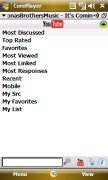
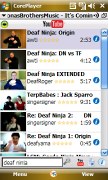
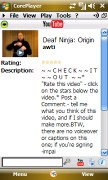
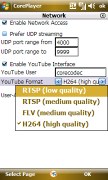
The Core player has a YouTube client built right into it
Here is how a randomly chosen video looks with the different settings.


You can see the poor quality with the default 3GP streaming setting


It gets much better with the FLV (medium quality) setting


The H.264 option (high quality) brings marginal improvement over FLV
And finally, we should mention that the Core player is a commercial Windows Mobile application and we don't endorse it in any way possible. It's just used here to showcase the fact that YouTube support can be added to the Omnia. If you do your research carefully, you might as well find a free alternative application that will offer the same capabilities.
Reader comments
- micky
- 07 Sep 2018
- GX%
pls hw can i change to english cos its on finland writeup
- hh
- 05 May 2013
- fk$
i dont know how i canictoin for inter net please for my mobill i900 Omnia help me please
- kurban
- 31 Jul 2012
- Xud
love