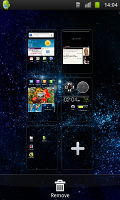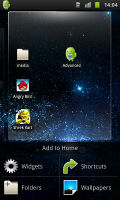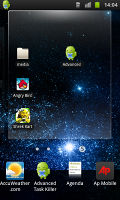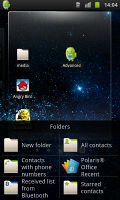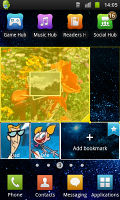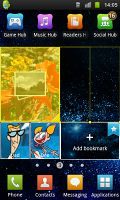Samsung I9100 Galaxy S II preview: Second encounter
Second encounter
Latest TouchWiz lives in the Gingerbread house
The Samsung Galaxy S II runs Android 2.3.3 Gingerbread out of the box with TouchWiz 4.0 customizations – basically, the latest software available. The differences are there but they're subtle and the experience has been refined.
Instead of trying to describe them though it would be easier to just show you. Here’s a quick walkthrough video:
You get up to 7 screens to populate with widgets, but don’t have to use all at once. The numbered dots that identify the homescreen panes serve as a scroll bar too. A press and hold on the dots lets you scroll sideways through the resized images of the available homescreen panes in one short go rather than with several swipes.
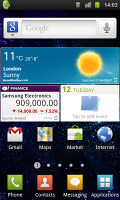
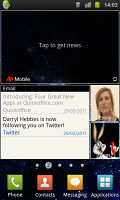
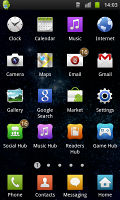
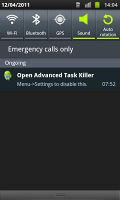
The TouchWiz 3.0 user interface comes preinstalled on top of the Android OS
You can do a pinching gesture to zoom out and add or delete homescreens. A press and hold on any homescreen (or Menu, Add) lets you pick one of four ways to customize the homescreen – add widgets, add shortcuts or folders, or change wallpaper.
In screen edit mode, widgets are docked at the bottom and scrolled horizontally. When you’ve found the one you need it can be dragged onto the screen. It’s similar to what we’ve seen in Bada, but with some 3D eye candy. Shortcuts and folders are picked from vertically-scrollable grids.
Some of the widgets can be resized just by dragging the corner much like with widgets on the MotoBLUR UI. It certainly gives you a lot of flexibility over use of screen real estate. Important widgets can be expanded to show more info, while the less frequently used ones can be made smaller to conserve space.
The Galaxy S II has four buttons docked at the bottom of its homescreen, which stay there even when you open the menu. You can remove or change them (except the home button which is fixed).
The main menu consists of side-scrollable panes, much like the homescreen. You can add new pages manually, by dragging an app to a new screen in edit mode. You can add folders to the menu too – just drag shortcuts from the menu to the Make Folder icon and give it a name. The same trick can be used to create new menu pages too.
Folders cannot be put inside folders and they use the icon of one of the apps inside, making them terribly hard to spot. We hope Samsung fixes that since we spent a few minutes looking for our new folder when it was right in front of us. Also, we wish we could dock a folder in the bottom row of four shortcuts.
When the launcher is in edit mode, you can uninstall applications (only the ones that you installed) just by tapping them. Tapping a folder will delete it, returning the apps back to the flat menu.
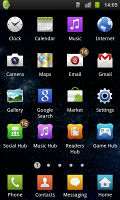
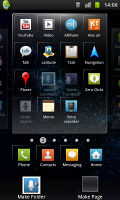
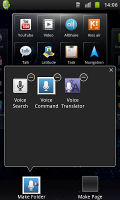
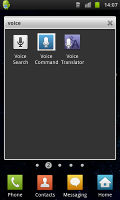
The main menu • Editing the menu • Creating a new folder
The notification area, one of the Android strengths, has five switches for Wi-Fi, Bluetooth, GPS, sound and rotation-lock. These are always accessible (unless there’s an app running in fullscreen mode, e.g. a game).
There’s the task manager too, which lets you terminate apps and clear RAM. You don’t normally need to do that since Android is pretty good at handling that kind of stuff (and the Samsung Galaxy S II has plenty of RAM), but power users will enjoy it nonetheless.
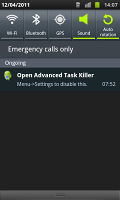
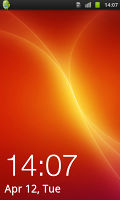


The notification area and the lock screen
A number of gestures you saw in the video can be used to interact with the phone – there’s the common turn-to-mute feature, double tap to activate voice commands in Car mode and more advanced stuff like tilt to zoom (works in Gallery and Browser) and tilt to pan (works when adding shortcuts/widgets to the homescreen or menu).
The phone is quite responsive to the gestures (you can adjust the sensitivity if you want) and even when you overdo it, animations remain smooth despite things zooming past at great speed.
Here are some benchmarks comparing the Exynos and Tegra 2 chipsets. They're mostly equal in terms of CPU performance. The GPU performance of the Galaxy S II is suspect, probably caused by a software cap on the framerate.
Also, keep in mind that tested 1GHz version of the I9100 Galaxy S II. Reports of the 1.2GHz version (which should be the retail clock speed) show a 25% improvement on performance.
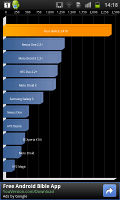


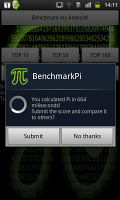
Samsung Galaxy S II (1GHz dual-core CPU, Mali-400MP GPU, 1GB RAM, Android 2.3 Gingerbread)
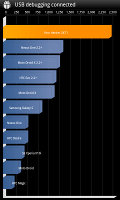

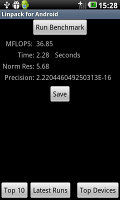
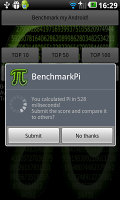
LG Optimus 2X (1GHz dual-core CPU, ULP GeForce GPU, 512MB RAM, Android 2.2 Froyo)
Reader comments
- AnonD-72656
- 21 Sep 2012
- tR2
Goom
- jesbome
- 04 Jun 2012
- uGM
Hi...
- JMakaveli
- 19 Mar 2012
- Ns2
am getting this though one year after release!