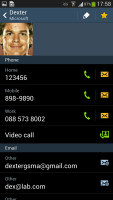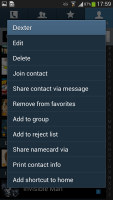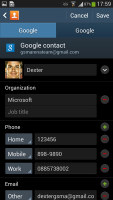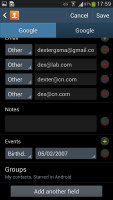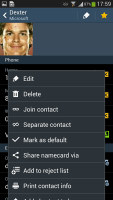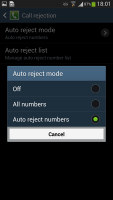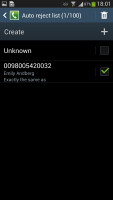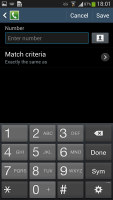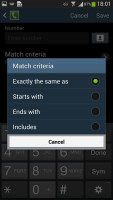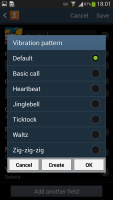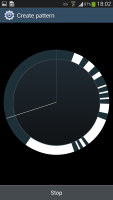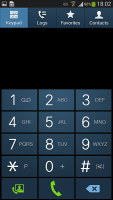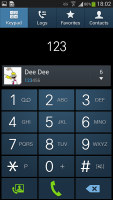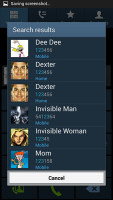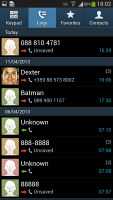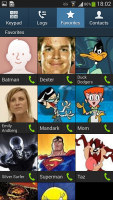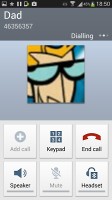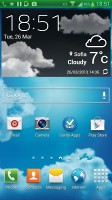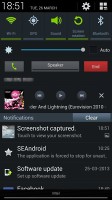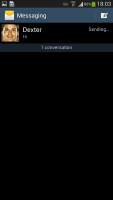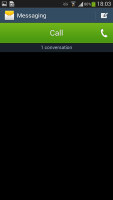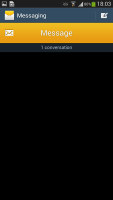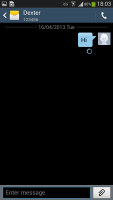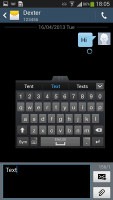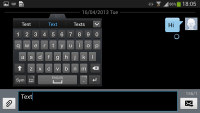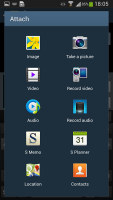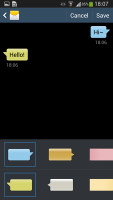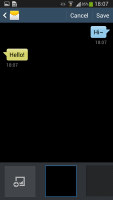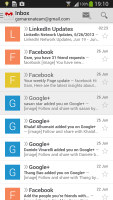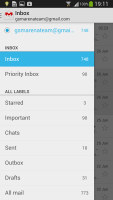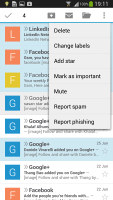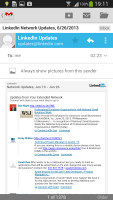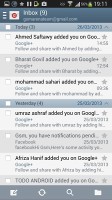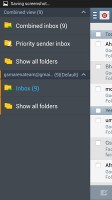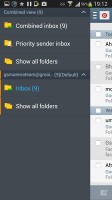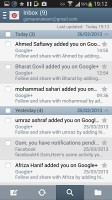Samsung Galaxy S4 Active review: Uncharted waters
Uncharted waters
Phonebook is top notch
The phonebook on the Galaxy S4 Active packs an incredibly wide range of features. Four tabs on top provide access to the Phone app, Groups, Contacts and Favorites.
As usual, there are various options to filter contacts by phone numbers, groups and multiple sorting. You can import/export contacts to/from the SIM card but you can't display them alongside the phone memory entries.
A call or a message to someone can be triggered directly from the contact list with a right and left swipes respectively, which is really handy on the go.
The Quick contacts feature, upon a tap on the contact picture, shows a pop up menu with shortcuts to call, text, email or Google Talk.
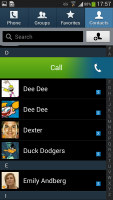
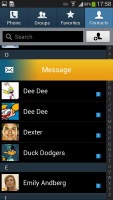
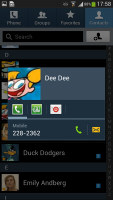
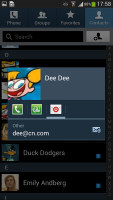
Phonebook swipe options • Pop-up menu
Tapping on a contact reveals all the details available. Information is perfectly organized into different sections for phone, email, etc. You can use the back button to go to the full contact list, or tap in the top left corner, just like in vanilla Android. The top right corner has shortcuts to contact editing and favorites.
If the phone book finds duplicate contact entries, it'll prompt you to join them. Furthermore, there are a plethora of options once you hit the Menu button. You can view the call history, as well as join, unjoin and share contacts.
There's plenty of contact information you can assign to each contact and it still remains neatly organized. You have all the types listed (numbers, email addresses, etc.) and, just like the previous version of TouchWiz, there's a plus sign on the right - tapping it adds another item of that type. Pressing the minus sign under it deletes the unneeded field.
The reject list blocks certain numbers from calling you, even just prefixes (e.g. block foreign calls). It works great with preset numbers and you can also bar unknown numbers. There are third party blacklist apps in the Play Store but it's nice to have this out of the box.
You can choose a specific vibration pattern as an incoming call alert, just like you would a ringtone. A set of predefined patterns is offered, but you can make your own too. You can also assign a custom vibration to specific contacts.
The phonebook app on the Galaxy S4 is really something. It's almost too advanced for some users but its interfaces is simple enough so you can only use the features you need. Once you find your feet around you will appreciate having cool extras like call barring, which stock and most other forms of Android lack.
Telephony with all the bells and whistles
The Samsung Galaxy S4 Active offers top notch quality and managed to hold onto reception with ease. Earpiece volume is great and Samsung has even gone as far as adding an in-call equalizer, which does wonders if you want an even louder experience.
The phone app on the Galaxy S4 Active features Smart Dial, which searches names and numbers simultaneously. Only one contact is shown (with contact photo) and you can tap the down arrow to view the rest (the number above the arrow indicates how many contacts have matched your query).
Direct Call is here too and lets you dial a number by lifting the phone up to your ear while browsing contacts or reading/composing a message. If you use quick dial but forgot which contact is assigned to which number, you can use Air View as a quick reminder.
Voice dialing is available too and taken care of by the newly added S Voice, which activates on a double tap of the home button. All you need to say is "Hi Galaxy" and speak your command (e.g. "call Dexter"). It takes a while to process voice commands but it has more uses than other voice-recognition apps for Android. Another way to answer a call is to wave your hand over the phone (that's another Air Gesture).
The call log is the tab next to the dial pad. It displays all the dialed, received and missed calls in one list sorting your call history by contacts.
Thanks to the proximity sensor, your screen will automatically turn off when you hold it next to your ear during a call. The available options during a call include taking a note, using the keypad, muting, holding the call or adding another call to this conversation.
The dialer also offers quick shortcuts for making a video call or sending a message instead.
The Samsung Galaxy S4 Active scored a Good mark. You can find more about the testing process here.
| Speakerphone test | Voice, dB | Ringing | Overal score | |
| 60.1 | 58.3 | 61.6 | ||
| Apple iPhone 5 | 66.8 | 66.1 | 67.7 | Below Average |
| Nokia Lumia 920 | 61.6 | 64.8 | 65.8 | |
| HTC One X+ | 64.6 | 65.8 | 74.6 | |
| Asus Padfone 2 | 57.3 | 66.7 | 77.8 | |
| 69.0 | 70.7 | 77.9 | ||
| HTC One | 69.3 | 66.6 | 75.9 | |
| Samsung I9505 Galaxy S4 | 70.6 | 66.2 | 77.3 | |
| Samsung Galaxy S III | 75.1 | 66.5 | 75.0 | |
| 72.7 | 66.6 | 78.1 | ||
| 74.6 | 71.3 | 82.7 | Excellent |
Messaging with room for customization
The messaging department is quite straightforward: a list of all your messages organized into threads with a Compose message button in the top right.
There's application-specific search that lets you quickly find a given message among all your stored SMS and MMS.
Swiping on a message header will do exactly the same as in the phonebook - a right swipe starts a call, while a left swipe starts a new message (a little redundant, but it's good if you have the habit of swiping left).
To add message recipients, just start typing the corresponding name or number and choose from the contacts offered.
The keyboard of the Galaxy S4 Active displays an additional row above the letters for numbers - kind of like a full-fledged computer keyboard does and unlike most on-screen keyboards.
There's also a Swipe-like mode which tracks your finger and guesses the word you're trying to type. This feature works great but has limited language support for now.
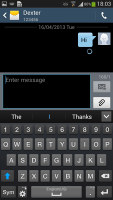
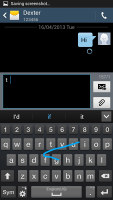
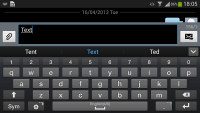
Portrait and landscape QWERTY keyboards
Another cool option is the floating keyboard that takes up less space on the screen and can be moved around.
Additional input methods include Voice input (this works offline), Handwriting recognition and even OCR (snapping a photo of text and having the phone type it in automatically, requires a data connection).
Adding any multimedia content to the message automatically turns into an MMS. You can either quickly add a photo or an audio file to go with the text or compose an MMS using all the available features (like multiple slides, slide timing, layout, etc.). The multiple slides are all shown inside the compose box.
Samsung has left a lot of room for customizing your messaging experience. You can choose from different bubbles and background and can use the volume button to increase or decrease the font in conversations.
However you don't get the option to choose your own colors for either the conversation bubble which we would've liked to see. The background can be changed according to your taste.
When you're composing a new message you can use the Translate option to translate it into another language. The same goes for messages you've received. This feature probably won't see much use but it's there you ever need it.
What will come in good use, however, is the new Direct call (again) feature. When you are reading a message from someone, their number will be automatically dialed by just lifting the phone up to your ear.
Just like the dialer, the Messaging app has built-in spam prevention. You can block some numbers (or all unknown numbers) and even add specific phrases to be blocked.
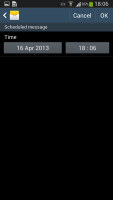
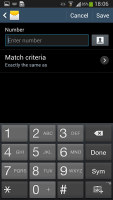
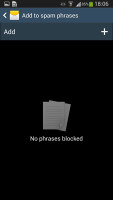
Scheduled messages • Spam filter
Moving on to email, the Gmail app has received a new fresher UI, but its main functionality has remained mostly intact. It supports batch operations, which allow multiple emails to be archived, labeled or deleted. The default app supports multiple Gmail accounts, but there's no unified inbox.
A cool feature in Gmail is that you can swipe left or right to move between messages in your inbox.
Swiping on a specific message will archive it for you.
The Samsung Email app can handle multiple POP or IMAP inboxes. You have access to the messages in the original folders that are created online, side by side with the standard local ones such as inbox, drafts and sent items.
The Email app supports Air view, which upon a hover over an email gives you a peek into said email.
In the upper-left corner you'll find a context menu prompt, which lists all your folders. It's not accessible through a swipe from the side so you'll need to tap the mail icon each time you want to gain access to it.
Google Talk was replaced with the new Hangouts app. It handles the Instant Messaging department. The G-Talk network used to be compatible with a variety of popular clients like Pidgin, Kopete, iChat and Ovi Contacts, but Google is moving to close it off.
Reader comments
- AnonD-495136
- 30 Jan 2016
- AMj
They're not loud per se, (the do make very little noise) but I'm a very light sleeper (thank you Parris Island) and I heard my EX-gf snooping through my phone because I heard the keys in my sleep. Yup, that's why she became the EX. Only few will real...
- Caffa
- 12 Jan 2016
- 2GU
No they don't, they are a silent soft touch button. I didn't like them at first but they prove themselves underwater and have grown on me.
- AnonD-462451
- 09 Nov 2015
- t7%
Looking to purchase this active phone, one question though, are the physical buttons below the screen "loud"? As in do they "click" or "pop" when pressed? (Not through the speaker, etc, but actual noise. Thank in advance...