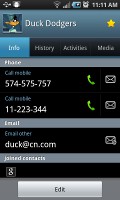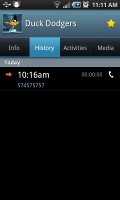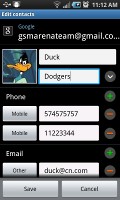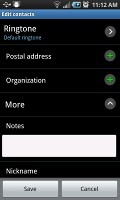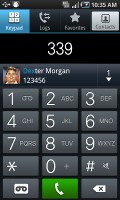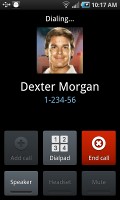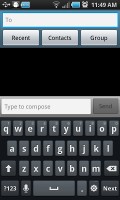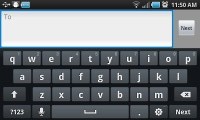Samsung Infuse 4G review: Extra legroom
Extra legroom
Phonebook: everything you need and more
Samsung have moved a few things around but the phonebook is pretty much the same as it was in the original Galaxy S. It has a wide range of features and practically unlimited storage capacity.
One odd thing we noticed is that the Samsung Infuse 4G cannot display SIM contacts – there’s simply no setting for that. You can import/export contacts to/from the SIM card but you can’t display them alongside the phone memory entries.
There are options to filter contacts that have phone numbers, show/hide some of the groups you’ve created (including groups from social networks) and change the sorting (by first or last name).
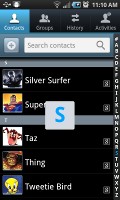
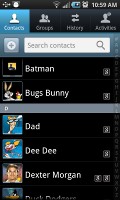
The Samsung Infuse 4G phonebook
The phonebook keeps the Quick contacts feature, which lets you tap the contact photo for a popup menu with shortcuts to call, text, or email. The Samsung-specific swiping gesture is here too – swipe a contact right to make a call and left to compose a message.
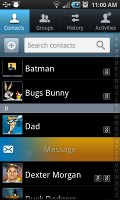
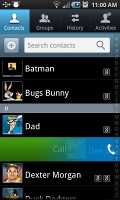
Quick contacts come with Android 2.2 • Swiping is a really neat gesture for calling or sending a message
Of course, the real flexibility of the phonebook becomes apparent when you sign into your social networks. After syncing, the phonebook will automatically merge contacts (you can do it manually too), so that the contact details are pulled from the social networks too.
The contact info screen is tabbed. The first two tabs are pretty standard – one displays the person’s contact information the other keeps call and message history. The third and fourth tabs handle the social stuff – status updates and the contact’s online galleries.
Telephony is sweet
The Samsung Infuse 4G had great in-call quality and the sound was crisp and loud. Reception was good and we didn’t suffer dropped calls though in areas of very poor coverage the sound would break up.
The dialer and call log have been integrated into the phonebook, each with a separate tab. Smart Dial is available and works like a charm – it searches names and numbers simultaneously. Only one contact is shown (with contact photo) and you can tap the down arrow to view the rest (the number above the arrow indicates how many contacts have matched your query).
The call log, as you can see above, is the tab next to the dial pad. It displays all the dialed, received and missed calls in one list sorting your call history by contacts.
Messaging offers a complete package
The messaging department is quite straightforward: there are no folders here, just a new message button. Under that button is a list of all your messages organized into threads.
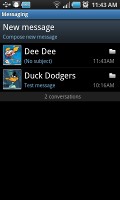
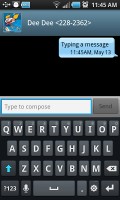
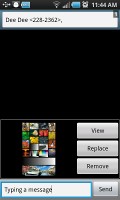
Samsung Infuse 4G messaging department
When you add multimedia content to the message, it is automatically turned into an MMS. You can either quickly add a photo or an audio file to go with the text or compose an MMS using all the available features (like multiple slides, slide timing, layout, etc.). The multiple slides are all shown inside the compose box.
Moving on to email, the Gmail app supports batch operations, which allows multiple emails to be archived, labeled or deleted. Multiple Gmail accounts are also supported.
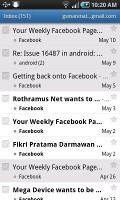
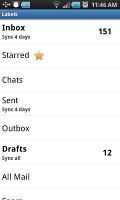
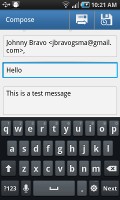
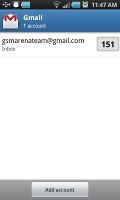
The Gmail should be pretty familiar to everyone by now
Text entry is handled by the standard Samsung QWERTY keyboard, which offers very big and comfortable keys – it is definitely one of the features of the phone which benefits most from the large screen. In landscape mode, the keyboard takes up most of the display and the even bigger keys make it one of the most comfortable virtual mobile keyboards around.
Reader comments
- Anonymous
- 27 Aug 2019
- qip
Worst phone I ever had. Minimum of twice a day it would freeze and required the battery to be removed to restart it. I couldn’t even make a month with the phone before I went back to iPhone.
- kishandkv
- 17 Sep 2016
- XuZ
This phone is good but it is lagging very much. And its android version is old ..... Cam is gud ..
- AnonD-230537
- 05 Feb 2014
- s%{
No 4.2.2 version No video calling No radio