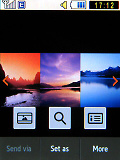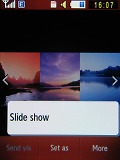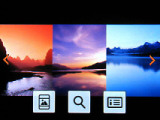Samsung M5650 Lindy review: Corby's significant other
Corby's significant other
Messaging does the job, still no virtual QWERTY
As you might expect, the Samsung M5650 Lindy handles all common message types. The handset has a shared editor for SMS and MMS and a separate one for emails. A rich T9 dictionary is at the user's disposal too. There is no landscape QWERTY keyboard available here, perhaps due to the small screen size. Still, we would have preferred it if users had the choice to make for themselves.
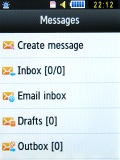
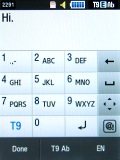
Messages menu • composing an SMS
There is also a native email client. It does not have an option for automatical settings retrieval so we had to enter them manually, but once that's done, emailing is a breeze.
The attachment limit for sending is 5MB, which is enough for most file types. If you receive an office document as an attachment, you will be able to view it as well thanks to the integrated office document viewer.
Social networking does the basic job
As promised, the M5650 Lindy comes with social integration disguised as four neat homescreen widgets - MySpace, Facebook, Twitter and Bebo.
All four widgets have similar interface - a big update button at the top, a text field for your current mood/status message and some buttons at the bottom.
In the MySpace widget the available options include checking your messages, getting into chat and adding friends. The Facebook widget offers checking your messages, adding new friends and its last option is poking a friend. Finally, the Twitter widget has only two virtual keys - friends and followers. The Settings button is available everywhere offering options for auto-refresh and adding a photo.
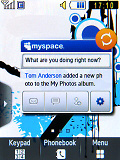
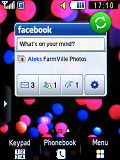
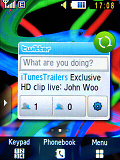
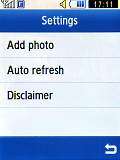
MySpace, Facebook and Twitter widgets • Settings
As you see, the widgets aren't exactly full of features, but the basics seem covered. They are more than enough to keep you connected to your social circle on the go.
There is one problem though - the widgets can only use network data, not the wireless connectivity. It's not like they will involve a lot of traffic, but still you will need some kind of data plan.
Social networking integration stretches even further to having a dedicated item in the main menu. The Communities item gets you links to websites such as Facebook, Picasa and Flickr and the ability to directly upload files. You can also preset your login details so you don't have to enter them each time you access those websites or try to upload content from the file manager - the M5650 Lindy stores your credentials for you.
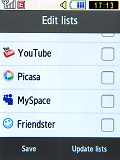
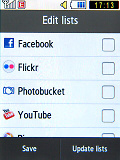
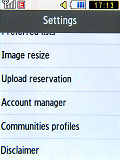
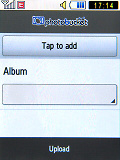
Communities list • Settings • Uploading a photo
That pretty much covers what Samsung have been doing in the social networking department. Unfortunately, there's no phonebook integration such as in the HTC Sense UI on the Hero and the HD2 or the MotoBLUR UI on the Motorola Dext.
No matter how limited, the controls available on the Samsung Lindy allow you to chat, update your status, post tweets, upload photos and read your friends' new posts.
Fast file browser
The M5650 Lindy's file browser can display the files and folders in the phone memory or the memory card, and both at once.
There are folders for different types of files (images, video, sounds) to let the handset sort the memory contents. However, you are not forced to follow this structure - you can place your files wherever you want and the phone will have no problems handling them.
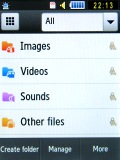
The file browser is quite efficient
You can copy or move files - both one by one or in bulk, and you can create and delete new folders (except the root folders, like Images, Sounds and so on).
Files can also be sent via Bluetooth, one by one again, or in bulk. Throughout the whole file manager you can pick files you would like to lock to prevent accidental deletion.
Reading the memory card is quick and won't bother users at all. Listing the thumbnails of pictures stored in the respective folder on the memory card is quite fast too.
The initiatialization speed of the memory card is surprisingly fast: regardless of the capacity, the M5650 Lindy recognizes a memory card in 10-15 seconds. The phone comfortably handles a 16GB microSD card full of thousands of different files. Working with the files on the memory card once it's initialized is fast enough to satisfy most users; however, speed does drop when the card starts filling up.
Gallery is basic, but gets the job done
Unlike some previous Samsung devices like the S8300 UltraTOUCH and just like the S3650 Corby, the M5650 Lindy has only one picture gallery. However, the gallery it does have is fully functional. You'll most likely not miss the Photo browser despite its eye-catching qualities.
The M5650 Lindy gallery is an inherent part of the file manager and launching it is as simple as opening any folder that contains images.
Once you open a picture to view, you can sweep your fingers across the screen to see the next image without having to return to the image list. Browsing the images is really fast and responsive with no lag thanks to the capacitive screen.
Zooming in is easy enough though not as responsive as we would have like it. You have the one-finger zoom but it kicks in after you spend some considerable amount of time (like 3 sec) touching the image with your thumb. From there on it's just a matter of dragging your finger up for zooming in and down for zooming out.
There is a second zoom control which is more conventional - a zoom bar with thumbable icons that allows you to actually zoom with tapping instead of dragging.
Browsing images in landscape mode is also available. As there's no accelerometer for automatic rotation, you can switch to landscape view via the dedicated on-screen button.
Reader comments
- Madge
- 21 Sep 2011
- wMH
Normally I'm against klilnig but this article slaughtered my ignorance.
- Makalah
- 21 Sep 2011
- QSu
Thanky Thanky for all this good inorfamiton!
- Agatha
- 20 Sep 2011
- tvX
I rckeon you are quite dead on with that.