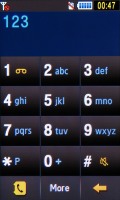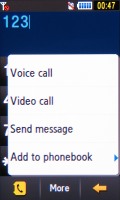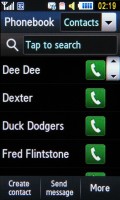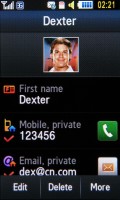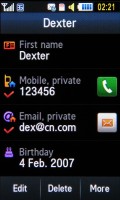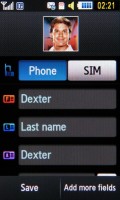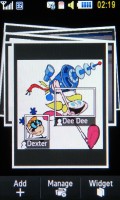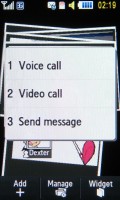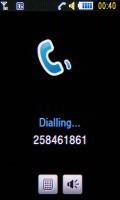Samsung M7600 Beat DJ review: Scratching the beat
Scratching the beat
Touch Wizardry
The latest implementation of the TouchWiz user interface is no news already with the Samsung M7600 Beat DJ. Lively, colorful and pleasantly thumbable - the latest TouchWiz reincarnation has inherited all the virtues of its predecessors and adds some interesting new stuff, which we've had the chance to experience in a number of recent Samsung touchscreens.
In case some of you have missed it, widgets are nifty mini-apps that reside on your home screen. Some of them seem to have more purpose, such as the calendar and world clock, image gallery or the mp3/radio players, while others range from fun to pointless.
Traditionally, all the widgets are stored on a tray, which you can roll in and out as needed using the small arrow in the lower left corner.
You can pick which widgets to display by simply dragging them onto the display and placing them where you want. If any need to be removed, you simply drag them back to the tray. The nice accelerometer-based option to auto-align widgets by shaking the handset is at your disposal too.


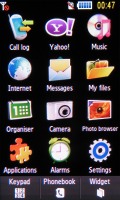
The new TouchWiz UI • the main menu
The homescreen and the new icon graphics aside, the rest of the Beat DJ interface hasn't been greatly modified. Much like the Samsung Pixon, you have a tab at the bottom of the display which holds four contextual keys with varying functionality according to the currently active menu. There are also some nice animations and transition effects throughout the interface.
Unfortunately, much like with Samsung S8300, the interface can be quite laggy at times - it's just not as responsive as you would generally expect it to be and it tends to get on your nerves.
The main menu displays as a 3 x 4 grid of icons, while sub-menus appear as lists.
The Samsung M7600 Beat DJ also supports multitasking, which means that Java applications can be minimized to continue to run in the background. Typical recent Samsung, the task switch shares berth with the shutter key. You can always default it to camera use only, but that way you would use.
Photo contacts are the deal
There's not much to say about the dialer. You dial just like you on any touch phone. There are three virtual buttons - phonebook, more and back. When you type a number or look it in the contact list, by tapping More you access options like voice or video call, send message or add to phonebook. Of course you have the hardware calls buttons too.
New events such as missed calls or a new message are handled by a widget. It has three tabs, each notifying of a different type of event. It also displays the number and time of the missed call or incoming SMS.
While the dialer itself is not very interesting, there's a flashier way to dial. A finger sweep to the right on the homescreen brings you to the Photo Contacts shown as a stack of pictures.
Each face in each photo can be tagged and linked to a contact in the phonebook. Tapping on a tagged photo (one with a white rectangle around the face), brings up a menu with options to start a voice or video call or send a message.
The situation, in which Photo contacts really comes alive, is when you have a whole group of contacts on one shot - a tap away from dialing. You can have all your old classmates on one photo and all your office mates on another, for instance. The possibilities are endless.
It is perhaps not the fastest way to search your contacts but it can be quite fun.
When adding a photo, faces are detected automatically but tagging is manual, even if you've already tagged that contact on a previous shot.
What's more tagging a photo to a contact also replaces the contact pic with the new pic.
Excellent telephony
The Samsung M7600 Beat DJ is excellent at its main job - making calls
.When using the built-in speakerphone you have to take care to point the mic towards you (it is on the bottom so it's a little inconvenient) or the other party will have trouble hearing you.
As for loudspeaker performance, here is how the M7600 Beat DJ ranks alongside some of the other devices we have tested. The two stereo speakers are very loud and definitely suit this kind of music phone. You can find more details about the test itself as well as the full list of tested devices here.
| Speakerphone test | Voice, dB | Ringing | Overall score | |
| Apple iPhone 3G | 66.1 | 62.1 | 71.7 | |
| Nokia 5800 XpressMusic | 75.7 | 66.5 | 68.5 | Good |
| Samsung S8300 UltraTOUCH | 70.1 | 66.7 | 75.8 | Good |
| LG KM900 Arena | 70.9 | 68.2 | 78.3 | Good |
| LG KF700 | 72.8 | 71.7 | 79.2 | Very Good |
| Samsung M7600 Beat DJ | 75.7 | 75.7 | 77.8 | Excellent |
| LG KF900 Prada | 77.1 | 75.7 | 82.0 | Excellent |
Reader comments
- Nilesh
- 23 Jul 2023
- Dka
Yas
- Anonymous
- 19 Jun 2017
- HKV
My Samsung DG beat phone keeps saying no sim mode
- master fire
- 08 Feb 2015
- Nv$
i can't downlod giuter tuner