Samsung M8800 Pixon review: Touch'n'shoot
Touch'n'shoot
Display looks good
The 3.2" display of Samsung M8800 Pixon is capable of showing up to 256K colors and sports WQVGA (240 x 400 pixels) resolution. Picture quality is commendable with very good brightness levels and pretty decent contrast.


Samsung displays keep getting better
Sunlight legibility is also steadily improving over recent Samsung handsets. With the M8800, use in broad daylight is no longer the kind of issue it used to be with the Samsung i900 Omnia for example.
The touchscreen sensitivity is quite good. The phone is very responsive and provides satisfying haptic feedback. In addition, vibration intensity can be modified to best suit the user taste. The screen can also be calibrated for spot-on touch accuracy.
User interface alive with color
The user interface is an improved version of what we saw in Samsung F480, which we did like. The TouchWiz is lively, colorful and very well behaved. Quick and responsive, and nicely thumbable - it makes the stylus essential for handwriting recognition only.
The standby screen of the Pixon offers the typical Samsung layout. The top bar is reserved for standard readings like signal strength, battery status, network connectivity, ringing profile etc. As far as the rest of the display is concerned, it is entirely up to the user to decide what should be there and what not. Furthermore, widgets allow a whole lot wider customization and improve user-friendliness.


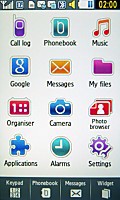
The Samsung M8800 Pixon UI: Widgest home screen and main menu
Widgets are basically a very convenient way for customizing your home screen. Some of the widgets are more practical such as the calendar or the world clock, while others are just for fun such as the image gallery or the Fun Club logo.
All the widgets are stored on a bar on the left which you can reveal or hide by using the small arrow in the upper left corner.
You can pick which ones to display, by simply dragging them onto the display and placed where you want. If any is to be removed, all you need to do is drag it back to the bar. You can also use some of the icons straight from the widget bar (such as the calculator).
Apart from the TouchWiz, the Pixon menu structure isn't greatly different from other Samsung handsets. The only major difference is the added tab at the bottom of the display, which holds three of four keys with varying functionality according to the currently selected menu. There are also great animations used for the transitions and the other actions around the menu (selecting, scrolling).
The main menu displays as a 4 x 3 grid of icons. Sub-menus appear as lists. The much contested feature of all recent Samsung phones, whereby the last used items are highlighted by default when you open a submenu, is also present here. With this touch-operated handset there is almost no difference what exactly is highlighted by default. Still, on some rare occasions when accessing longer lists this might save you some scrolling.
A nice novelty in the UI of Samsung M8800 Pixon is the multitasking. The phone allows the Java applications to be minimized and run in background in a way similar to the Sony Ericsson non-smartphones.
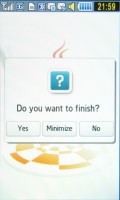
Java applications can run in the background with Samsung M8800 Pixon
We are very pleased with the speed and responsiveness of the handset. Its whole interface is really snappy with no noticeable lags anywhere. The main menu is accessible from the stand-by display by pressing the right key on the tab at the bottom of the screen.
Limited customization options
Samsung M8800 Pixon doesn't offer too many customization options for its UI. In fact the only possible modification is changing the active wallpaper and rearranging the standby screen, thanks to the widgets. The only other thing to modify is font.
There is virtually no way of changing the icon appearance or the menu view mode. There are no extra themes.
Reader comments
- LoGan
- 08 Jan 2017
- 9y4
Samsung Pixon M8800 is a Good Options for Recording any Video
- LoGan
- 08 Jan 2017
- 9y4
u Can not use USB on this Device,,, its nt Support USB
- LoGan
- 08 Jan 2017
- 9y4
Go to Setting and Set up Screen Calibration...