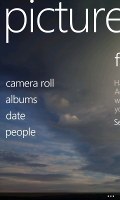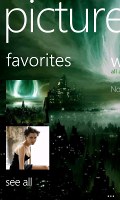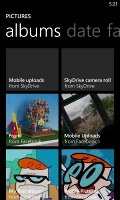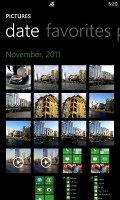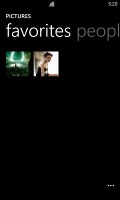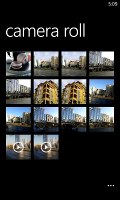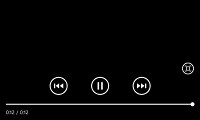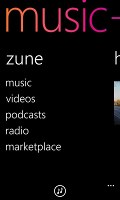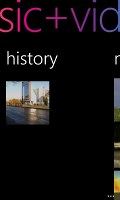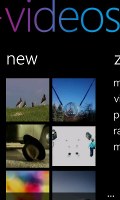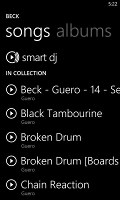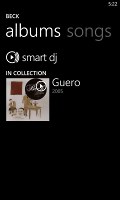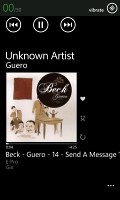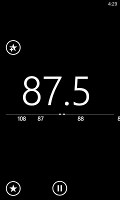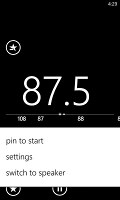Samsung I8350 Omnia W review: By the playbook
By the playbook
Full-res Picture tile is great
The Pictures hub is among the most visually attractive in Windows Phone's arsenal and is dense with animations, transitions and more. It's the place where all of your pictures are stored, no matter if they are uploaded via Zune, downloaded from Facebook or made with the phone's camera.
You can set a single photo as a background for the hub or you can set it to shuffle different photos.
And of course, the point of hubs is that they are the go-to place to do things, instead of apps. New apps get integrated into the Pictures hub, so for example, a photo effects app can make its options available right in the hub. Devs need to enable that into apps however.
The main view of the Pictures hub offers four options - camera roll, albums, date and people. A swipe to the left reveals what's new, which displays your Facebook friends and liked pages' new picture galleries. Another swipe shows your favorites section, where the photos you've faved are displayed.
Albums feature the camera roll, the preloaded system pictures and all of your Facebook albums. A flick to the left shows all your pictures sorted by date. You still can't assign individual camera roll photos into albums, though.
The people section is where you can select your friends or closed ones so that their galleries on Facebook get displayed right there in your Pictures hub. It's a nice feature for social network users but will be only an empty section for those that aren't too fond of Facebook.
The camera roll unifies your entire collection of photos and videos, taken with the device, in a grid of 4x5. You cannot change the view of the camera roll. Viewing a photo can be done in either portrait or landscape mode. Zooming in on a photo is done by either double tap or pinch to zoom. We appreciate that the camera roll doesn't downsize pictures and you can enjoy them in full resolution.
Sharing pictures via email still involves resizing but you can now share videos too, either via email or on Facebook. Sharing options include messaging, email, Facebook or the cloud-based SkyDrive.
While uploading photos to Facebook or Windows Live, the OS will detect any untagged faces and allow you to tag them before proceeding with the upload.
The camera roll has a dedicated auto-fix setting, which tries to improve your photo. It's a nice feature but one that produces unrealistic results at times.
The video player is integrated into the Pictures hub. It has a very simple interface - you have fast forward and rewind controls, a time scroll and a video size button that toggles full-screen viewing.
The video player doesn’t recognize .AVI files – in other words, don’t expect DivX or XviD support. However, the Zune software on your computer will automatically convert such files to .MP4 – so, you can watch those formats on the Omnia W, it’s just that the transfer to the device can take quite a while (depending on your computer's capabilities).
Music + Videos
The media players reside together in the Music & Videos hub, which bears the Zune logo. When you start it, it shows the History, which gives you quick access to the last two things played, or you can go to the full menu and start the music or video player, listen/watch podcasts (both audio and video podcasts are supported), start the FM radio or go to the Marketplace.
The music section is made up of albums, songs, playlists, genres and artists. Videos features all, television, music videos, films and personal - think of them like more of categories you can assign your videos to when synching with Zune. The third section is podcasts where you can store all of your downloaded audio and video podcasts.
The music has a simple and straightforward interface. You won’t have any difficulties using it. However there are some things missing, like an equalizer. Another missing feature is the ability to scrub through a song with your finger – you have to press and hold on the FF/rewind buttons to simply jump back and forth.
The favorite, repeat and shuffle buttons can be found on the right side of the song artwork in the Now playing screen.
During song playback you can close the Music + Videos tile and go anywhere in the OS - a simple press on the volume button will prompt a now playing tab to emerge from the top bar and give you forward, back and pause options, as well as a button to jump back to the music player. The lockscreen offers almost the same functionality, sans the jump to music player option.
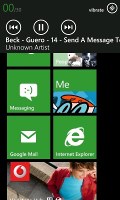
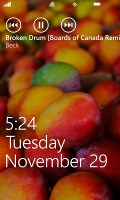
Now playing on the homescreen and lockscreen
You also get radio and marketplace links in the Music & Videos tile. It doesn't offer the option to listen to online radio stations so you would need to insert the headgear to get reception.
You have the current frequency in very large digits – swiping left and right changes the frequency and a swipe and release automatically searches for the next available station in that direction. You can mark some stations as favorites, which will allow you to pin them to the homescreen. RDS is on board and you can switch between headphones and loudspeaker.
It’s interesting (and useful) that you can pin individual items to the homescreen – like a song or video, even an FM radio frequency.
Audio quality is relatively clean, but pretty quiet
Hardly an inspiring musician, the Samsung Omnia W I8350 still does well enough to satisfy all, but the most demanding users out there.
When connected to an active external amplifier, the Omnia W does greatly in terms of signal-to-noise levels, dynamic range and stereo crosstalk. The total harmonic distortion is kept well under control as well, but the frequency response and intermodulation distortion are not quite ideal and the volume levels are less than inspiring.
With a pair of headphones plugged in, the Samsung Omnia W I8350 stereo crosstalk increases and the intermodulation distortion rises, but the change in IMD is probably only detectable in lab conditions. It's a decent performance overall, but the volume levels are pretty low once again.
Check out the table and see for yourself.
| Test | Frequency response | Noise level | Dynamic range | THD | IMD + Noise | Stereo crosstalk |
| Samsung Omnia W I8350 | +0.17, -1.14 | -84.8 | 86.4 | 0.011 | 0.261 | -84.2 |
| Samsung Omnia W I8350 (headphones attached) | +0.23, -0.78 | -84.1 | 85.6 | 0.012 | 0.352 | -54.8 |
| Samsung I8700 Omnia 7 | +0.13 -1.14 | -84.4 | 85.1 | 0.017 | 0.266 | -82.5 |
| Samsung I8700 Omnia 7 (headphones attached) | +0.31 -0.33 | -80.5 | 81.1 | 0.016 | 0.311 | -37.7 |
| Samsung Wave 3 S8600 | +0.17, -1.27 | -85.7 | 87.2 | 0.012 | 0.102 | -85.3 |
| Samsung Wave 3 S8600 (headphones attached) | +0.20, -1.00 | -85.8 | 87.2 | 0.018 | 0.245 | -58.0 |
| HTC Radar | +0.09, -0.48 | -88.3 | 89.2 | 0.011 | 0.242 | -74.7 |
| HTC Radar (headphones attached) | +0.35, -0.15 | -88.2 | 89.1 | 0.021 | 0.568 | -60.3 |
| HTC Titan | +0.06, -0.34 | -86.9 | 87.8 | 0.015 | 0.244 | -75.5 |
| HTC Titan (headphones attached) | +0.34, -0.18 | -76.8 | 77.1 | 0.057 | 0.581 | -56.4 |
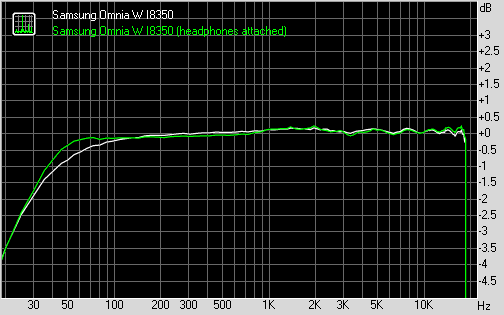
Samsung Omnia W I8350 frequency response
You can learn more about the whole testing process here.
Reader comments
- Yosel
- 04 Dec 2023
- XVx
Cool phone!but support is ended
- Anonymous
- 04 Jul 2020
- u1I
It is accepted 4g sim
- asif
- 25 Dec 2013
- 7tG
I cannot open word file...what to do...pls help