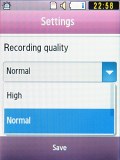Samsung S7070 Diva preview: First look
First look
TouchWiz user interface continues the long tradition
The Samsung S7070 Diva comes with the latest TouchWiz user interface bringing the familiar experience of Samsung's touch-operated feature phones. Lively, colorful and pleasantly thumbable - the latest reincarnation of the TouchWiz UI has inherited all the virtues of its predecessors and adds some interesting new stuff. It has kept the three non-scrollable homescreens with widgets, and the new, flatter multi-page main menu.
The main menu initially consists of three pages with up to 12 shortcuts on each. A key in the top right corner allows you to rearrange the shortcuts in an order that suits you best. Here's an interesting change - there's a fourth page available. For now, there aren't enough shortcuts to fill all the pages, but that may change in the retail version.
In case you need a refresh, the widgets are basically convenient mini-applications for customizing your home screen. If you've used Windows Vista or Mac OS X then you've probably used widgets - they are in the Sidebar or Dashboard respectively.
Traditionally in TouchWiz, all the widgets are stored on a bar on the left, which you can toggle by using the small arrow in the lower left corner or just by tapping an empty area of the homescreen. You can pick which widgets to display by simply dragging them onto the display and placing them where you want. If you want to remove any of them, all you need to do is drag them back to the bar.

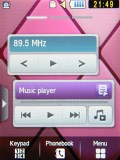
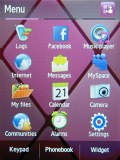
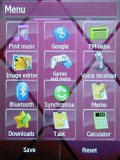
The TouchWiz UI and the main menu
The Music player widget has been slightly redesigned - it has gained two buttons, one brings up the current playlist and the other brings up the full player interface. Tapping the title bar of the widget displays the playlist and not the player interface like it used to.
Smart unlock allows users to not only unlock the phone but open a menu item or an application, or even dial a contact, just by drawing a letter on the unlock screen.
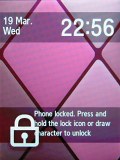
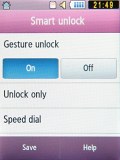
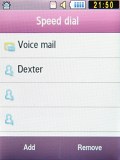
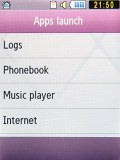
The smart unlock is one of the best things about the S7070
Each letter from A to Z can be set to trigger one of those actions. For instance, you can use it to start features like the music player, messaging, web browser, Java apps or the dialing keypad. It also makes it a piece of cake to call some of your favorite contacts without even needing to unlock the phone.
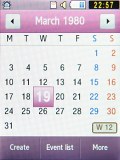
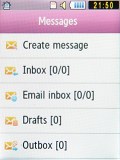
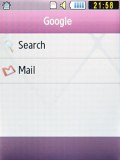
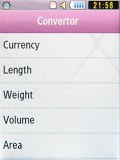
User interface: calendar, messaging, Google apps, converter
Music player and Radio redesigned
The music player got a face-lift - now the album art takes the entire top half of the display with the basic controls underneath it. Track name, artist and album are just below the album art and below them are the play, previous and forward keys (which double as fast-forward and rewind keys). At the very bottom are three more keys - Playlist, Send via and More. These take care of things like sending a track to someone or setting it as a ringtone.
The music player allows filtering tracks by author, album, and genre. Automatic playlists (recently added, most played etc.) are also generated and can subsequently be used as filters. If that doesn't seem enough, you can create your own custom playlists. The music player can naturally be minimized to play in the background.
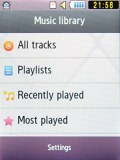


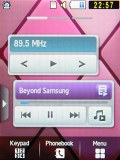
The music player is up to scratch
The music player also has a dedicated widget, allowing quick access to the full version of the application with a single tap. You can also start, stop and skip tracks directly on the home screen.
The Samsung 7070 offers an enhanced music experience thanks to the built-in DNSe chip, which enables the Mega bass, Concert hall, Music clarity, Wow HD, Bass enhancement, externalisation sound presets. The lack of 3.5 mm audio jack though puts a cramp in the music player's prowess.
The Radio app got a similar update though its widget remains the same. It offers every radio-related feature there is - RDS, Find Music recognition service and even FM boradcast recording.
Reader comments
- Anonymous
- 24 Oct 2011
- 3Jf
how to read a message during a phone call, any ideas?
- gara
- 02 Jan 2010
- Pxi
may be it prefer to superman?
- johanna
- 21 Dec 2009
- 0Uw
Hmmm, is something going on here?