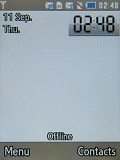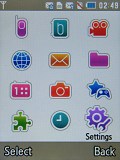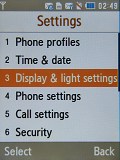Samsung S7330 review: Soul junior
Soul junior
User interface is well familiar
The user interface of Samsung S7330 is a copy of the one we saw in its elder brother - the U900 Soul. It allows a good level of customization and some eye-candy and that's pretty much that.
Lately the feature phones of most majors are getting more and more alike in terms of UI. Sony Ericsson are to be noted here as their phones have almost full multitasking and Nokia stand out with their active standby screen. It might be time Samsung did something to be remembered by too. The Living world (formerly uGo) background does count for something here but isn't really making that much of a difference if you don't travel that much.
S7330 has a menu structure typical for the company handsets. There are also some nice transition effects when switching screens. The speed and responsiveness are praiseworthy.
The main menu is accessible from the standby display by pressing the left soft key. The right soft key is reserved for the phonebook. As far as the four directions of the touchpad are concerned, those can be modified to best suit the user needs. The confirmation center of the touchpad launches a grid of shortcuts, within which you can assign 12 of you favorite applications for quicker access. That's the most notable difference from the U900 Soul, where the center of the touchpad launched the main menu - quite pointless, with the left soft key doing the very same thing.
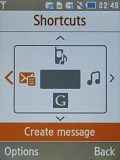
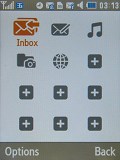
Assigning shortcuts to the direction keys of the touch pad * The shortcut menu launched from the confirmation center
The standby display of the S7330 offers the usual layout - the top bar is reserved for standard readings like signal strength, battery status, network connectivity, ringing profile etc. The bottom bar features description of the functions assigned to the soft keys.
The dynamic traveler background (formerly uGo) is also present on the Samsung S7330. It sets the background image according to the country where the phone is being used. The final option for the wallpaper is a slideshow - you can select a number of photos to alternate with a preset transition effect on the standby screen.
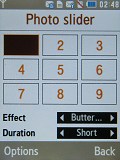
A slideshow can be set to run on you standby screen
The main menu offers the most popular alignments - either a 3 x 4 grid of icons or a standard list. All sub-menus appear as lists.
Customization two ways
Having an extra screen to customize (the touchpad), the Samsung S7330 is sure able to change its looks more than most other phones out there. In addition to the wide variety of standby screens, the S7330 can have its whole theme altered. There are three preinstalled themes on the handset and there is also a theme creator to help you put together a theme of your own.
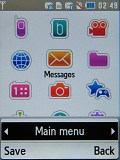
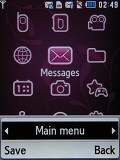
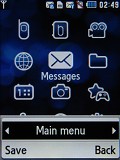
If the three available themes seem insufficient to you, you can create new ones with the built-in application
The touchpad has two color schemes. The desktop clock also has three different styles. All in all, the S7330 will hardly ever leave you bored. Had Samsung made the menu font size customizable we would've given it an excellent mark. At this point, a minus will have to do.
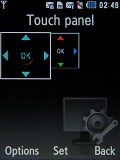
The touchpad color scheme is also subject to modification
Phonebook - old but gold
Up to 1000 contacts can be stored with multiple fields. The S7330 phonebook displays the names from the SIM card, the phone memory or both at once. Searching is done by gradual typing of the desired contact's name. You can also use the Smart dialing feature (called Search as Spelling by Samsung) we mentioned earlier. Unluckily, searching a contact by last name is unavailable.
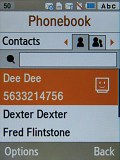
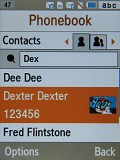
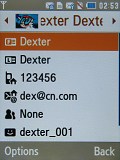
Samsung S7330 has a pretty standard phonebook
Quite a number of different information fields are available for each contact. For example you can store up to 5 numbers, 4 email addresses, URLs and so on. Each contact can also be assigned a specific ringtone (music or video) and a picture, as well as a note.
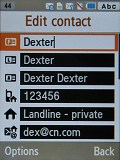
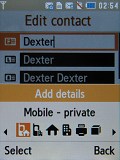
Some of the available fields when editing a contact
Contacts can be organized into groups, which can then have their own ringtones and pictures. There is also a birthday field, which can easily be exported to the calendar. This is still probably the most convenient solution we have seen. An individual contact details or your whole contacts list can be sent via Bluetooth. You can also save namecards to your memory card if you want to transfer them that way.
The Call logging application can be accessed from either the Call key in stand-by or the call log icon in the main menu. The app itself has four tabs - recent contacts, dialed numbers, received and missed calls. There are also data and call time counters and even a call cost feature if you provide information about your subscription plan.
Reader comments
- ashoks
- 03 Jul 2011
- sEV
it is nice phone.how can i buy this phone in australia? i am finding this one but i can't.so plz tell me........ mg.ashoks2004@gmail.com
- Anonymous
- 25 Jan 2011
- Ns6
Does this phone have the block incoming text messages option?
- Anonymous
- 23 Nov 2009
- 0Fe
you cant get games because they are incompatible with Samsung phones