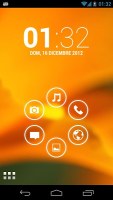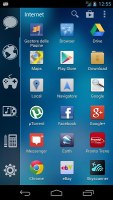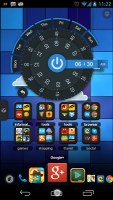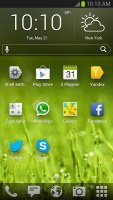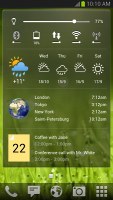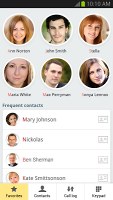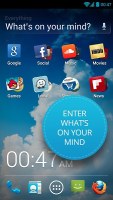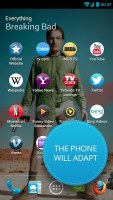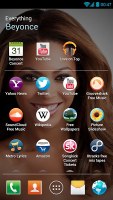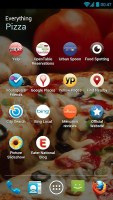Setting up your Android smartphone: The sequel
The sequel
User interface makeover
So, let's kick things off with how to change the look and feel of the user interface so it best suits your taste. Android offers a level of customization that no other mobile platform can match, allowing you to go well beyond wallpapers and font sets.
Custom Launchers
Custom launchers change the behavior and looks of the Android homescreen. But some custom launchers will also customize the app drawer and even come with their own settings menus.
Launchers are the easiest way to give Android a totally different look and feel. They don't require rooting or any lengthy preparations, they are simple .apk files to download and install just like regular apps.
There are literally thousands of custom launchers to choose from. Our previous article gave an overview of ADW, Nova, Go Launcher EX and Windows Phone 7 Launchers. However, the Android ecosystem is constantly evolving and here are some of our favorite alternatives.
Smart Launcher
Our first entry in the recommended Android launcher category is of a minimalist nature. Don't be fooled by its looks though, the Smart Launcher is one of the highest-rated homescreen stand-ins to have come out for Android recently.
And it doesn't take long to see why it appeals to so many people. Smart Launcher offers unbeatable simplicity with just a single homescreen, which houses a ring of bubbles. Each acts as a shortcut to whichever app you assign them to. A long press adds or removes bubbles from the ring.
The app drawer gives you a structured way of viewing your apps. They are automatically sorted in categories: Phone, Settings, Multimedia, Games, etc. A very neat feature is the option to configure the app drawer to start from a slide off the edge of the screen. Overall, Smart Launcher transforms the seemingly complex Android UI into a more mature - and user-friendly experience.
As with anything, there are a couple of drawbacks. The big one is that with the single homescreen you don't get the benefit of adding any widgets. You have is the default clock widget, and that's really it.
Like most launchers, Smart Launcher comes with support for third-party themes. Both paid and free options are available in the Play Store. Currently, the pro version of Smart Launcher retails for $3.99, but the free version is sure to suffice too.
Get Smart Launcher (Free) | Get Smart Launcher Pro ($3.99)
TSF Shell
From one of the simplest looking custom launchers for Android, we move on to probably the most elaborate and feature-rich of them all. Meet TSF Shell, a custom launcher which means business - you'll know by just looking at the price.
At near $17.00, it's clearly a premium offering and rightly so, as it adds a ton of customization options and user interface features that elevate the Android experience to new heights.
The TSF Shell has everything redone from the homescreen panes, the app drawer, folder and icon design to custom animations and widgets. It introduces a lot of new ideas that really stir the place up.
The changes run so deep and the new features are so many that words alone will hardly give you the best idea of what it actually feels like. So here come the TSF Shell screenshots and video demo below, which should help get you up to speed.
With all the animations, customizations and craziness that TSF Shell brings to Android, you would expect the custom launcher to be lacking in the performance department. Luckily, that's not the case, and you aren't likely to regret spending big.
Here's a little hint though: head over to the developers' All Apps page on Google Play and you can download all the cool 3D widgets and enjoy at least part of the TSF Shell experience free of charge before you fork out the cash.
Get TSF Shell ($16.81)
Yandex.Shell
Created by Russian developer team Yandex, this custom homescreen is heavily influenced by another popular launcher dubbed SPB.Shell. It has most of the functionality, including the famous 3D Carousel design for switching between screens. Speaking of them, you are not limited to the usual 7 or 9 homescreen panes - in Yandex.Shell you can have up to 20 of them.
Additionally, you get search in the App drawer, cool widgets, as well as custom Dialer and Contacts apps to match the design of the Yandex.Shell.
All of this comes to you absolutely free, and although that's not a bad thing at all, it's probably the main reason behind the lack of any fancy animations and homescreen modes. Yandex.Shell keeps the core Android design mostly unchanged.
Still, it's a light alternative that doesn't cost a dime, and offers enough customizations to get you started. The Dialer and Contacts apps are a nice addition, too.
Get Yandex.Shell (Free)
Everything.Me
Probably the only Android launcher that adapts to the user's current interests, Everything.Me isn't the typical homescreen replacement. Unlike other offerings which change the look of Android and allow you to endlessly customize it, Everything.Me concentrates on context and gives you app and website suggestions based on topics you care about.
If you fancy a pizza at this exact moment, just type in "pizza" in the "What's on your mind" field. Everything.Me will take over and offer you a mini-version of an app drawer, with a matching background, and suggest relevant websites and apps.
The launcher will bring to the fore apps you have installed on your phone that are relevant to what you're interested in, then pull up app suggestions and websites. The app is still in early beta, and is available only in US, Canada, Spain and Germany. It currently works best with simple queries like types of food, movie titles, music and celebrities.
Otherwise, Everything.Me isn't much different from the stock Jelly Bean launcher on which it is based. You can't remove or add new homescreens, set different homescreen transitions here.
Check out the overview video of Everything.Me below.
Get Everything.Me (beta) (free)
Reader comments
- latoz
- 17 Oct 2013
- 3sE
Hi I just to know that how to set light on for button(back, multitask) because is really frastrating at night when the light is off u must guess where is the certain button?
- AnonD-173972
- 09 Aug 2013
- y{j
its out of the box "properly" its about personalize ur phone the way u like it, so the phone is more "you" some people just happy with the original UI, some ppl wants more to make their phone their "OWN decorated HO...
- AnonD-165266
- 15 Jul 2013
- u78
Really good review...really helpful for me. I thank the GSMarena Team. I request them to do this kind of review every month.