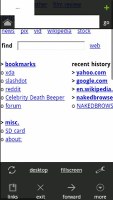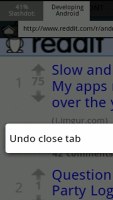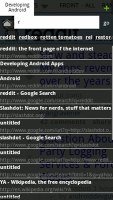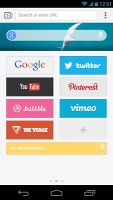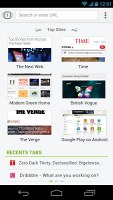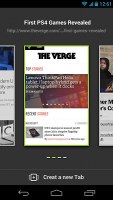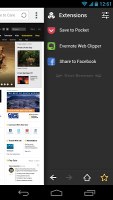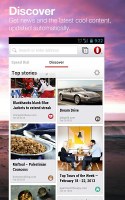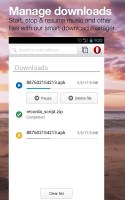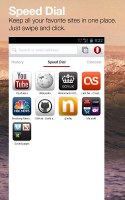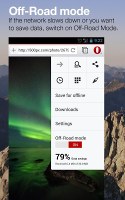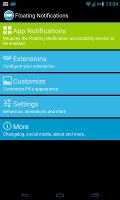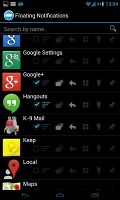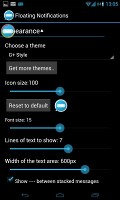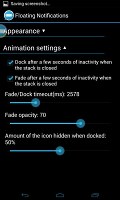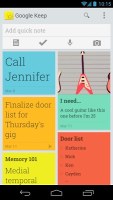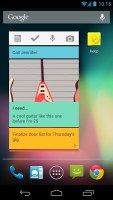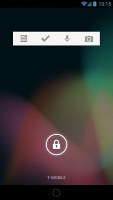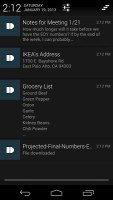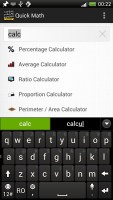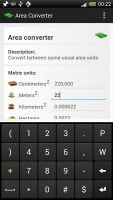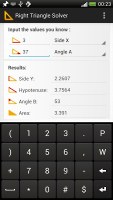Setting up your Android smartphone: The sequel
The sequel
Web Browsers
Naked browser
Unlike other browsers opting for animated tabs and other layout tweaks, the Naked browser is deliberately un-designed, aiming for the most efficient resource management instead. This rather unusual browser looks a bit weird but loads pages extremely quickly. It very much cares about privacy as well, with its developer clearly explaining the ins and outs of the permissions required and how the browser works.
The user interface takes some time to get used to though, as it doesn't look anything like your run-of-the-mill web browser. Tap and hold on a tab to close it and swipe to the right to reveal a bookmarks list. Minimalist doesn't even begin to describe how light and basic the user interface is.
Among the cool features of the Naked Browser are crash restore, one finger zoom, infinite tabs, support for Flash (if you have the .apk installed). The browser is extremely secure and is based on the WebKit engine - like both the stock Android browser and Chrome. The result is properly rendered web pages that load very quickly.
The paid version of the app gives you multiple methods for closing tabs, taking screenshots of web pages, the option to load images only on Wi-Fi, whitelist rules per website for images, JavaScript, user agent and cookies, and much more.
Get Naked browser (free) | Get Naked browser Full ($1.76)
Next browser
By the same team which gave us Go Launcher (featured in the previous article) comes the Next browser. Much like the rest of the team's creations, it features a very beautiful and intuitive user interface with tabbed browsing capabilities, custom speed dial for quick access to your favorite websites, very easy and versatile search, as well as browser extensions and bookmark syncing across other mobile devices.
As an added extra feature, the browser comes with its own news reader-like experience dubbed Next View. It allows you to read what's new in different categories like tech, politics, health and motoring, among others, but lacks adding new categories or choosing sources for the existing ones.
The Next browser app is free on the Google Play Store making it as easy as it gets to try.
Get Next browser (free)
Opera browser Beta
Opera has made significant changes to its browsers with the transition to the WebKit rendering engine. However, that's not the main change that the beta version of the Opera browser has introduced, being available as a separate app.
Back to the feature list of the Opera beta for Android at hand, the usual bandwidth-saving algorithms are still in place. The user interface is freshened up and features a clean visual style that's easy to navigate around. Speed dial is improved with support for folders and looks a lot better than it used to. Swipe left to switch to a special discover page that has a built-in RSS reader. There's a pretty nifty download manager as well, allowing you to easily download media files.
Get Opera browser Beta (free)
Misc
Floating Notifications
When Facebook launched an updated of their regular Messages app, many people got excited because of a single unique featured dubbed Chat heads. These are a simple image circles of your friend’s profile photos that overlay and sit on top of everything that’s happening on your display so that you can quickly access the chat window and continue your conversation.
This idea has been expanded by an app dubbed Floating notifications, which covers nearly all apps that have notifications coming your way. You can choose which app can be displayed in a floating notifications. The app even supports shortcuts so that if you tap on one, you can reply directly to a message or return a call, for example.
The developer of the app provides a trial and paid versions, with the former offering a 30 days of full use before disabling itself. This gives you plenty of time to see if this notifications concept is up to your liking and go for the pro version.
Get Floating Notifications (trial) | Floating Notifications Unlock ($1.97)
Google Keep
Google Keep is a note taking application for Android that syncs with your Google Drive account. It is a very basic note taking app meant for quickly jotting down your thoughts without any unnecessary frills. The most you can do here is set a color for your note to organize or identify them quickly and add a image from the camera. For some reason, you can't add images from the Gallery and can only attach camera images. You can also make quick lists and the app automatically puts items in a bullet point format.
You can access your notes from the Google Keep website as well. It also lets you create notes, which you can then access from the Android app. Interestingly, the web app lets you add any image you want to your note, unlike the Android app. It also comes with three widgets - a small one for quickly adding notes, a bigger one that also shows all your note and you can scroll through them within the widget and a third one for Android 4.2 users that you can put on the lockscreen.
The app is free and can be installed by devices running Android 4.0 and above.
Get Google Keep (free)
Quick Math
We all have had the need to do some quick math at some point in time, whether it'd be calculating a tip or a percentage. Now there's a quick method to just this and more thanks to an app called Quick Math.
While there are a slew of similar apps, Quick Math does trivial everyday calculations with unmatched flair. All you have to do is pick what kind of calculation you need to do from the big list of categorized tasks, fill the numbers and Quick Math will do the rest. Best of all, it doesn't cost a dime.
Get Quick Math (free)
Reader comments
- latoz
- 17 Oct 2013
- 3sE
Hi I just to know that how to set light on for button(back, multitask) because is really frastrating at night when the light is off u must guess where is the certain button?
- AnonD-173972
- 09 Aug 2013
- y{j
its out of the box "properly" its about personalize ur phone the way u like it, so the phone is more "you" some people just happy with the original UI, some ppl wants more to make their phone their "OWN decorated HO...
- AnonD-165266
- 15 Jul 2013
- u78
Really good review...really helpful for me. I thank the GSMarena Team. I request them to do this kind of review every month.