Siemens SF65 review: Joint venture
Display and keypad
As soon as you open the phone you see the phone's display and keypad. At a first glance, the display appears to be rather small. Its silver frame does not help much for it does not make it look optically bigger. The frame is extended by an area with buttons. There are also buttons above the display, which is a distinctive feature of Philips' mobile phones. Another pair of buttons is placed below the display. You will appreciate their functions when the camera mode is on. Here they help you move in the menu or activate the zoom. When the phone is opened, the two buttons above the display lack any function, while the ones mounted below the display substitute for the context keys on the keypad.



Display is surrounded by buttons


Zoom keys • the two unobtrusive context keys
The keypad is silver/grey in both color versions of the phone and is constituted of two separated blocks - the functional and the numeric parts. A main control element is the silver round four-way button with a black confirming central part. The surface of the ring is gently knurled. Around it you will find four bulky functional keys - two context ones and the traditional pair of a green and a red receiver.



The keypad is dominated by a control ring
The phone is easy to manage. All functional keys, including the main button, are of a comfortable size and give a sure feedback. This holds true for the numeric part as well. The key lines are separated by deep grooves so that one cannot get mistaken even at a touch. The keypad has been perfectly constructed with the backlighting being the only exception. The latter is relatively weak; the light distribution could have been a little bit more even and finally, the main functional key is not illuminated at all.



There is no other solution when a clamshell is involved - the keypad is completely flat • the backlighting is relatively weak • A white version of the keypad
The quality of the display is simply beyond rebuke. It is active; it is able to show 65K colors and features a resolution of 128 × 160 pixels. However, as a tradition, it is not as big as it could have been, taking into account the plenty of free space left around.


The display seen at direct daylight • the quality of the display stands out the best when used in the dark
Siemens or Philips?
When the phone has been switched on an impressive animation starts running. A moment afterwards the standby mode of the display shows up to welcome you. It is basically the same like the display of the rest of the Siemens mobile phones. In the upper line the icons for the state of the device get viewed as well as the indicators of the state of the battery and the operator's network. In the bottom line the functions of the context keys are displayed. The main display is equipped with both the operator's name and the date and time details as well.


Main display without wallpaper • with wallpaper
After a moment of inactivity a big digital clock appears on the display. It is fairly easy to see even when the display has gone out. And yet, if only could the standby mode of the display be also seen when the display itself has been closed...
By pressing the central button or the left context button you enter straight into the main menu. Do not be alarmed if a certain degree of horror captures you after having done so. The icons of the main matrix menu are the same as in Siemens S65, with the only difference that they had to be adapted to the smaller size of the display. They are black & white and quite uneven. When selected, the icon picks a golden tint and starts to slightly animate. As it was already mentioned, power lies in simplicity, but the excessive austerity does not seem to be suitable either.



Main menu • the wallpaper of the main display viewed as a background • Setting the shortcuts
The main menu has nine icons, which are not possible to view in a different mode. The rest of the menus are text only. The option of a quick election of various items is not available, but you can assign your favorite functions to individual keys of the numeric keypad or invoke functions using your voice.
The voice command option can be brought about by pressing and holding the middle part of the control button. By going upwards you switch the profiles, going down lets you enter the address book, by going right you get into the picture gallery and going left opens the file with the voice notes and the melodies available.
The Siemens users will take no effort in getting streetwise in the main icon menu. Yet, as soon as they enter into one of the other sections, they will get lost. That is where Philips takes over the control.
Several complaints regarding the slow reaction of the phone have come up during the testing process, but I would rather leave this problem for later for we better wait until the final version of the phone has been launched.
Camera and memory
Let us go straight for one of the main lures of Siemens SF65 - its megapixel camera. It only gets activated by reversing the display and closing the phone afterwards. If the phone is in an open mode, there is no way for the camera to be switched on. I must admit, however, that as a result the phone feels more firm and is more comfortable to hold when taking pictures.



Camera's viewfinder and settings
The two buttons on the right side of the display help manage the digital zoom, the button placed up left helps switch the display to a "stagnant" mode and finally, the left button helps you enter the camera menu. The shutter release button is placed just on the right place on the upper side to be easy accessible. The diode for supplementary lighting gets activated or deactivated by using the volume buttons.
In the menu there is an option for viewing pictures, setting the color filters, a function for a night mode and a self-timer function. You can also set three different types of resolution as well as three quality degrees for picture compression.









Sample photos from Siemens SF65
The quality of the pictures taken is more or less satisfactory, even though one final touch by the firmware could improve them even more. There is 4x digital zoom, but it just crops a part of the whole frame. Unfortunately, the phone does not allow shooting a video sequence.
The inbuilt 21 MB memory does not serve only for saving pictures. It is distributed among pictures, voice notes, melodies and java applications, samples of voice options, the address book and the multimedia and text messages. For each of the items mentioned, however, a fixed amount of memory is assigned; hence we could hardly speak about a fully shared memory. Because of the graphic illustration of each part and the percentage representation of its occupancy the capacity assigned to each part is quite difficult to define.

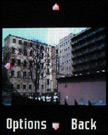

Details on free memory • image viewing • pictures can be edited to a certain extent
Reader comments
Nothing yet. Be the first to comment.


