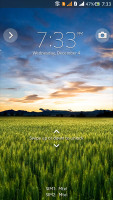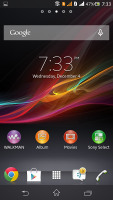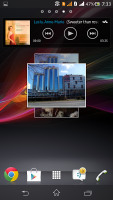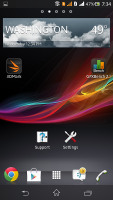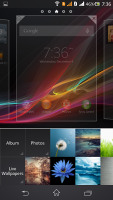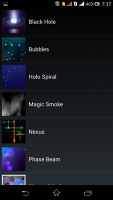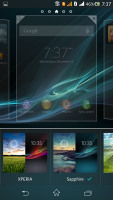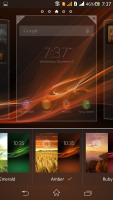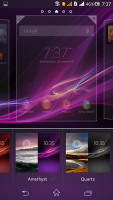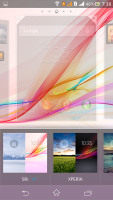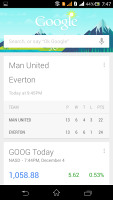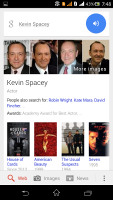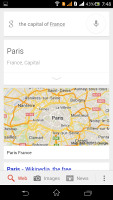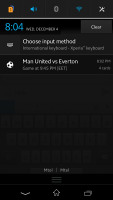Sony Xperia C review: Cash and carry
Cash and carry
Android 4.2.2 in charge of operations
The Sony Xperia C comes with Android 4.2.2 out of the box and Sony's proprietary Xperia launcher on top. There is no official info on if and when the Xperia C will be getting a newer Android version though.
Here is a demo video of the Sony Xperia C to get you started.
The Xperia C gives you the option to add or remove homescreen panes (you start with five) and set any of them as default. You can't have more than seven panes at any given time though, nor can you change the order they're in.
The background for the virtual on-screen buttons is black when you are running an app and completely transparent when you are browsing homescreen panes and menus.
Adding stuff to the homescreen is done with a tap-and-hold on a blank area or using the pinch-to-zoom gesture. A context menu appears, allowing you to perform various customizations on your phone - add widgets or shortcuts, change the wallpaper and the theme. You can also add shortcuts from the app drawer by holding your finger over an icon and dragging it across to the homescreen area.
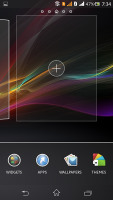
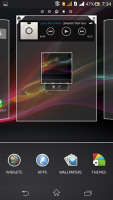
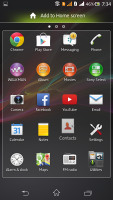
Adding widgets and app shortcuts to the homescreen
The Xperia C has a few custom-made Sony widgets for various social services, connectivity toggles, the Walkman player, etc. The widgets in the Xperia C do resize and re-arrange automatically when you're trying to place them.
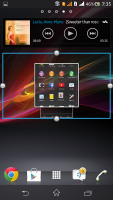
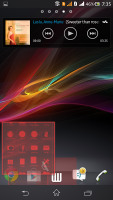
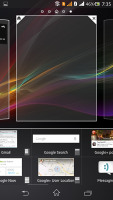
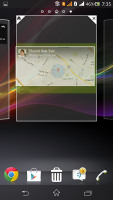
Adding and removing widgets is easy
The wallpaper menu offers both static and live wallpapers. As usual you can preview the live wallpapers before applying them.
Applying a new theme changes the lockscreen and homescreen wallpaper and the color of the system icons (toggles, menu icons, etc.). Depending on the color you've chosen the hidden LED light below the screen will light up with the same color tone on notifications.
Along the bottom, there are four docked shortcuts (two each side of the app drawer shortcut). These are visible across all homescreen panes and are user configurable: they can be either single icons or folders with multiple items, in which case you get smaller icons of the first four shortcuts in them.

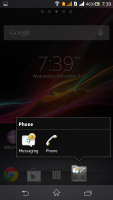
The docked shortcuts • Folders
The lockscreen has multiple panes, each containing one widget. The rightmost pane is special and fires up the camera.
The other panes can accommodate various widgets: Email, Gmail, Google Now, Calendar, Google+ posts, TrackID and Digital clock. You can download apps from the Play Store that add new widgets.
When the music player is on, the lockscreen will display the music controls by default, but they can be swiped out of the way. You can also enable Face, Pattern, PIN or Password unlock, in ascending order of security.
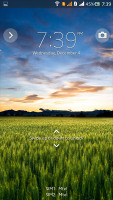
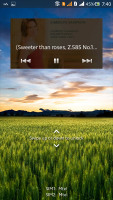
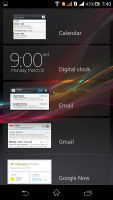
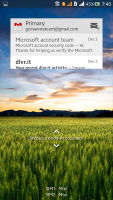
The lockscreen and its options
The notification area features a few toggles - a dedicated SIM card switch (for calls and messages only, not data), Sound, Bluetooth, and Wi-Fi. If you have just one SIM card inserted, the SIM card switch is replaced with a Mobile data on/off toggle. There's also a quick shortcut to the settings menu.
The toggles are non-customizable and just like on the Samsung's TouchWiz launcher, you can access all available toggles via a two-finger swipe from the top.
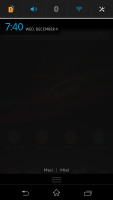
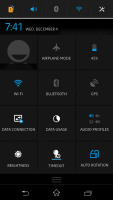
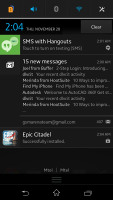
The notification area offers two customizable rows of quick toggles
The notifications themselves have not changed - they can be expanded to reveal more info and collapsed to save space or dismissed with a sideways swipe. Sometimes they also have helpful buttons on them, such as "Call back" or "Send SMS" on a missed call notification.
The app drawer is laid out across multiple pages and you can sort the apps manually, alphabetically, by the most used or most recently installed. You can also search and even uninstall apps from the dedicated menu. If you tap and hold on an app, a green Add to Homescreen field will appear on top of the app drawer. Just drag the icon and drop it there and you will go back to your homescreen and place a shortcut.
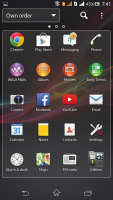

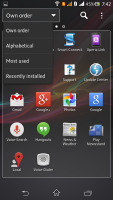
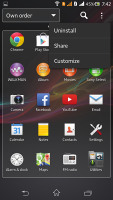
The app drawer and its settings
The stock Android task manager is onboard. It lets you switch between recently opened apps, as well as terminate them with a side-swipe. The so-called "small apps" introduced with the Xperia T are enabled too.
They are similar to Samsung's Mini Apps, and pop up tiny widget-like applications on your homescreen, which you can move around and use without having to open the full-fledged app.
So far, there's a default set of nine: Active Clip, Chrome Bookmarks, Browser, Calendar, Gmail, Notes, and Voice Recorder.
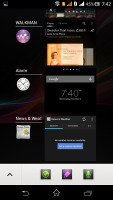
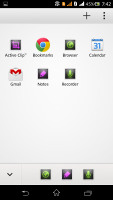
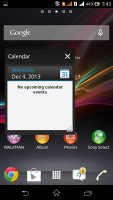
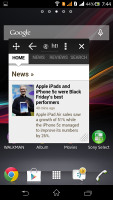
The task manager • the default Small Apps • Small Apps in action
You can download more Small Apps off the Play Store or you have the option to turn your favorite widgets into Small Apps. Just hit the Plus key at the top of the list and choose a widget.
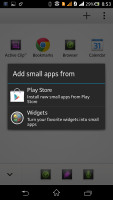
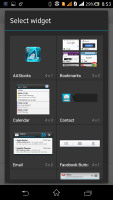
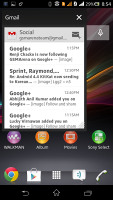
Turning a widget into a Small App
You can launch only one Small App at a time (unlike the high-end Xperia phones) due to the limited amount of RAM.
Google Now is ready to serve you
Google Now integrates with your Google account and it can access your daily routine, internet searches, email, etc. and give you information relevant to you.
It provides traffic information to your work or home, knows the scores of sports teams you follow and gives you the weather forecast for your location.
The latest version of Google Now (November 2013) will allow you to have short dialogues with the app AI when you are conducting searches. In these dialogues, Google Now should be able to understand when you referring to your search term by an indirect pronoun instead of using its full name. It will also answer back when there are several options for action.
Another perk of the new version is that you can now activate the Google Now voice commands handsfree by simply starting with a "Ok, Google" instead of pressing the Mic button. This however, should only work in US locales.
Google Now now also taps into the crowd-sourced real-time traffic information by Waze - a popular smart navigation app project that Google purchased earlier this year.
Google Now also has its own separate widget for the homescreen or lockscreen.
Reader comments
- ASH
- 21 Dec 2022
- U@R
i loved this phone so much. i never like any other phone compared to this..still i have this handset, even its not working..
- AnonD-575342
- 22 Aug 2016
- wph
Hello Can you help me to root this phone to... Please let me know how to root this sony Xperia c
- Anonymous
- 23 May 2016
- 7jW
never buy this phone....very limited storage memory for apps....