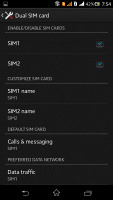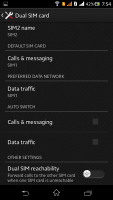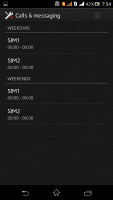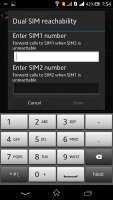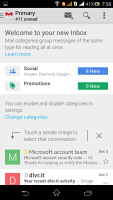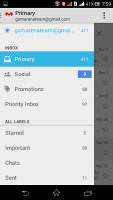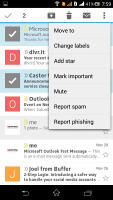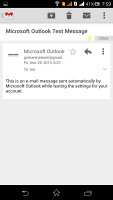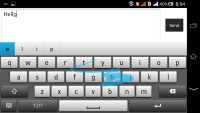Sony Xperia C review: Cash and carry
Cash and carry
Phonebook
The Sony Xperia C phonebook is uses a tabbed interface - the Groups, Contacts, and Favorites tabs can be side-swiped. The bottom bar holds shortcuts to search option, add number field, and the advanced settings menu.
The phonebook has a dedicated tab in the Dialer as well, though Groups and Favorites tabs are not available in the Dialer app.
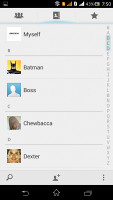
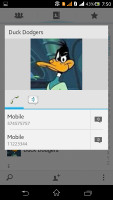
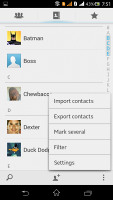
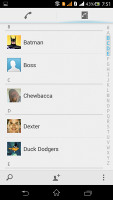
The phonebook • The quick contact shortcuts • The options from the contextual menu • The Dialer app
The contact list can be sorted by either first or last name. There are two contact search options - a dedicated search field at the bottom of the contact list, and an alphabetical scroll bar to jump to names starting with a specific letter on the right.
You can sync with multiple accounts, including Exchange and Facebook, and you can selectively show or hide contacts from some accounts (as well as filter specific groups in an account), or set the phonebook to display only contacts with phone numbers or only contacts that are online.
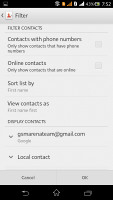
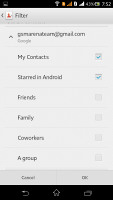
Filtering contacts in the phonebook
If a contact has accounts in multiple services, you can "link" their details to keep everything in one place. Their Facebook photos and interests (part of the Facebook integration) will show up as extra tabs.

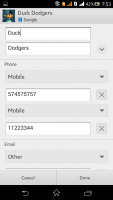
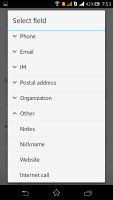
Viewing a contact entry • Editing a contact
The Quick contact feature is present alright - a tap on the contact's photo brings a pop-up windows with shortcuts for calling, texting or emailing the contact, visiting their web page or navigating to their home address.
Each contact can have a variety of fields (and repeat fields of the same type). There's an Add field button and the X button lets you remove fields as needed. The fields cover anything from names (including a field to write the name down phonetically) to addresses, nicknames and notes.
There is an option to redirect calls directly to voicemail. Custom ringtones are enabled too.
Dual-SIM telephony
The Xperia C supports dual standby, meaning that both of its SIM cards can accept calls at any time (just not simultaneously). Unfortunately, probably due to chipset limitations, the Xperia C supports 3G networks only on its primary SIM. You can still use the second SIM for date, but you'll have to rely on EDGE connectivity at best.
There is another thing you should know too - while you are in a call with one of the SIMs, the other card will be inaccessible. By default the phone automatically forwards your calls to the other SIM card and if it supports call waiting, you should be able to get the call or put it on hold (additional charges might apply if you take the call).
However, you can use only one of your cards for network data transfers and you'll have to set that from the dedicated Dual SIM settings menu. From there you can also set names for the SIM cards, choose the default one for calls and messages, turn on/off SIMs, and turn on/off the auto-switch options.
You can quickly switch the default SIM card for messaging and calls via the dedicated widgets or the SIM toggle in the notification area, though - you don't need to go to the settings menu every time.
The signal strength is relatively strong and we had no issues with in-call quality.
The phone app features smart dialing which searches for matches in both the contacts' phones and names. The call log is integrated in the dialer - it shows a list of recently dialed, received and missed calls in the top half of the screen and the keypad on the bottom half. Once you start typing, the call log is replaced by the smart dial list. You can hide the keypad the make more room for the call log.
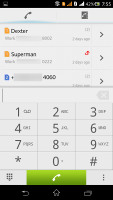
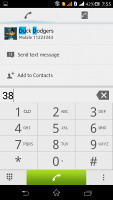
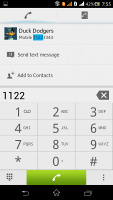
Smart dialing is available only for numbers
Thanks to the proximity sensor, the Sony Xperia C automatically disables the touchscreen when you place it next to your face during a call.
We ran our traditional loudspeaker test on the Sony Xperia C, and it scored an Average mark, which means you'll rarely miss calls or notifications. The test was made using the xLOUD option, which is active by default. You'd do well to stick with that as otherwise the speaker was too quiet.
Sony has preloaded a number of features that modify how the speaker sounds. We tested with all of them off, then with xLOUD on, which noticeably made the sound louder, and then with both xLOUD and ClearPhase on, which sacrificed some of the loudness for improved audio quality. So if you want to squeeze the maximum of your speaker, you'll need just to keep the xLOUD option on and the other sound enhancements - off.
| Speakerphone test | Voice, dB | Ringing | Overal score | |
| 65.5 | 62.0 | 65.8 | ||
| 65.3 | 61.7 | 75.7 | ||
| 66.8 | 64.6 | 75.7 | ||
| 66.6 | 74.4 | 62.3 | ||
| 64.3 | 66.3 | 75.7 | ||
| 68.5 | 66.6 | 80.7 | ||
| 74.1 | 66.2 | 76.0 | ||
| 74.6 | 71.3 | 82.7 | Excellent |
You can find more on the testing procedure here.
Messaging and text input
Text messages and MMS use standard thread layout. Each thread is displayed as an IM chat session, with the most recent message at the bottom. You can manage individual messages (forward, copy, delete) and even lock them against deletion. Search is enabled to locate a specific message in all conversations and you can also activate delivery reports.
Adding multimedia (photos, videos, sounds, etc.) will convert the message into an MMS. Four shortcuts at the bottom of the screen handle the most common cases - an image, a photo, a doodle (you draw with your finger) and your location.

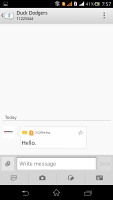
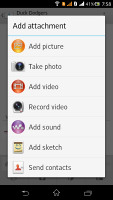
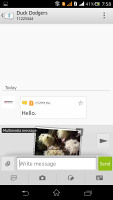
The messaging app • Adding multimedia turns it into an MMS
The Gmail client has the trademark conversation style view and can manage multiple Gmail accounts. Batch operations are supported too, in case you need to handle email messages in bulk. A cool feature in Gmail is that you can swipe left or right to move between messages in your inbox.
The generic Email app can handle POP and IMAP and offers a Combined inbox for all your email accounts. It supports batch operations and has a Preview pane option in landscape mode - the list of emails goes on the left, the contents of the currently selected email on the right.
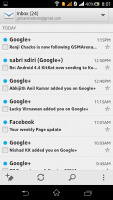
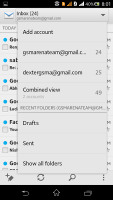
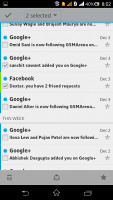
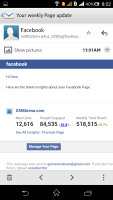
The generic Email client has a combined inbox option for multiple services
Google Hangouts is the default app that handles instant messaging (Facebook is preinstalled, but Facebook Messenger isn't). Since its latest update it can also handle SMS and MMS messaging - Google's attempt at unifying all messaging services and while the initial release has some quirks that need ironing, it looks to be a promising platform. If you like it, you can set is as a default app for your SMS messaging too.
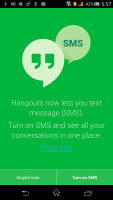
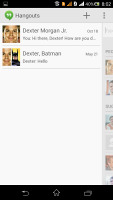
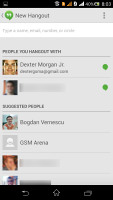
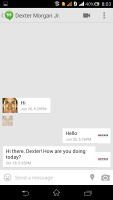
Google Hangouts can handle SMS too
As for text input, the Xperia C offers a customized on-screen full QWERTY keyboard. Typing on the portrait keyboard is unsurprisingly comfortable.
Flipping the phone to landscape gives you even bigger, easier to press buttons. There's also the added feature of being able to customize the keyboard. You can choose a different layout (keypad, QWERTY, QWERTY with extra symbols), add/remove the coma and period button, the smiley and voice input buttons and also enable things like bilingual word suggestions if you have more than one language enabled.
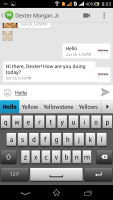
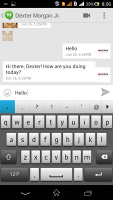
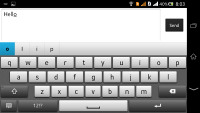
Xperia C keyboard is comfortable in either layout
You can also try the so-called Gesture input if hitting those keys individually doesn't give you the desired typing speed. It's similar to Swype, and even if you've never used a Swype-like input before you'll quickly get used to it.
You can also enable bilingual word suggestions, symbols on long press, the Google voice typing key and the smiley key. All these options are disabled by default.
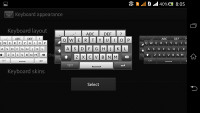
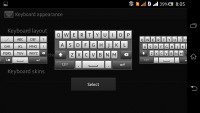
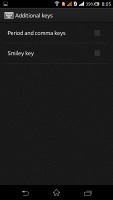
Three different keyboard skins and layouts • Keyboard settings
Reader comments
- ASH
- 21 Dec 2022
- U@R
i loved this phone so much. i never like any other phone compared to this..still i have this handset, even its not working..
- AnonD-575342
- 22 Aug 2016
- wph
Hello Can you help me to root this phone to... Please let me know how to root this sony Xperia c
- Anonymous
- 23 May 2016
- 7jW
never buy this phone....very limited storage memory for apps....